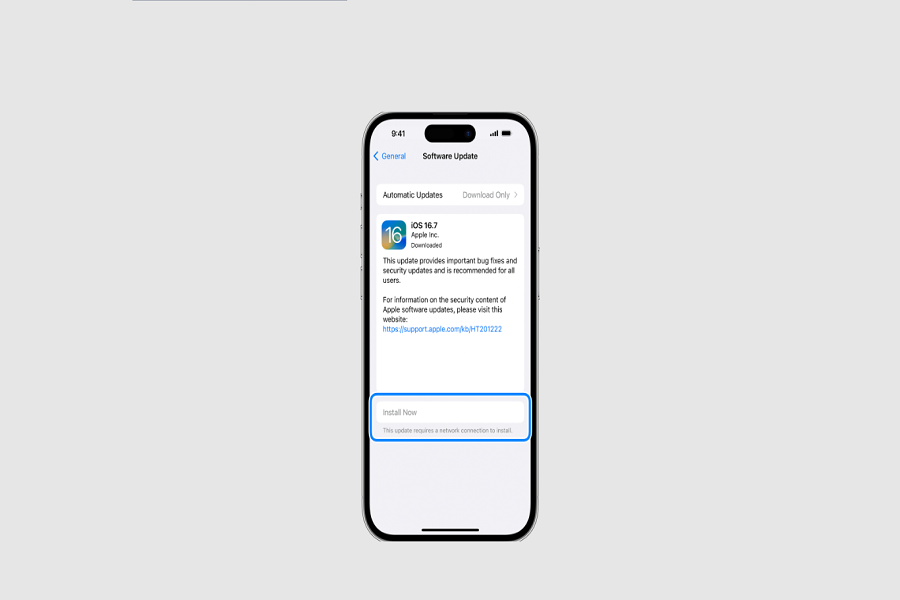Since iOS 17 is in the market, iOS 16 updates are not getting enough attention. Users are forgetting that Apple has not yet left the hands of iOS 16, and there are still some updates left for it. recently iOS 16.7 was released. This could be a good upgrade for the users whose devices are not compatible with the iOS 17 software update. However, many users reported iOS 16.7 update failed error while installing it on their devices. Coming across such issues while updating can be frustrating, but don’t worry as I have brought in some of the fixes that can help you get rid of this error. So without any further detail let us have a look at how to fix iOS 16.7 update failed error.
Why does my iPhone say iOS 16.7 update failed error?
I know its annoying when you are sitting and trying to update your device and suddenly you get the message of iOS 16.7 update failed error. This error usually occurs during the update process, preventing your iOS device from installing the latest software version. There are also many common causes of the error.
- Insufficient Storage Space: Your device might lack the necessary space to accommodate the update files.
- Weak Internet Connection: A stable internet connection is crucial for a successful update.
- Software Glitches: Temporary software glitches can interfere with the update process.
- Outdated Software: Running an outdated iOS version can lead to compatibility issues.
- Server Problems: Apple’s servers might experience high traffic, causing update failures.
How to Fix “iOS 16.7 Update Failed” Error?
1. Check Your Internet Connection
A stable and high-speed internet connection is essential for a successful update. Connect to a reliable Wi-Fi network to ensure uninterrupted data flow during the update process. If the data is not stable then there are high chances of getting the update fail error.
2. Free Up Storage Space
iOS updates needenough storage space so that you can install and download it on your device. Delete unused apps, photos, and videos to create room for the update. You can also transfer files to iCloud or a computer to free up space.
3. Restart Your Device
A simple restart can resolve minor software glitches. Turn off your device, wait for a few seconds, and then power it back on. Attempt the update again after the restart. Restarting your iPhone usually gets rid of unwanted error since it boosts up and restarts the system again.
4. Update Using iTunes
If the iOS 16.7 software update failed to get installed on your device then you need to try updating your device using iTunes. Connect your device to a computer, launch iTunes, and select the ‘Update’ option. You need to try this method because iTunes can sometimes bypass certain update errors.
5. Reset Network Settings
Incorrect network settings can be the cause for failed updates. Go to ‘Settings,’ choose ‘General,’ and then ‘Reset.’ Select ‘Reset Network Settings’ to restore default network configurations. Reconnect to Wi-Fi and attempt the update again.
That’s it folks! These are some of the fixes that you can try to resolve the error. You can even wait for a few days instead of installing the update right away. Let me know if the above fixes worked for you or not in the comment box down below.
Until next time, with another topic. Till then, Toodles.