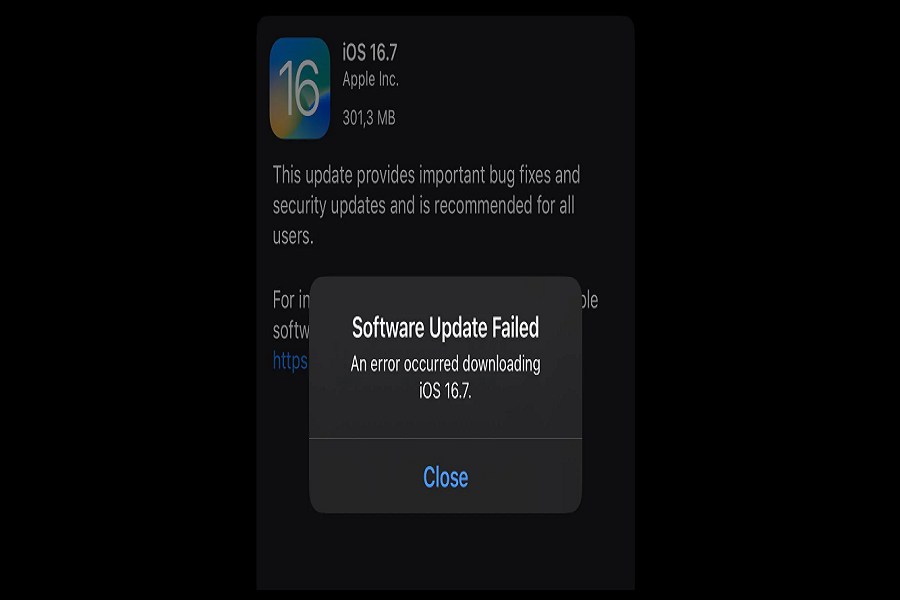IOS 17 is in the play, but the good thing is that Apple has not yet left hands on the iOS 16 software update. Apple is still trying to hold on to iOS 16 software update by releasing iOS 16.7 for all the devices which as no compatible with the latest operating system. However, while trying to download iOS 16.7 users faced some error, due to which they were not able to download this update. This error can be frustrating, but there are several things you can try to resolve the issue. In this article, I will be showing you how to fix an error occurred downloading iOS 16.7. Let’s get started!
Common reasons & causes of error occurred downloading iOS 16.7:
Firstly, you need to know the reason behind the error occurring while trying to download iOS 16.7. once you know the reason behind it, it is quite simple to fix the issue. I have made a list of a few potential reasons why you may encounter an error when trying to download an iOS update like iOS 16.7:
- Insufficient storage space – The iOS update files can be over 1GB in size. If you don’t have enough available storage on your iPhone or iPad, the download may fail with an error due to lack of space. Clearing up storage by deleting apps, photos, etc can resolve this.
- Software bug – Sometimes an iOS update itself contains a bug that leads to download errors. Apple usually fixes these quickly, so trying again later may work once they’ve issued a fixed version.
- Internet connectivity issues – If you have a weak Wi-Fi signal, no signal, or a very slow internet connection, you may experience download errors. Try connecting to a different Wi-Fi network or using cellular data instead.
- Outdated version of iTunes – If you’re updating your device by connecting it to a computer, make sure you have the latest version of iTunes installed. Older versions may not support downloading the latest iOS.
- VPN configurations – Some virtual private network apps and configurations can block iOS updates. Temporarily disabling your VPN may allow the iOS update to download properly.
- Device compatibility issues – Very old iPhone and iPad models may lose support for the latest iOS versions. You may see errors trying to download the latest update on an unsupported device.
How to fix an error occurred downloading iOS 16.7
Try Restarting Your Device
One of the simplest things to try first is restarting your iPhone or iPad. A restart helps clear out any minor glitches that could be preventing the update from being downloaded or installed correctly.Once your device has restarted, try checking for the iOS update again.
Check Your Internet Connection
Ensure that your iPhone or iPad is connected to a stable, fast internet connection when attempting to download the iOS update. Slow or unstable connections can cause errors during the download process.
Try connecting your device to a different Wi-Fi network or switch to cellular data if you’re currently on Wi-Fi and experiencing issues downloading the update. You may also need to move closer to your Wi-Fi router for a stronger signal. High-speed internet access allows the large iOS files to download smoothly.
Free Up Storage Space
Make sure you have enough available storage space on your iPhone or iPad to complete the iOS 16.7 download. The update file size exceeds 1GB, so you’ll need at least that much free space for a successful download.If storage is low, you can free up space by offloading unused apps, deleting old messages and photos, or transferring photos and videos to another device.
Update Using Your Computer
If you continue having issues downloading the update directly on your iPhone or iPad, you can update using a computer instead.This method allows your computer to fully handle the download process, which can resolve any download issues occurring directly on your iPhone or iPad.
Remove Configuration Profile
A configuration profile on your device could be blocking iOS updates. Open Settings, select General, then go to Profiles & Device Management and look for any unknown or unused profiles. Tap a profile, then Remove Profile to delete it. With no problematic profiles left, check for the iOS 16.7 update again.
Contact Apple Support
If you still see an error occurred downloading iOS 16.7 after trying all of the above steps, you should contact Apple Support. An Apple Support advisor can run diagnostics, investigate your specific issue in more depth, and hopefully provide a solution to get the latest update installed.
Until next time, with another topic. Till then, Toodles.