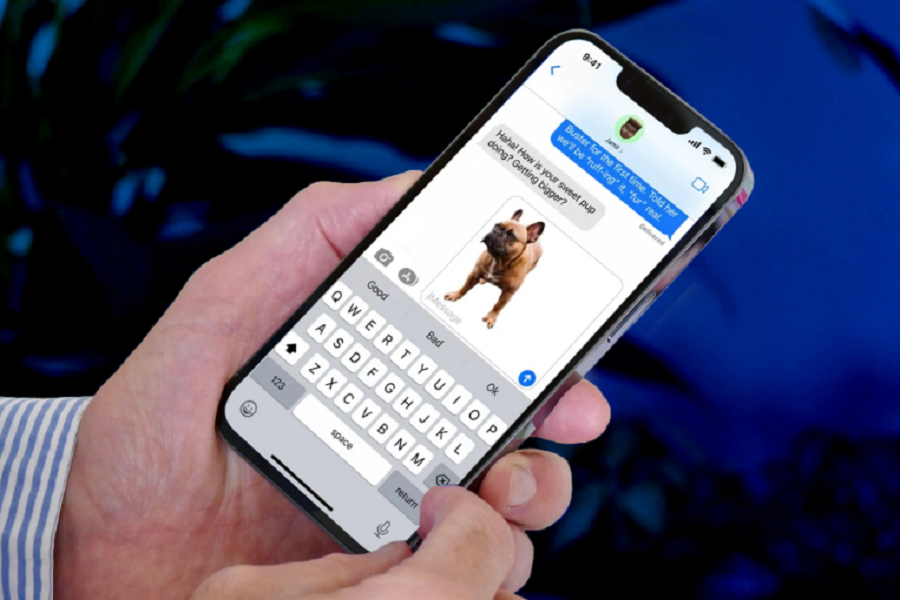Embarking on the ever-evolving journey of iOS updates, it’s truly exhilarating to witness the array of new features accompanying each software iteration. With iOS 16, the anticipation for innovative functionalities like the photo cutout within the visual look-up feature has been nothing short of exciting. This particular feature has been a highly sought-after addition, promising a unique dimension to image manipulation. However, what happens when this anticipated photo cutout feature seems to malfunction on your iOS 16 device?
Should you find yourself in this predicament, fret not. In this article, I aim to unravel the mystery behind the picture cutout glitch and offer effective fixes for iOS 16 devices that may be experiencing this issue.
IOS 16 picture cutout not working: fixes
1. Cutout feature compatible file:
many of you are not aware of this but photo cutout can only work with its compatible file. If for some reason you are not able to use this feature then the first thing to do is check its file format. If the images are TIFF, JPEG, GIF, PNG, DIB, ICO, CUR, and XBM and the videos are M4V, MP4, MOV, and AVI file format, only then photo cutout feature will work.
2. Cutout feature compatible device:
Not every iPhone device supports this feature. Your device should be running iOS 16 or later and should be having A12 Bionic chip or higher for this feature to work on your iPhone.
3. Visual look up:
Visual look up is quite useful when it comes to identifying objects like animals, books, plants, and a person from the image of your gallery and the cutout feature is a part of the visual look up feature. Make sure that the visual look up feature is enabled so that the photo cutout feature can work. To enable visual look up you may go to the settings app > Siri and search > enable show in look up feature.
4. Disable live photos:
Turning off the live photo option before using the cutout feature might actually work. If the live photo option is enabled then whenever you try and select the subject you will find that due to live photos the image keeps moving and it will become difficult for you to select the subject from the image. Hence make sure to turn off live photos.
5. Restart your device:
Restarting your device will possibly fix the issue that was stopping the cutout feature from working. It also removes unnecessary hurdles not just for this feature but any other apps or features that are facing similar issues.
6. Reset your device:
Resetting your device will allow you to delete all the data and bring your iPhone back to the factory default settings. You might want to get a backup before resetting your device. But your need to use this as a last resort if any other fixes listed above do not work.
That’s it, folks! Try the above listed fixes and they will definitely resolve your problems. And even after trying all the fixes, the picture cutout feature still does not work on your iOS 16 device, then you need to contact Apple care support and take their help in solving this issue. Let us know in the comments down below if these fixes worked for you or not.
Implement these fixes, and with any luck, the photo cutout feature should resume its seamless function on your iOS 16 device. Should the issue persist despite these efforts, seeking assistance from Apple Care Support is the next recommended step. Share your experiences with these fixes in the comments below, and stay tuned for more informative topics in the near future. Until then, Toodles!
Until next time, with another topic. Till then, Toodles.