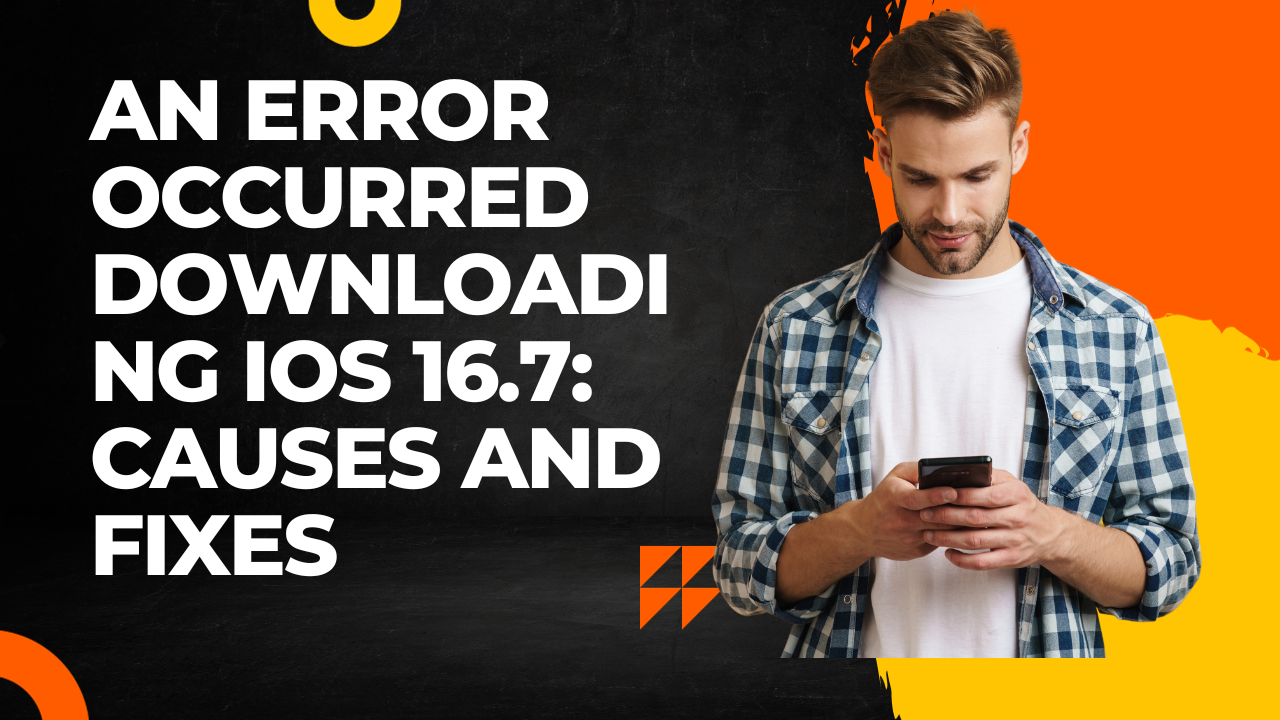iOS 16.7 is the latest software update for iPhones, bringing new features and enhancements. However, some users have reported getting an error message saying “An error occurred downloading iOS 16.7” when trying to install the update. This can be frustrating, but there are several things you can try to resolve the issue.
Why You Get the Error Message
There are a few potential reasons why you may encounter this error when trying to download iOS 16.7:
- Poor internet connectivity. Downloading a software update requires a stable, fast internet connection. If your Wi-Fi or cellular data connection is spotty, it can cause the download to fail or get interrupted.
- Not enough storage space. iOS updates require free space to download and install. If your iPhone is low on storage, it may not have enough room for the iOS 16.7 files. Generally, you need at least 5GB of free space.
- Software issues/glitches. Sometimes there are bugs on Apple’s end that prevent the update files from downloading properly. This is rare but can happen.
- Overloaded update servers. When a new iOS update first launches, Apple’s servers often get hit with extremely high demand. This can temporarily cause download issues.
Fixes and Solutions
If you get the error downloading iOS 16.7, try these troubleshooting tips:
1. Check Your Internet Connection
First, make sure you have a strong Wi-Fi or cellular data connection by running a speed test. If your internet speeds are low, move closer to your router or toggle Airplane mode on and off to reset the connection. This will rule out any connectivity issues.
2. Restart Your iPhone
Restarting your iPhone essentially refreshes the device, clearing out minor glitches. Here’s how to restart:
- On iPhone 8 or later: Press and quickly release the Volume Up button. Then press and quickly release the Volume Down button. Finally, press and hold the Side button until you see the Apple logo.
- On iPhone 7 or earlier: Press and hold the Sleep/Wake button until you see the slider to power off. Drag the slider to turn off your iPhone. Then turn your iPhone back on.
Once your phone has restarted, try downloading the iOS update again.
3. Free Up Storage Space
If your iPhone is low on storage, you’ll need to free up space for the iOS 16.7 download to fit. Go to Settings => General => iPhone Storage to see what’s taking up space.
You can offload unused apps, delete messages and photos, or manually delete the previous iOS update file if it’s still on your device. Getting at least 5GB of free space is recommended.
4. Use Finder or iTunes to Update
If you still get the error when trying to update over the air (OTA), try updating your iPhone using Finder on a Mac or iTunes on a Windows PC instead. Connect your device to your computer with a Lightning cable and launch Finder/iTunes. Select your iPhone, then click Check for Update or Download and Update.
This method seems to resolve issues that prevent OTA updates from working properly.
5. Wait and Try Again Later
As mentioned, Apple’s update servers can get overloaded when a new iOS version first launches. If all else fails, wait a few hours or days and try downloading iOS 16.7 again later when demand has decreased. The issue is often resolved once server traffic goes back to normal levels.
Conclusion
Downloading errors when trying to install major iOS updates are common. Check your internet connectivity, restart your iPhone, free up storage space, and be patient when attempting to upgrade to iOS 16.7. Using a computer to install the update often resolves persistent issues. With some diligent troubleshooting, you’ll get your iPhone running the latest iOS version smoothly.