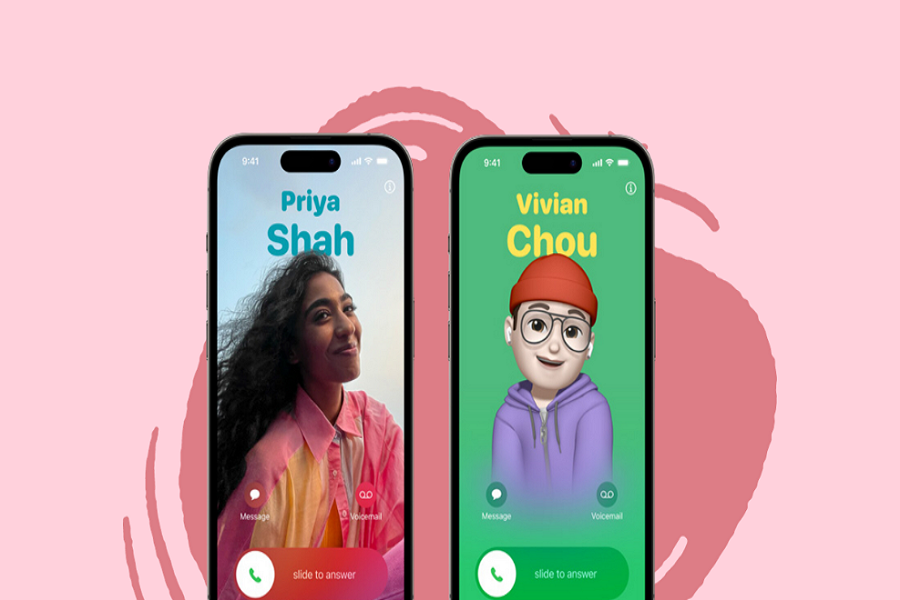Apple finally landed iOS 17 yesterday for all the supported devices. Among the incredible features of the latest update, many fans were keen to try the new Namedrop feature to share the contacts between iPhones and Apple Watches smartly. Hence, this new feature allows users to share contact information between iPhone users seamlessly.
Since the feature is new and people across the globe are going mad for this feature, here we have provided a step-by-step guide to using the NameDrop feature to share contacts. Let’s check out the process.
How to Share Contacts on iOS 17 with NameDrop
Note: To leverage this feature, both the sender and receiver must have iOS 17 installed on their devices.
To share contact information using NameDrop, follow these straightforward steps:
- Open the Contacts app on your iPhone.
- Select the contact whose information you want to share.
- Tap on “Share Contact” and specify the particular fields you wish to share.
- Physically bring the iPhones close together to initiate the contact sharing process.
How to create a contact poster on iOS 17
You can also opt to create a contact poster on iOS 17 and share it using NameDrop. Here’s how:
- Launch the Contacts app on your iOS 17-enabled device.
- Navigate to “Contact Photo & Poster” within the app.
- Choose a suitable background for the poster.
- Customize the poster according to your preferences.
- Preview the poster and select the contact you want to share. Bring your iPhones close together to share the contact poster seamlessly.
Wrapping Up
iOS 17’s NameDrop feature simplifies the process of sharing contact information among iPhone and Apple Watch users in an excellent way. Whether you’re collaborating with a friend or a colleague, utilizing NameDrop ensures a hassle-free and efficient way to share contacts. Did you enjoy the guide and start using this new NameDrop feature? If so, share your feedback in the comment box.