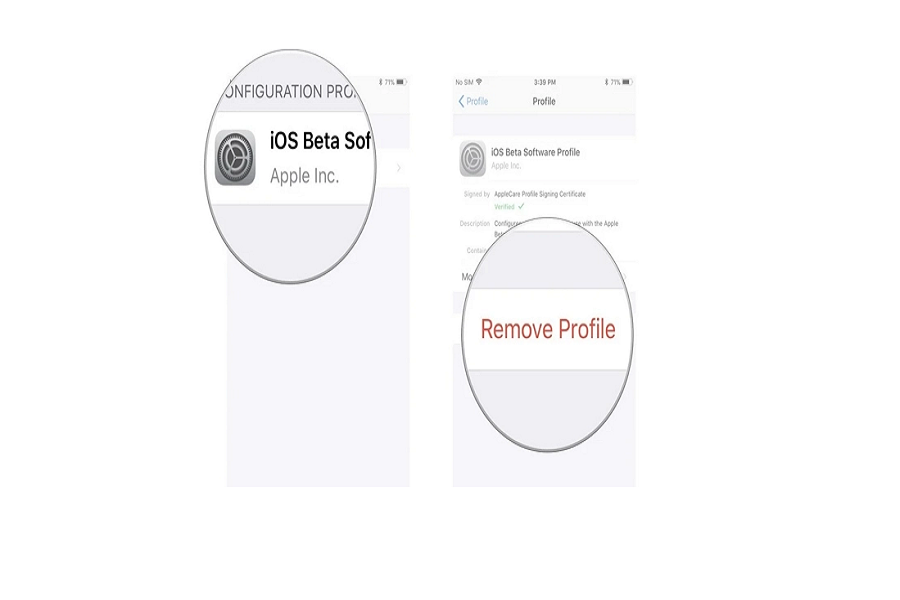iOS 16 is considered one of the biggest updates and it is obvious that users will get curious and want this update at its earliest. This is where the beta version comes in. Before the official release if iOS version, Apple tends to release a series of beta test version to the users. The purpose is to test the iOS update and see for any bugs and glitches, and to improve to a more superior version. Users all around the world tends to download the beta version, but it comes with its own cons rather than the pros of getting the features at earliest.
After downloading the beta version many users might consider to downgrade iPhone to the previous version, or just get rid of the beta version of iOS. There could be many reasons to remove iOS 16 beta version from your iPhone, it could drain your battery life, or performance degrades and many other. If you are planning to install beta version or have already installed it, then there are few things to keep in mind regarding this. First, it is an unfinished software update with many software bugs and will cause battery drainage problems. Developers’ beta will cost you $99 per year, whereas public beta is free of cost.
What happens if you remove beta version?
Before you remove beta version of iOS you need to know that it will not revert back to current version, your device will still be running the beta software. In order to fully remove beta version, you will need to restore your iPhone, it will downgrade to the last update, in iOS 16 beta version you will be downgraded to iOS 15.
How to remove iOS 16 beta version without computer:
There are many methods that we can use to remove the beta version. It isn’t always necessary to have PC to remove the beta version. If you don’t have any PC or laptop with you then you can remove the beta version with the help of your iPhone. Follow the steps given below to remove iOS 16 beta version without using PC or laptop.
- On your iPhone go to settings.
- Click on general.
- Select VPN & Device Management.
- Click on the Configuration Profile for iOS 16 Beta.
- Tap on Remove Profile.
- A prompt with show up, enter your passcode there.
- Click no Remove to confirm.
- Restart your iPhone to finish the process of removing iOS 16 beta.
If you are not planning on restore to your iPhone from the backup of previous version then I would suggest you to stick with the beta version. If you did not get any backup of iOS 15/ previous version then you will lose all your data in this process.
There are other methods through which you may remove the public beta version. One method is through PC/ laptop. Click on the link given below to remove iOS 16 public beta version and downgrade your iPhone to iOS 15.
HOW TO REMOVE IOS 16 PUBLIC BETA
If you are looking for developer’s beta and want to know how to download and install it on your iPhone then click on the link given below.
HOW TO INSTALL DEVELOPERS’ BETA.
Until next time, with another topic. Till then, Toodles.