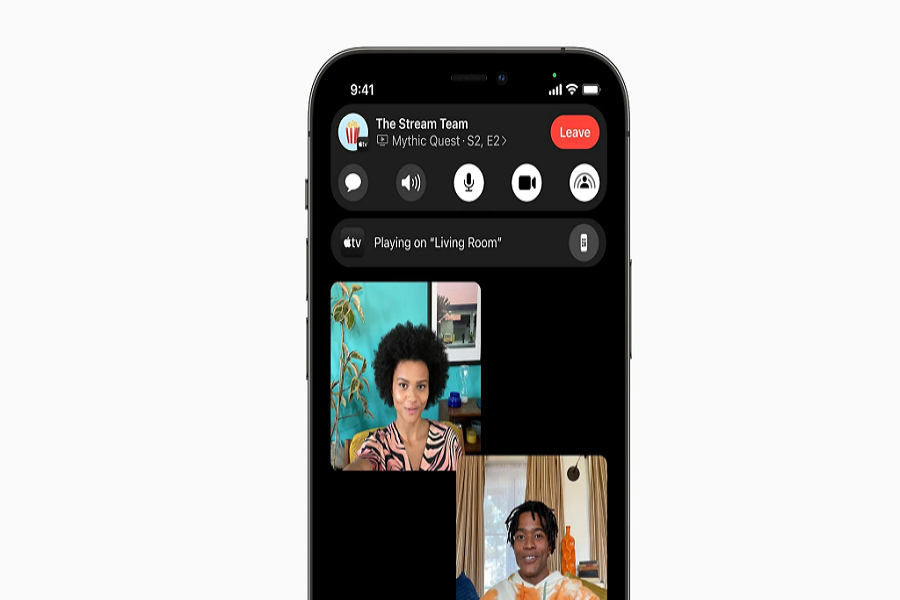All these months, I have been waiting for the FaceTime SharePlay feature to watch movies and TV shows with my girlfriend (who lives far from me). Even if we are not seating together, Apple’s SharePlay has the feature to watch content together.
I know we cannot watch Netflix via SharePlay since the app is not added support for SharePlay. However, there are still dozens of app that support SharePlay. iPhone’s screen sharing feature also supports, and you can watch, Apple TV+, Disney+, HBO Max, Hulu, and any content you have downloaded on your iPhone. If you are also new and don’t know how to use SharePlay to movies and TV shows together, let me show you the full guide.
How To Watch Movie Together via SharePlay in iOS 15 On iPhone
Prerequisite
- Ensure that your iPhone runs the new iOS 15.1 and other person’s device runs iPadOS 15.1 and tvOS 15.1.
- Both users must have an active subscription to the app that is used for streaming.
- Make sure that you have activated FaceTime with your Apple ID.\
1. Initial the FaceTime call.
Let’s start the process as a host. Open the FaceTime app and tap on the New FaceTime button. Then select the contact. Once the call start, you will see a small control bar menu at the top.
2. Tap on SharePlay Button.
Once you are on the FaceTime call, you will see the new SharePlay button (look like a PIP mode icon) on the control bar. Tap on the SharePlay button, Share My Screen and it will start the count from 3, 2 and 1 to start the SharePlay process.
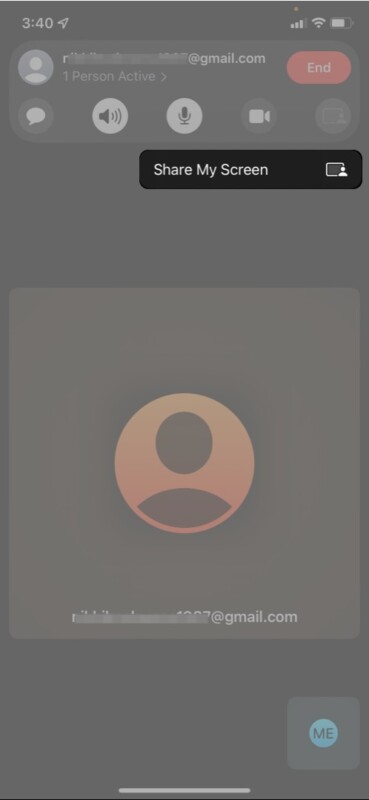
3. Choose The Content and App
After tapping SharePlay, the other person will get the notification that the SharePlay starts. You need to open an app like Apple TV+ or any other supported app to share content. When launching the app, you will see the ‘Choose Content To Use SharePlay’ option at the top. Tapping on that option will bring three options: SharePlay Automatically, Ask Next Time and Share My Screen. Tap Share My Screen to start sharing screen. You can also choose the other two options according to your choice. Now choose the content from the app and tap on the SharePlay button.
Once you have started watching together party with your friend via SharePlay, both users can control content from their devices like volume control, pause, play, forward, and backward.
How To Add Third Person In SharePlay Party On iOS 15
While two people enjoy content via SharePlay, they can also add third or more users to join SharePlay to have a watch together party. Users can tap on the name of the content next to the persona’s name and add another user to join the FaceTime SharePlay call. The other can tap on Open next to the notification Join SharePlay and then tap on Join SharePlay on the notification.
That’s how you can start SharePlay in FaceTime to watch movies and TV shows together with your loved ones even though they are not with you. The worldwide popular streaming app Netflix and Amazon Prime still does not support SharePlay. But we can expect a new update soon to make the app compatible with the SharePlay feature.
Feedback
Did you enjoy watching content via the new SharePlay? Don’t forget to share your feedback in the comment box.