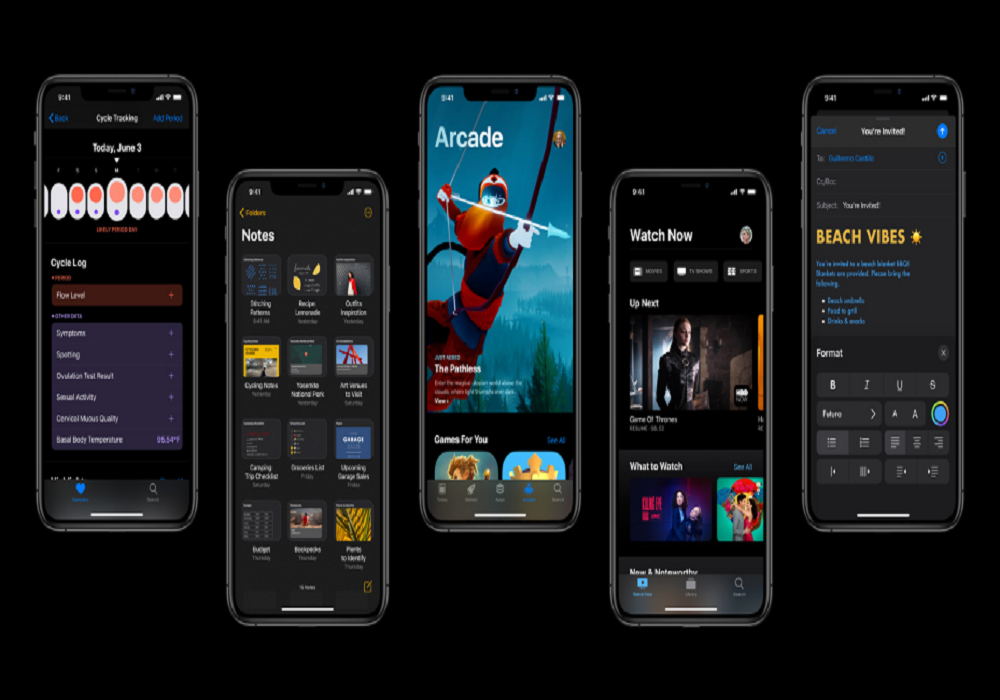Since the release of Apple’s newest iOS 13 update at the WWDC 2019, every iPhone user is wondering to install iOS 13 Beta on iPhone. But we know that it is possible through the developer account and for that, you will have to spend $99 to create developer account. But if you don’t want to spend $99 on the developer account and looking for the way to install iOS 13 beta for free on iPhone, then we are glad to tell you that we have a simple method to download iOS 13 beta free on iPhone!
Yes, you heard it right! There is a way to install iOS 13 beta without developer account. Well, the process is quite easy and quick but Apple will never allow this method as it may affect your device. Still, most of people often use this way to install latest iOS beta as it is totally free and easy to install. Well, if you have made your mind and want to see the process of getting iOS 13 beta free on iPhone, then we ready. Let’s check out the process!
How to Download and Install iOS 13 Beta on iPhone Without Developer Account
Before you go ahead to check the process of install iOS 13 beta, make sure that you have complete backup of your iPhone and also check that your device is iOS 13 compatible.
First of all, you need to find the iOS 13 beta IPSW file which you can get from following steps:
Step #1: First of download iOS 13 IPSW
- iPhone XS Max iOS 13.0 (17A5492t) – Download
- iPhone XS iOS 13.0 (17A5492t) – Download
- iPhone XR iOS 13.0 (17A5492t) – Download
- iPhone XiOS 13.0 (17A5492t) – Download
- iPhone 8 iOS 13.0 (17A5492t) – Download
- iPhone 8 Plus iOS 13.0 (17A5492t) – Download
- iPhone 7 iOS 13.0 (17A5492t) – Download
- iPhone 7 Plus iOS 13.0 (17A5492t) – Download
- iPhone SE iOS 13.0 (17A5492t) – Download
- iPhone 6s iOS 13.0 (17A5492t) – Download
- iPhone 6s Plus iOS 13.0 (17A5492t) – Download
- iPod Touch 7th Gen iOS 13.0 (17A5492t) – Download
Step #2: Once you click Downloads, you get the Google Drive folder. There you need to open the iOS folder.
Step #3: Once it opened, right click on the IPSW and select Make a Copy.
Step #4: Once the copy completed, click on a show and then right-click the copy and download to your computer.
You can also install iOS 13 beta directly by installing the profile from here. There you can set the installation target on iPhone and download iOS 13. After completing the installation, you will have to restart your device. And then you can go to the Settings → General→ Software update and there you can see iOS 13 beta update is waiting. While following this process, make sure you have strong Wi-Fi connection.
Sometimes you may get the option to revert back to the iOS 12 beta if there are any chances of problem. But we suggest always be ready for the worst and do not forget to create a backup of your iPhone date. Once after using the new iOS 13 beta on your iPhone, please do not forget to share your experience with us in comments!