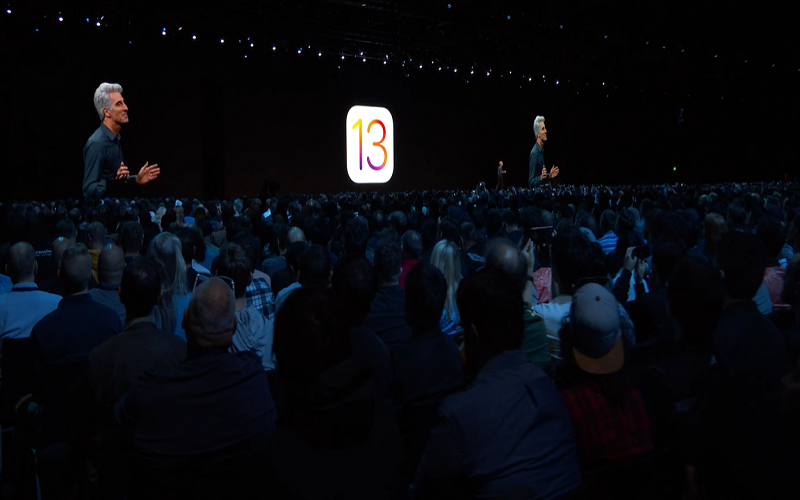After testing the iOS 13 developer beta 1, 2 and 3, the next iOS 13 Developer beta 5 has been just landed. The Apple CEO showcases some of the best features of the iOS 13 beta to the public at WWDC last month. If you are a developer or software engineer and wondering how to download and install iOS 13 beta 5 on iPhone, then here we go.
If you are an iOS geek and want to take a glance of iOS 13 beta 5 just before the world, then here we will show you the step by step process download and install iOS 13 developer beta 5 on iPhone. Just like every developer beta, this update is also designed only for software engineers so that they can test the update for a couple of months and suggest new changes so that when the iOS 13 public updates arrive, everyone can easily install it and enjoy all-new nifty features of new iOS update.
Download & Install iOS 13 Developer Beta 5 On iPhone (iPhone XS Max/ iPhone XS/ iPhone XR/ iPhone X/ iPhone 8/ iPhone 8 Plus/ iPhone 7/ iPhone 7 Plus/ iPhone 6S)
Before you go ahead to the iOS 13 Beta 5 installation process, do not forget to backup your iPhone as it’s risky and your entire data may get vanished as you will need to make some changes on your device. Also, check that you have iOS 13 compatible device.
How To Create Backup Of Your iOS Device
Step #1: Plug iPhone into your Mac or Windows PC and launch iTunes.
Step #2: Next, click on the iPhone icon in the menu bar when it comes out.
Step #3: Make sure backup is set to This Computer. (And enable Encrypted backup — it’s worth it!)
Step #4: Now click on Back Up Now. (Click on Encrypt Backup and add a password — you want the security.) Also, Back up Apps, if asked.
Step #5: Now, Press Command, to open Preferences. (Or go to iTunes in the menu bar and click on Preferences.
Step #6: Click on the Devices tab and Control-click on your Backup and choose Archive.
Step #7: That’s it!
Steps To Register Your Account For iOS 13 Beta 5
Now make sure you have a developer account with Apple without a paid account, you won’t be able to download any non-Xcode betas. One great thing is you can download iOS betas directly on your iPhone (without mac).
Step #1: First of all, go the Apple Developer page from your iPhone.
Step #2: Next, tap on the “Download iOS 13 Beta 4” tab and login with your Apple developer account.
Step #3: Here you can go to the iOS 13 beta section and tab the Download. The download will start on your profile and it will show on your profile.
Step #4: Once the download process completed, tap on Install. You may also ask to enter Passcode.
Step #5: Now agree to conditions and then once press Install at the upper right corner and then at the bottom of the screen.
Step #6: At last, press Restart apply new update.
Steps To Install iOS 13 Beta 5 on iPhone
Step #1: First of all, open Settings→ General → Software Update.
Step #2: Here you can see the update, so just tap Download and Install.
Step #3: Now enter the Passcode, Agree to the Terms and Condition.
Step #4: Your final step is tap the Agree again to confirm.
Step #5: Now your device will reboot the iOS 13. So, have a cut of a coffee.
Step #6: Once it’s done, tap Continue and then enter your Apple ID password.
Step #7: Then the iCloud setting will update and then tap on Get Started.
Once all done, your device is ready with the new iOS device. So, just go the home screen and check all new features one by one. As we told above that the update is still in beta form, the glitches and bugs are possible. So, keep us updated with everything about the new iOS update.