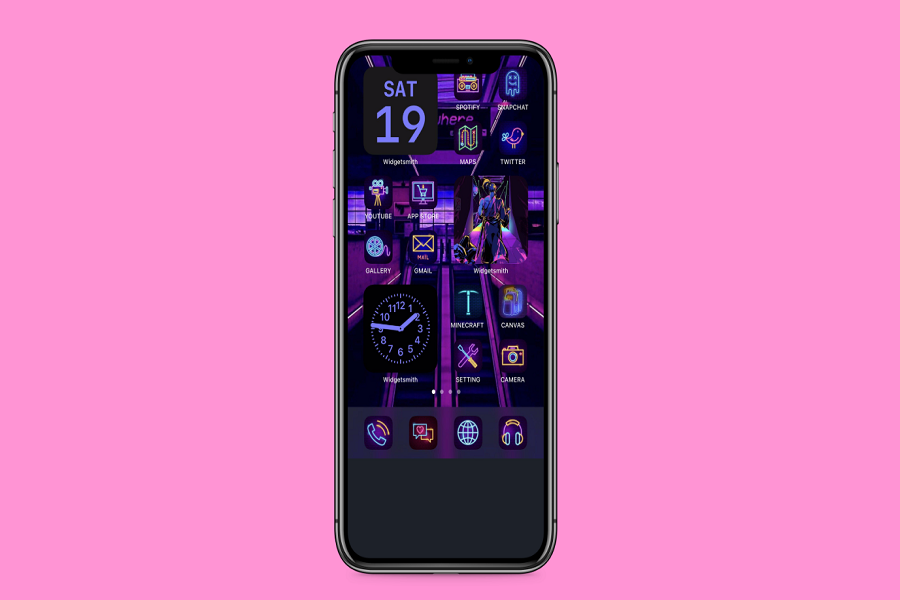iPhone 12 models are very charming. From the latest A14 Bionic Chip to the Super Retina XDR OLED display, every new feature of the iPhone making it stands out.
There is no doubt that iPhone is the new beast. But you even make it look more charming and flex your new iPhone 12 with iOS 14 home screen customization. From adding widgets to changing app icons, now you can fully personalize your brand new iPhone 12.
Whether you want to create an aesthetic Halloween home screen or Christmas style theme, now you have multiple options to design your own iPhone 12 home screen so that it looks even more enchanting.
How To Customise iPhone 12 Home Screen
Add Widgets To Home Screen
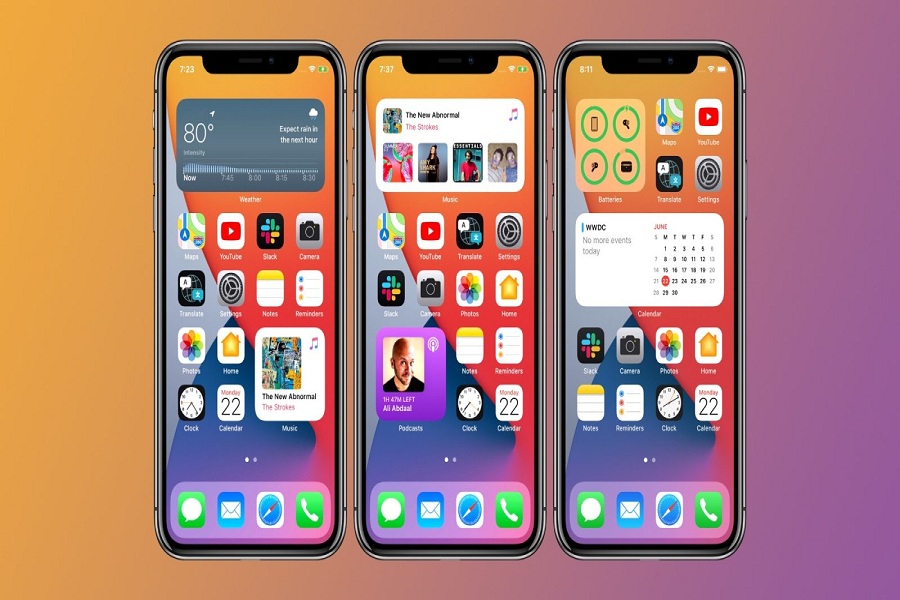
The build-in iOS 14 allows iPhone users to add widgets to the home screen. With these widgets’ help, you can add widget apps like Apple Music, Photos, Reminders, and lot more to the home screen to see everything on one screen. Apple is also working on adding more widget support in the future.
Change App Icons
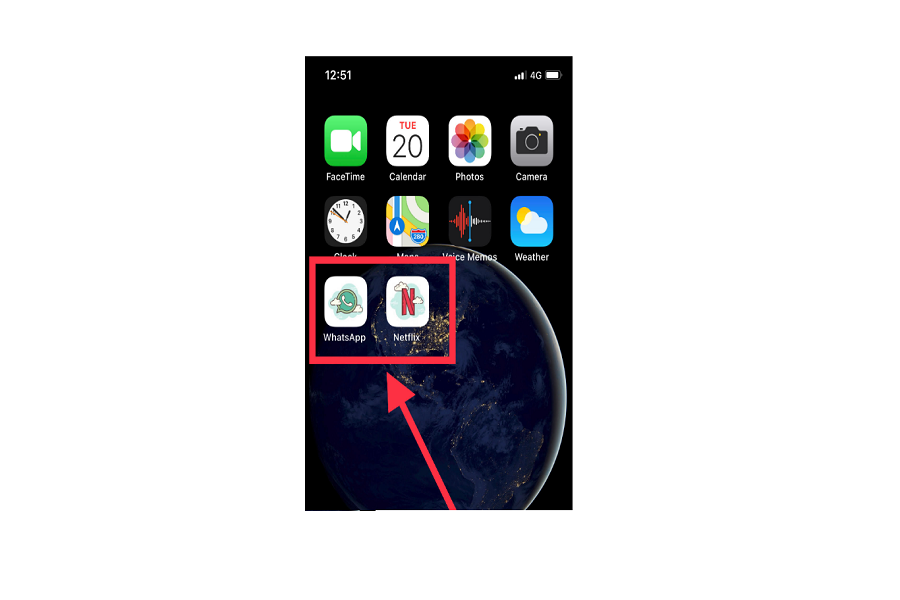
One of the best features of iOS 14 I mostly like the new app icon changing feature. This new feature lets users to fully customize the app icons on iOS 14 according to your home screen theme. There are many app icons available, which you can see below:
- Aesthetic Among Us App Icons For iOS 14 Home Screen On iPhone
- Animal Crossing App Icons for iOS 14 Home Screen on iPhone
- Download 100+ Aesthetic App Icons for iOS 14 Home Screen
- Free iOS 14 3D App Icons Download For iPhone Home Screen
- Best Halloween Neon App Icons For iOS 14 Home Screen For iPhone FREE
- Best Aesthetic Anime App Icons For iOS 14 Home Screen iPhone
- Download Best Neon App Icons for iOS 14 Home Screen
Change Widget Color

With a week of iOS 14, many widget apps started dominating the App Store. And one of them is Color Widget. With this third party’s help, you can change widget color in iOS 14 according to the theme.
Add Multiple Images
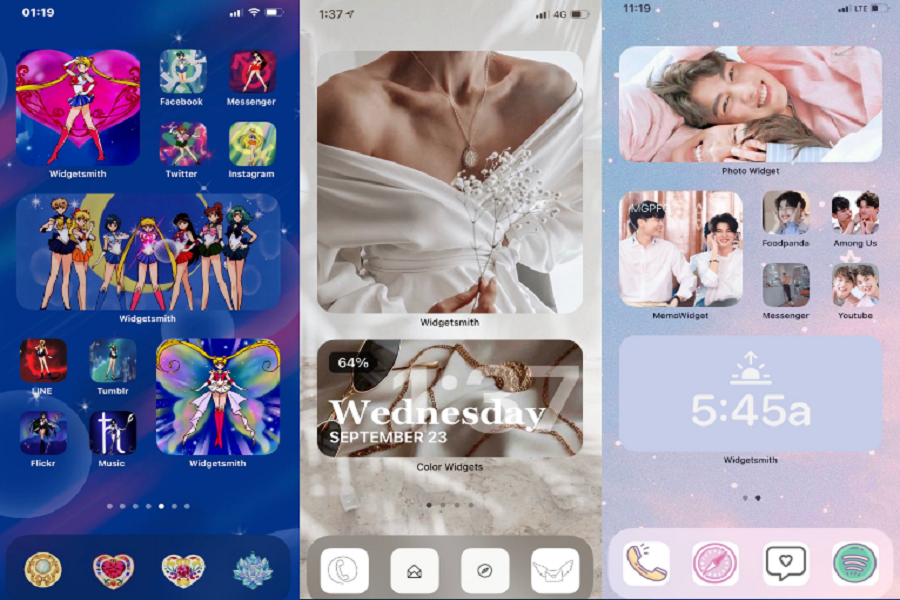
We have seen many iOS 14 are adding multiple photos to the iPhone home screen. It will also look very creative on your iPhone 12 home screen. So there is a way to add multiple pictures to the iOS 14 home screen.
Create Smart Widget Stacks
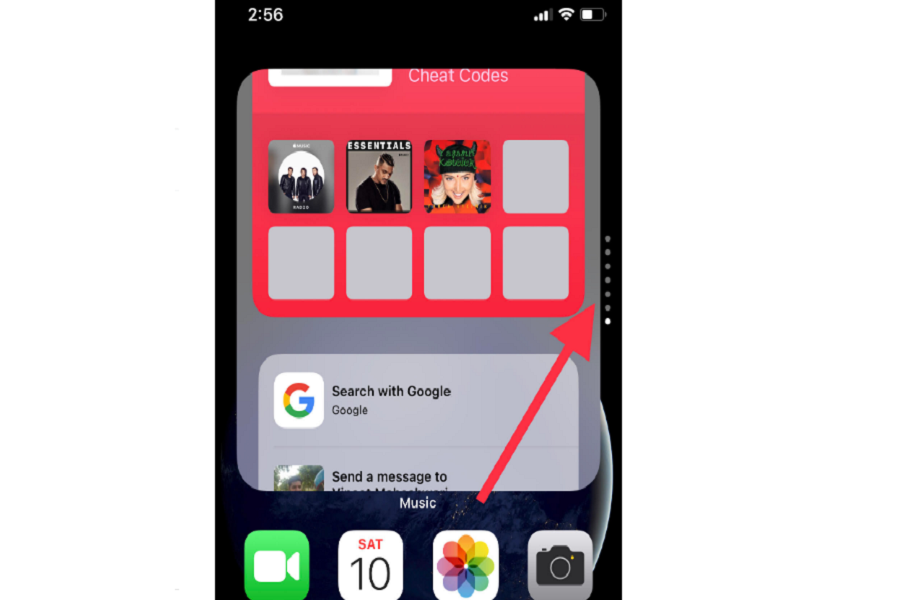
Talking about this feature, only a limited numbers of users are well-known about this feature. Of course, there is a stack, but you can create your own smart widget stack of your favourite apps. It will look as a great slideshow.
iOS 14 Hidden gems
Everyone knows about app changing and widget, adding the feature of iOS 14. But there are more on iOS 14, which is still a bit of hidden. We spent a month on iOS 14 and rounded up some hidden features of iOS 14 you should check out.
Final Lines
If you have got your new iPhone 12 on your hand, I guess this article will add more fun to your newer iPhone with some great customization. While using a new iPhone 12 if you come across any problem, please share with us in the comment section.