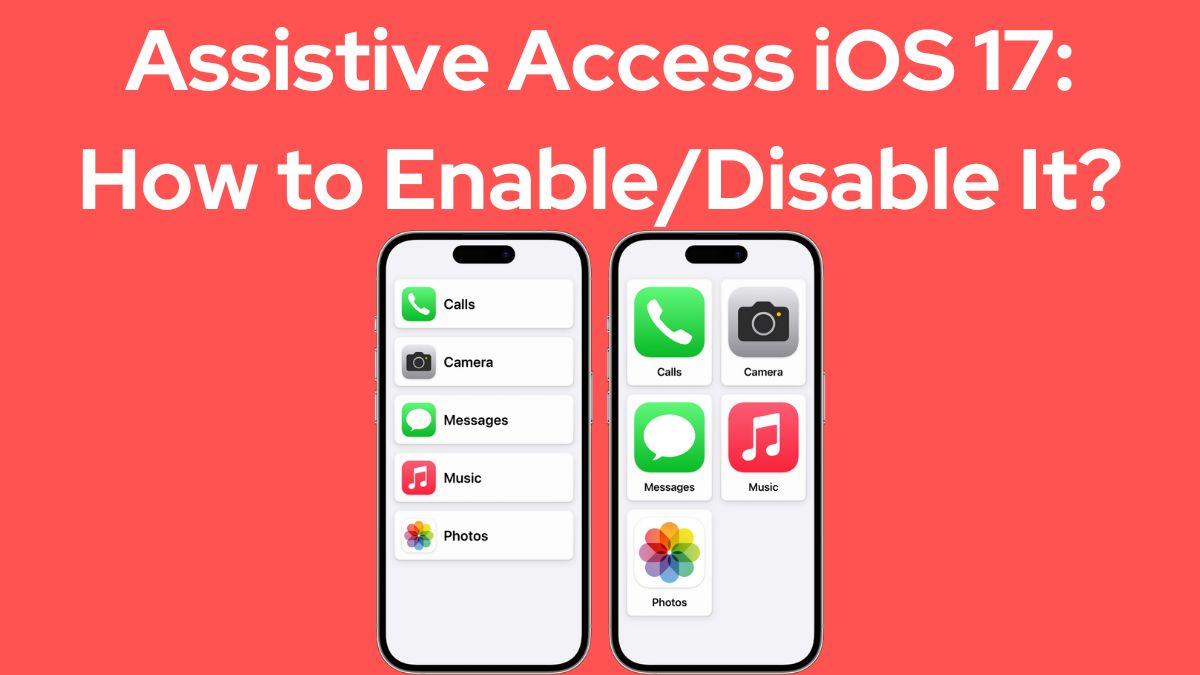Assistive Access is a new accessibility feature introduced in iOS 17 that provides a simplified and focused user experience for individuals with cognitive disabilities. It distills apps and experiences down to their core functionalities, reducing cognitive load and offering a more streamlined interface tailored to essential tasks.
Designed with feedback from people with cognitive disabilities and their trusted supporters, Assistive Access aims to make iPhones more accessible and easier to use independently. The feature emphasizes visual communication, larger on-screen elements, and focused choices for common activities like making calls, sending messages, taking photos, and listening to music.
Key Features of Assistive Access
Simplified User Interface
Assistive Access transforms the iOS interface, displaying larger app icons, high-contrast buttons, and prominent text labels. Users can choose between a grid-based layout that emphasizes images and icons or a row-based layout for those who prefer text.
Optimized Apps
Several built-in apps have been optimized for Assistive Access, including:
- Calls: Combines Phone and FaceTime into a single app for making and receiving calls from contacts.
- Messages: Offers an emoji-only keyboard and the option to record video messages.
- Camera: Designed for capturing photos and selfies.
- Music: Provides access to favorite playlists.
These apps have been streamlined, with fewer features and options, to reduce cognitive strain and make navigation more intuitive.
Check: How to Fix iOS 17.3.1 Update Issue
Customization Options
A trusted supporter, such as a family member or caregiver, can customize Assistive Access to suit the individual’s needs. This includes selecting which apps to include, enabling specific app features, and adjusting settings like security options and display preferences.
Visual Communication
Assistive Access emphasizes visual communication alternatives to text. For example, Messages includes an emoji-only keyboard and the ability to send video selfies, making it easier for users to express themselves visually.
How to Enable Assistive Access
- Open Settings and navigate to Accessibility => Assistive Access.
- Tap Set Up Assistive Access and follow the on-screen instructions.
- Verify or change the Apple ID associated with the device if prompted.
- Choose the layout (grid or rows) for the Home Screen and optimized apps.
- Select and customize apps to include in Assistive Access.
- Verify or set up security options like passcode, Face ID, or Touch ID.
- Set the Assistive Access passcode to enter or exit the mode.
- Learn how to exit Assistive Access (triple-click the side or Home button).
- Tap Start Using Assistive Access to enable the mode.
Once set up, you can enter Assistive Access from Settings or by using the Accessibility Shortcut. To exit, triple-click the side or Home button and enter the Assistive Access passcode.
Read: How to Download Retroarch IPA on iOS
Advantages of Assistive Access
- Reduced cognitive load: By simplifying the interface and focusing on essential tasks, Assistive Access minimizes distractions and cognitive strain for users with cognitive disabilities.
- Increased independence: The customizable and visually-oriented experience empowers individuals to use their iPhones more independently.
- Tailored experience: Trusted supporters can personalize Assistive Access to meet the specific needs of the user they support.
- Accessibility: Assistive Access expands Apple’s commitment to making products accessible to everyone, regardless of abilities or disabilities.
While designed for users with cognitive disabilities, Assistive Access may also benefit older adults or anyone seeking a more streamlined and focused iPhone experience.
Assistive Access in iOS 17 is a groundbreaking accessibility feature that simplifies the iPhone experience for individuals with cognitive disabilities. By providing a customizable, visually-oriented interface and optimized apps, it empowers users to connect with loved ones, capture memories, and enjoy music with greater ease and independence.