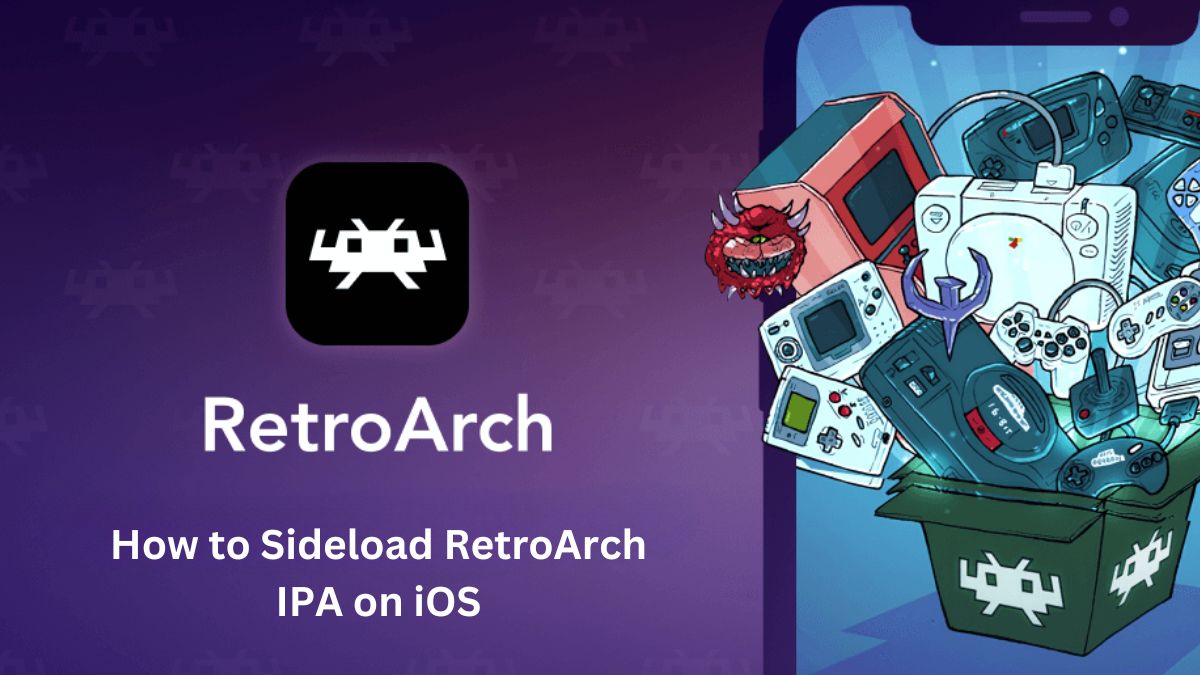Retroarch is a free, open-source, and cross-platform frontend for emulators, game engines, video games, media players, and other applications. It provides a unified interface and configuration for various emulators and programs.
Some key features of Retroarch:
- Supports a wide range of platforms: Windows, macOS, Linux, iOS, Android, etc.
- Large library of cores for various retro systems like NES, SNES, Genesis, N64, PS1, etc.
- Advanced features like shaders, netplay, rewinding, run ahead, etc.
- Unified configuration and settings across platforms
- User-friendly interface with controller support
- Regular updates and new cores added
In simple words, Retroarch combines various emulators and programs into one interface with advanced options for the best retro gaming experience.
Read: How to Sideload Apps in iOS 17
How to Get Retroarch IPA on iOS
Since Retroarch is not available on the App Store, you need to download the IPA file and sideload using third-party tools like AltStore or Sideloadly.
Here are the steps:
- Go to the Retroarch website and download the latest stable iOS IPA file under the iOS section.
- Make sure you have a Windows or Mac system with AltServer or Sideloadly installed.
- Connect your iPhone/iPad to the computer using a cable.
- Drag and drop the Retroarch IPA file into AltServer or Sideloadly.
- Enter your Apple ID and password when prompted. This signs and installs the IPA.
- After installation completes, go to Settings => General => Profile on your iOS device or Settings => General => VPN & Device Management.
- Under Developer App trust the Retroarch app.
This installs the latest Retroarch version on your iPhone without jailbreak.
How to Set up Retroarch on iOS
Once Retroarch is installed, launch the app from your home screen. On the first launch, it will guide you through some basic configuration:
- Pick a user interface style as per your preference.
- Configure input settings like on-screen touch controls or controller if connected.
- Set hotkey enable to bring up the Retroarch menu while playing games.
- Enable saving configuration on exit to save your settings.
Next, you need to set up directories for your game ROMs under Settings => Directory Settings. For example:
- NES: /var/mobile/Documents/ROMs/NES
- SNES: /var/mobile/Documents/ROMs/SNES
Use the Files app to copy your game ROMs into these folders.
Finally, run Core Updater and Assets Updater from the Online Updater menu. This will install the emulator cores and assets needed to run games.
Check: How to Download DS Emulator on iOS 17
How to Play Games on Retroarch
Once set up, open Retroarch and select Load Content to browse all your games. Pick a ROM, select the matching core from the list, and enjoy your favorite retro games.
You can further enhance graphics with shaders, use save states, and rewinding features for convenience. Configure controls or enable cheats from the Quick Menu while playing games.
With hundreds of cores available, Retroarch opens up endless retro gaming possibilities on your iPhone and iPad. From Atari to PlayStation, it can emulate almost any classic gaming console or computer with ease.