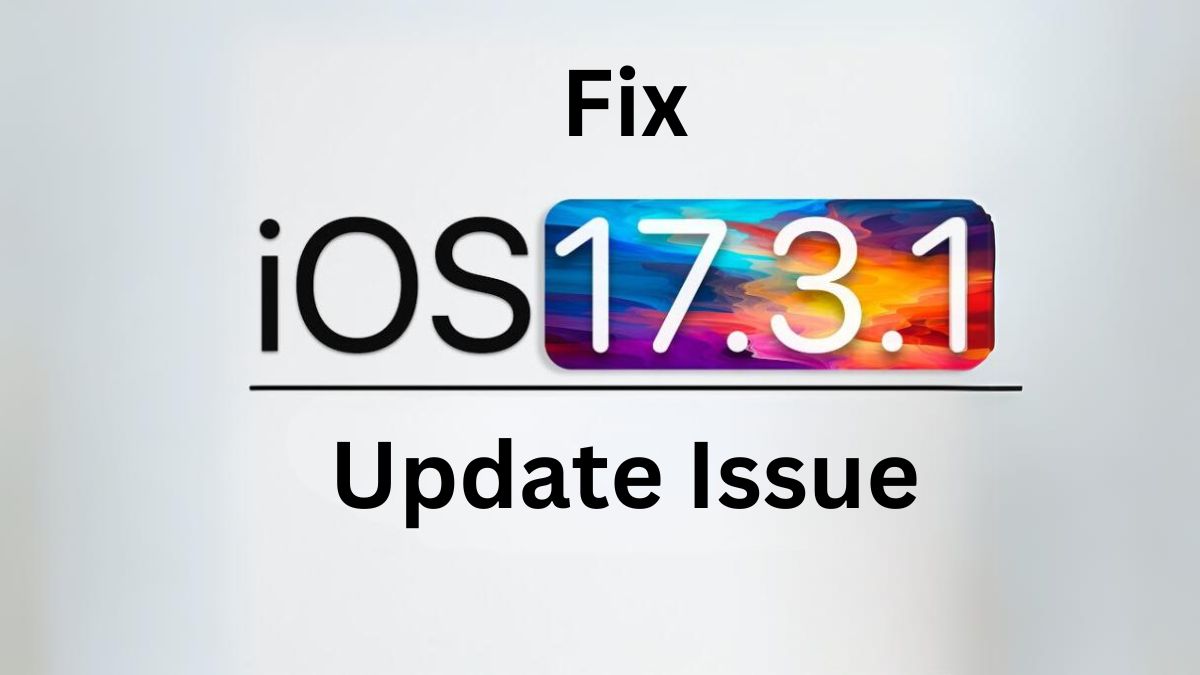The latest iOS 17.3.1 update was recently released by Apple to fix some bugs and issues on iPhones. However, some users have reported problems after updating their devices to this version, like the iPhone getting stuck on the Apple logo, overheating issues, fast battery drain, etc.
Let me show you how to troubleshoot and fix the most common iOS 17.3.1 update issues.
Check Compatibility Before Updating
The first thing you should do is check if your iPhone model actually supports iOS 17.3.1. This update is compatible with iPhone 11 and later models. So if you have an older iPhone, you won’t be able to install this update.
You can check your iPhone model in Settings => General => About to confirm compatibility before trying to update.
Read: iOS 17.3.1 Problems
Update Over Stable Wi-Fi
It’s highly recommended to download and install iOS updates only when connected to a stable Wi-Fi network instead of cellular data. Updating over Wi-Fi ensures there are no interruptions or data caps that could disrupt the update process.
So, connect your iPhone to a reliable Wi-Fi network before initiating the 17.3.1 update.
Check Available Storage Space
The iOS 17.3.1 update requires at least 3-4 GB of available storage space on your iPhone to download and install smoothly.
Go to Settings => General => iPhone Storage to check the available space on your device. If it’s lower than 3-4GB, you’ll need to free up space by deleting unwanted apps, photos, messages, etc.
Clearing up enough storage space is key for avoiding update issues.
Update Using Finder on Mac
If you tried updating directly on your iPhone but faced issues, try updating using Finder on your Mac instead.
Connect your iPhone to the Mac => Open Finder => Select your iPhone => Click on “Check for Update” => Download & install iOS 17.3.1.
Updating through Finder often resolves many update issues.
Check: Download Gamevault999 on iOS: Official Method
Fix iPhone Stuck on Apple Logo After Update
One of the common problems users face after updating their iPhone to iOS 17.3.1 is it getting stuck on the Apple logo during reboot.
Here are some things you can try to fix this:
- Force restart your iPhone by pressing Volume Up, Volume Down and Side button together until the Apple logo appears.
- Update your iPhone in Recovery Mode by connecting it to your computer and clicking Update in iTunes/Finder.
- Use a iOS repair tool like iMyFone Fixppo to kick the phone out of the stuck state and restore normal functioning.
Conclusion
Hence, here’s everything you need to know about troubleshooting and fixing the most common iOS 17.3.1 update problems. Follow the instructions given above to resolve any issues you might face. Downgrading to the previous iOS version using third-party tool is also an option if the problems persist on 17.3.1.