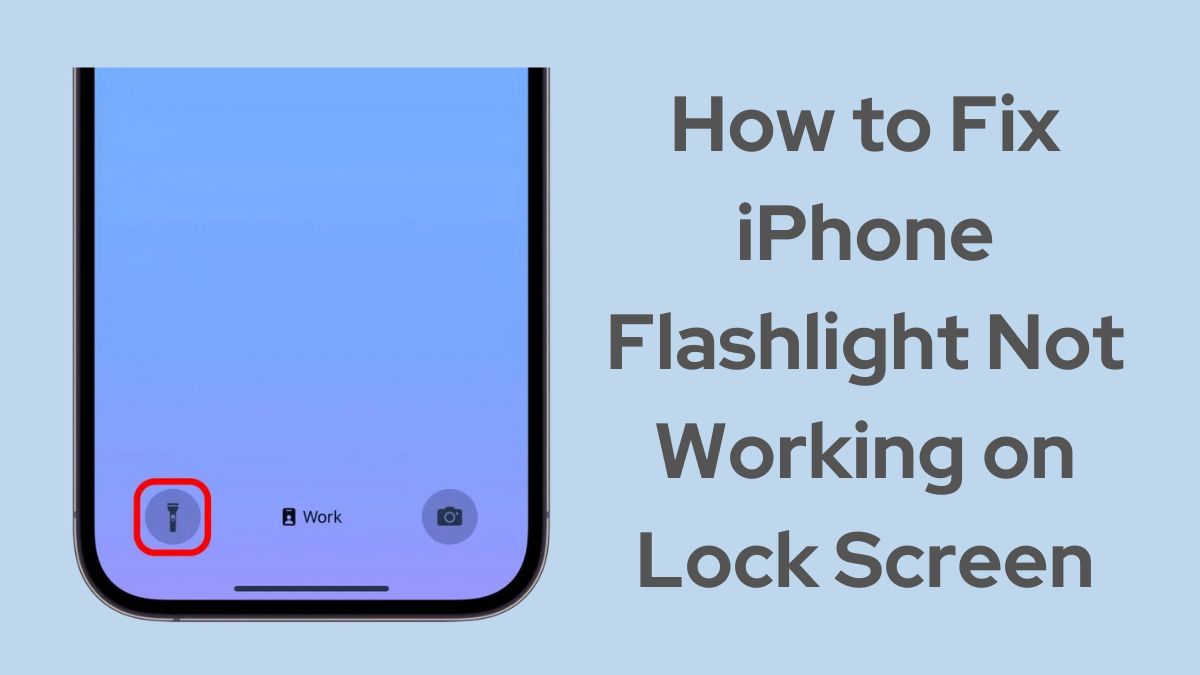The iPhone’s built-in flashlight is an incredibly handy feature that allows you to quickly brighten your surroundings with a bright LED light right from the lock screen. However, many iPhone users have reported issues with the flashlight not working properly when accessed from the lock screen.
If you’re experiencing this problem, don’t worry – there are several solutions you can use to get your iPhone’s flashlight working again.
Check for Physical Obstructions
The first thing to check is whether there are any physical obstructions blocking the flashlight. The flashlight is located next to the rear camera lens on the back of the iPhone. Make sure there is no case, screen protector, or debris covering the LED flash. If you have a case on your iPhone, try removing it and see if the flashlight works without the case.
Read: How to Connect a PS5 Controller to an iPhone
Force Quit Camera App
The iPhone’s camera and flashlight use the same LED light. If the Camera app is open or running in the background, it can prevent the flashlight from working. To fix this, force quit the Camera app:
- On iPhones with Face ID: Swipe up from the bottom of the screen and pause in the center. Swipe right or left to find the Camera app preview. Swipe up on the preview to force quit the app.
- On iPhones with a Home button: Double-click the Home button to show recently used apps. Swipe right or left to find the Camera app. Swipe up on the preview to force quit it.
After closing the Camera app, try using the flashlight from the lock screen again.
Restart Your iPhone
If the flashlight still isn’t working, try restarting your iPhone. This can often resolve minor software glitches that may be preventing the flashlight from functioning. To restart:
- Press and hold the Side button and either volume button until the power off slider appears.
- Drag the slider to power off your iPhone.
- After the iPhone turns off, press and hold the Side button again until you see the Apple logo.
Once your iPhone restarts, check if the flashlight is working from the lock screen.
Update to the Latest iOS Version
It’s important to keep your iPhone updated with the latest version of iOS. New updates often include bug fixes that could resolve issues with the flashlight or other features. To check for updates:
- Open the Settings app
- Go to General => Software Update
- If an update is available, tap Download and Install
After updating to the latest iOS version, test the flashlight from the lock screen.
Reset All Settings
If none of the above steps fixed the problem, try resetting all settings on your iPhone. This will reset your iPhone’s settings to their defaults without deleting any of your data or apps. Here’s how:
- Open Settings
- Go to General => Reset
- Tap Reset All Settings
- Enter your passcode if prompted
- Tap Reset All Settings to confirm
After resetting all settings, your iPhone will restart. Once it powers back on, see if the flashlight is working properly from the lock screen.
Remove and Re-Add Flashlight from Control Center
In some cases, removing the flashlight button from Control Center and then adding it back can resolve issues with it not working. To do this:
- Open Settings
- Tap Control Center
- Under “Included Controls”, tap the red minus button next to Flashlight
- Tap Remove to confirm
- Scroll down and tap the green plus button next to Flashlight to add it back
Now open Control Center and try using the flashlight button.
Restore Your iPhone and Set Up as New
If you’ve tried all the troubleshooting steps and the flashlight still isn’t working from the lock screen, the last resort is to restore your iPhone and set it up as new. This will erase all content and settings from your iPhone, so make sure to backup your data first.
- On a Mac with macOS Catalina or later, open Finder. On a Mac with macOS Mojave or earlier, or on a PC, open iTunes.
- Connect your iPhone to your computer
- Locate your iPhone in Finder or iTunes
- Click Restore iPhone and follow the prompts
After restoring your iPhone, set it up as a new device. Once the setup process is complete, test the flashlight from the lock screen to see if it’s working.
Check: How to Download TVK App on iOS
Contact Apple Support
If you’ve gone through all these steps and your iPhone flashlight is still not working from the lock screen, there may be a hardware issue with the LED flash or another component. In this case, it’s best to contact Apple Support or schedule an appointment at an Apple Store or Authorized Service Provider to have your iPhone diagnosed.