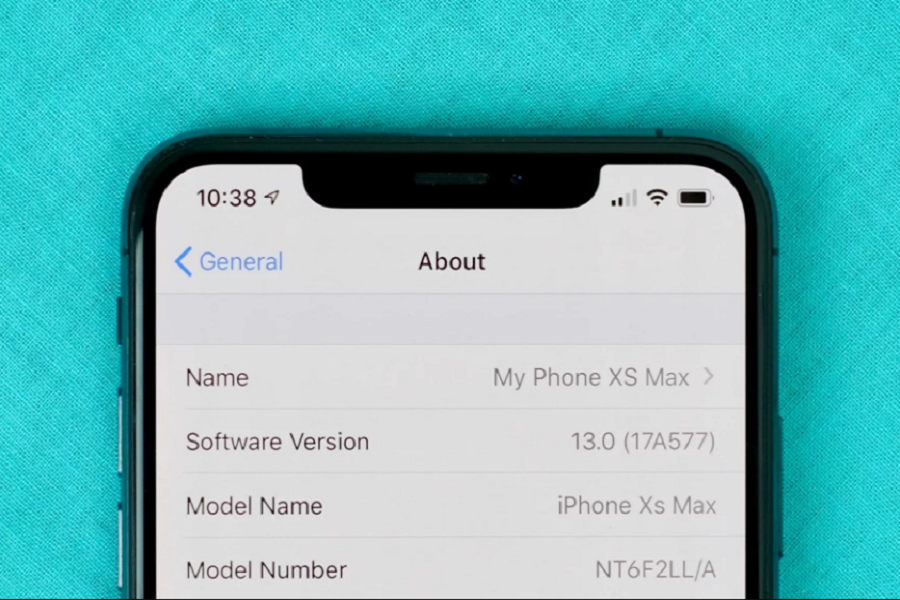How to Upgrade Your iPhone to the Latest iOS 13 OTA
Step #1: First of all, open Settings app on your device.
Step #2: Next, tap on General.
Step #3: Now, tap on Profiles → Tap on iOS 13 & iPadOS 13 Beta Software Profile.
Note: Only iOS 13 beta testers can see this option. If you are running iOS 12, you won’t see this profile on your iPhone.
Step #4: Now you need to tap on Remove Profile (seen last in red fonts).
Step #5: Apple may ask you to enter your screen lock passcode; enter the passcode.
Step #6: Now, you need to shut down your iPhone. To restart your iPhone, just hold down the power button for a few seconds until you see an Apple logo on the screen.
Step #7: Once you have removed the beta profile of iOS 13 from your iPhone, you can download and install the public version via an (OTA) over-the-air update.
How to Download/Install iOS 13 Official Update via iTunes on Mac/PC
If you prefer to use Mac or PC to install iOS 13, then you can follow this method:
Step #1: First, shut down your iPhone or iPad.
Step #2: Next, connect your device to your Mac or computer via lightning cable.
Step #3: While your device is connected to the computer, press and hold sleep/wake and home buttons simultaneously.
If you are using iPhone 7 or later, you need to hold downside and volume down buttons.
Note: Keep in mind that you shouldn’t release the buttons even if you see an Apple logo; you have to hold the buttons until your device shows the Recovery mode symbol.
Step #4: On your computer, click on Update.
Step #5: Now, your computer will prompt you again to click the Update button to download and install the public profile of iOS 13.
Step #6. Finally, click on the Agree button to agree to the Terms and Conditions.
Note: iPhone 8 and later device users should put their device in recovery mode
Step #1: Close iTunes (if it is open on your Mac or computer).
Step #2: Now connect your device to the computer through lightning cable.
Step #3: Launch iTunes.
Step #4: Press and release the volume up and then down button; next press and hold the side button until recovery mode screen does not appear on your device.
Step #: That’s it! Your iOS device will download and install iOS 13 or iPadOS 13.
Final Words