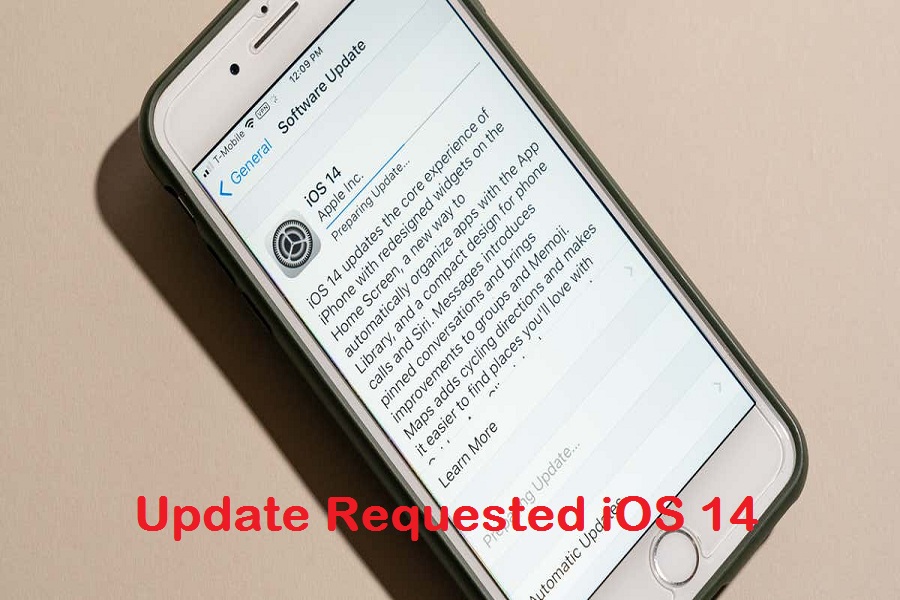Updating to the new iOS system is like starting to live a new life. But it is not easy for everyone to get started with the latest iOS. Something similar is happening with some users who are installing the latest iOS 14. They are stuck at the ‘Update Requested iOS 14’ error on their iPhone.
Don’t worry; you are not alone in this. Many users also ask the same type of questions like ‘what the update requested iOS 14 meaning is’, why does it say update requested iOS 14’, or ‘how long does update requested take iOS 14.’ Luckily, we have found few solutions from Reddit and Forums pages that can help fix errors.
How To Fix “Update Requested iOS 14.”
Let’s find out the reasons and solutions for this iOS 14 stuck at update requested issue.
1. Check Wi-Fi
To download and install the new iOS system, users must have a stable and faster internet connection. If the connection is not stable, then you may end up with a similar error like this. Hence, we suggest you check the Wi-Fi connectivity before starting the installation process. You can browse and play videos to make sure that the Wi-Fi connection is stable and strong.
2. Reset Network Settings
Resetting Network Settings on your iPhone will also help fix the ios 14 update requested issue; let’s try this.
Step #1: Open the Settings app.
Step #2: Go to General settings.
Step #3: Scroll down and select Reset.
Step #4: Tap Reset Network Settings.
Step #5: Enter your passcode if asked, then tap Reset Network Settings.
3. Erase Downloaded Software
Deleting the downloaded software update also worked for some users. Let’s do it now.
Step #1: Open the Settings app.
Step #2: Tap on General.
Step #3: Go to iPhone Storage.
Step #4: Select iOS 14 and tap Delete Update.
Step #5: Again, download and Install iOS 14; it will install smoothly.
4. Restart Your Device
Most of the minor bugs and issue can be fixed with just a restart. We also suggest you try to restart the device and again start the process. Just long-press the side button and volume button together until you see ‘slide to power off.’ Swipe to shut it down and again press and hold the side and volume button to wake up the device.
5. Hard Reset
If you followed the above method carefully and still have not fixed the issue, you can also reset the device. Here’s how to reset iPhone 12, iPhone 11, and iPhone X series. Firstly, you need to press and quickly release the Volume Up button, then press and immediately release the Volume Down button. After that, press and hold the Side button and release it when you see the Apple Logo.
6. Use iTunes or Finder With Mac
Another way to sidekick update requested iOS 14 problems and installed the new update without any interaction. Below are the steps to do it.
Step #1: First of all, connect your iPhone to your Mac.
Step #2: Next, open Finder or iTunes and click on your iPhone.
Step #3: Click Check for Update and Select Download and Update.
Step #4: Now, it will download and install the new iOS on your phone.
The Final Words
We have given every working method to solve the annoying iOS 14 updates requested issue. Have you tried any other working method? You can also share with us in the comment box.