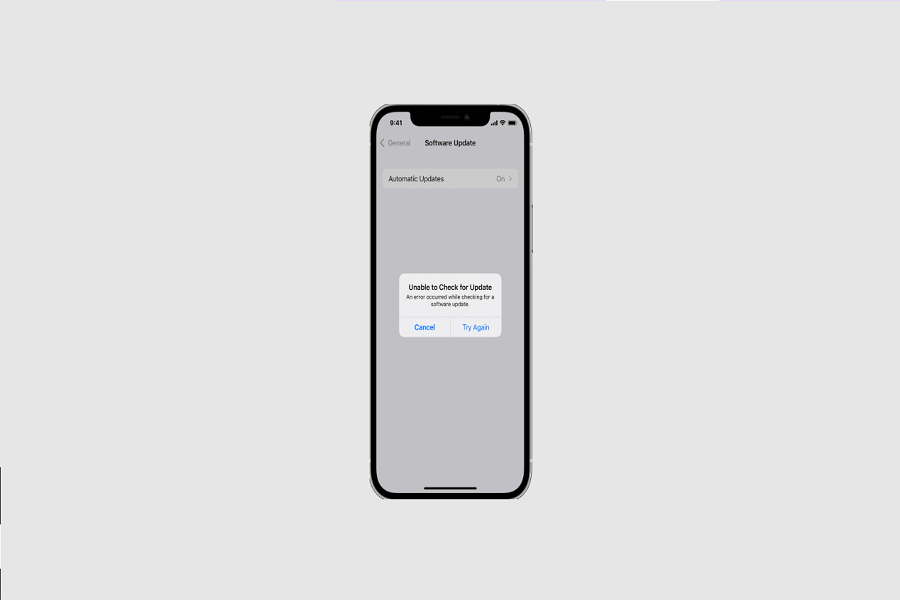Keeping your iPhone updated to the latest version is very important. It keeps your data secure, and also ensures to optimize the phone’s performance. But, when it’s time to download the latest version of the iOS and you are noticing a pop-up message that says, “Unable To Check For Update ” on your iPhone.
Why do you think it’s happening? Despite persistent trying, you are still unable to download and install the new software.
If you are experiencing this issue, we have all the answers lined up for you to look through. We will explain some of the top tips that can fix the issue quite well.
How Fix Unable To Check for Update iPhone
Close and Reopen the Settings
Sometimes, a temporary software glitch could be the reason why you aren’t able to update your iPhone. It’s common and not something you have to be worried about.
So, if your iPhone is experiencing a minor glitch, the best way to overcome the issue is by exiting the app and then reopening it again. We’d recommend that you kill the app in the app switcher. Once done, reopen the app again and see if the issue persists.
Restart your iPhone
If killing the Settings app wasn’t enough and the issue is still persistent, it could be a system issue. The best way to beat that is by restarting your iPhone.
Restarting your iPhone fixes the common software glitches and bugs that you witness when you are trying to install a new iOS update to your phone.
Also, check whether your iPhone has frozen or not. Sometimes, the error message comes through when your phone isn’t functioning optimally, so keep that in check.
Check Internet Connectivity
If you are wondering why you aren’t able to update your iOS system, it could be a network issue as well. Ideally, we’d recommend that you check your internet connectivity or even the cellular data network, if that’s something that’s causing the issue.
Sometimes, larger iOS updates can’t be updated using cellular data, so you might have to switch to a Wifi connection in that case. Keep this into consideration as well.
The easiest way to restore the Wifi connectivity is by turning your iPhone to Airplane mode. Once done, you can disable the Airplane mode to restore the internet connectivity.
Also, after that, open the Wifi settings to check and assess the network connectivity. If the wifi is disabled, you won’t be able to connect it to the internet so that’s another factor that you need to be considerate of.
Check Apple Servers
Sometimes, not being able to download the latest iOS system update is a server issue. If Apple’s servers are down or under maintenance, it will prevent you from downloading the update to your phone.
We’d recommend checking Apple’s server status page and seeing if the issue is prevalent there or not. If that isn’t the case, you always can revert to the other fixes mentioned above.
Conclusion
These are some of the reasons why you are witnessing the error message “Unable To Check for Update iPhone” when trying to update it. Ensure to find the root cause of the issue first before you go ahead and try to implement any of the mentioned fixes.