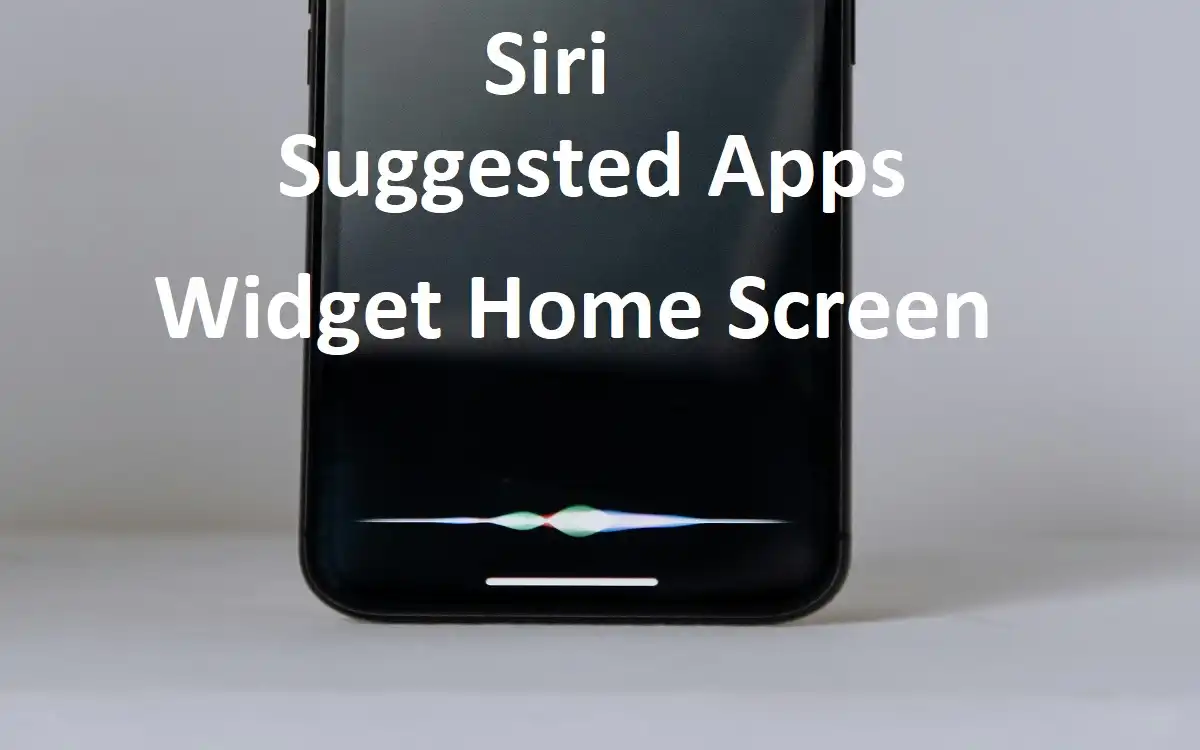Introduction
The most useful features introduced in recent iOS updates is the Siri Suggested Apps Widget Home Screen. This powerful tool leverages artificial intelligence to predict and suggest the apps and actions you’re most likely to use at any given moment, streamlining your interaction with your device and saving you precious time throughout the day.
Recent Released: How To Use iPhone Mirroring Jiggle Mode on iOS 18
In this comprehensive guide, we’ll explore the Siri Suggested Apps Widget Home Screen in depth, covering everything from its basic functionality to advanced tips and tricks. Whether you’re a tech-savvy iPhone user or just getting started with your device, this article will help you make the most of this innovative feature.
How to Understand the Siri Suggested Apps Widget Home Screen
What is the Siri Suggested Apps Widget Home Screen?
The Siri Suggested Apps Widget Home Screen is a smart, dynamic tool that appears on your iPhone’s Home Screen. It uses on-device intelligence to analyze your usage patterns and predict which apps or actions you’re most likely to need at any given time. These suggestions are presented as easily accessible icons, allowing you to quickly launch apps or perform actions without having to search through your entire app library.
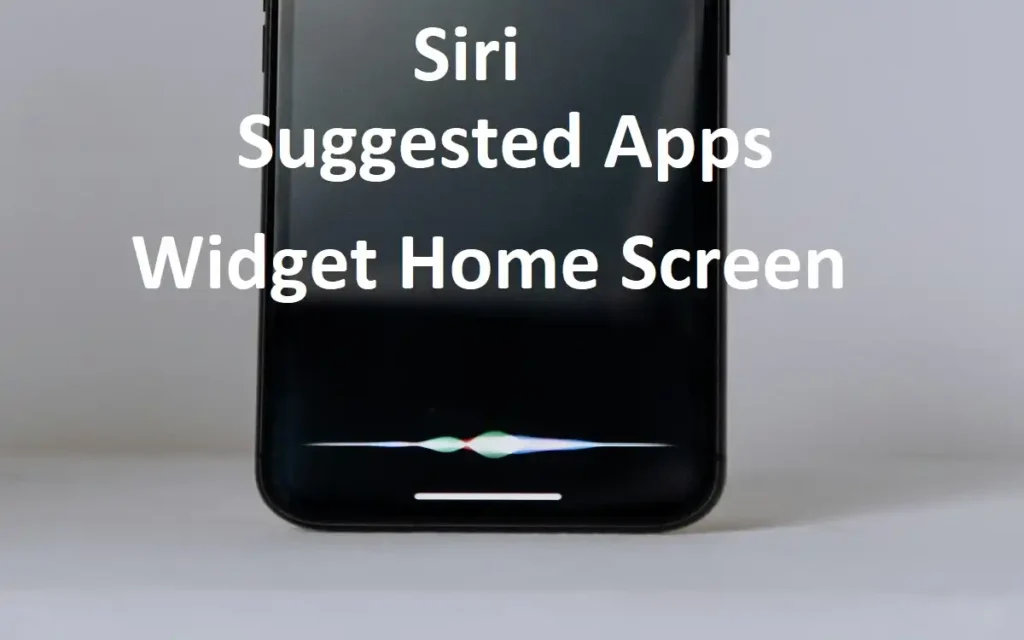
How Does It Work?
The widget operates using Apple’s advanced machine learning algorithms, which run directly on your device to ensure privacy and security. These algorithms take into account various factors, including:
- Time of day
- Your location
- Your typical usage patterns
- Recent app usage
- Connected devices
- Calendar events
- Routine activities
By considering these factors, the Siri Suggested can offer remarkably accurate predictions about which apps or actions you might need, often before you even realize you need them.
How to Set Up the Siri Suggested Apps Widget Home Screen
Adding the Siri Suggested Widget to your iPhone’s Home Screen is a straightforward process. Follow these steps to get started:
- Enter Jiggle Mode: Touch and hold an empty area on your Home Screen until the app icons start to jiggle. Alternatively, you can long-press an app icon and select “Edit Home Screen” from the popup menu.
- Access the Widget Gallery: Tap the plus sign (+) in the upper left corner of the screen to open the Widget Gallery.
- Select Siri Suggestions: Scroll through the widget gallery or use the search function to find “Siri Suggestions.”
- Choose Widget Size: Swipe left or right to select your preferred size for the widget. You can choose to display either app suggestions or shortcut actions based on your usage.
- Add the Widget: Tap “Add Widget” to place it on your Home Screen.
- Finalize Placement: Drag the widget to your desired location on the Home Screen, then tap “Done” to exit jiggle mode. You can repeat these steps to add multiple instances of the Siri Suggestions widget if desired.
Basic Features of the Siri Suggested Apps Widget Home Screen
The Siri Suggested Apps Widget comes packed with several features that make it a valuable addition to your Home Screen:
1. Dynamic Suggestions
The widget’s primary feature is its ability to provide dynamic suggestions based on your usage patterns. These suggestions evolve over time as the widget learns more about your habits and preferences. For example, if you typically check your email first thing in the morning, the widget might suggest your email app when you wake up.
2. Seamless Integration
One of the most appealing aspects of the Siri Suggested Apps Widget is its seamless integration with your Home Screen. The widget blends in with your existing app icons, appearing without a visible background. This design choice ensures that the widget doesn’t disrupt the visual harmony of your Home Screen layout.
3. Customization Options
While the widget’s suggestions are automated, you have the power to influence what appears. If you find that certain apps or actions are being suggested too frequently, you can easily remove them from the rotation. Here’s how:
- Tap and hold a suggested app or action
- Select “Don’t Suggest [app name]” from the menu
If you later change your mind, you can re-enable suggestions for removed apps through the Settings app under Siri & Search.
4. Context-Aware Suggestions
The Siri Suggested Apps Widget doesn’t just suggest apps; it can also suggest specific actions within apps based on your context. For instance:
- If you have a calendar event coming up, it might suggest the option to start a video call directly from the widget.
- When you arrive at the gym, it could suggest opening your fitness tracking app.
- If you often call a particular contact at a specific time, it might offer a shortcut to initiate that call.
5. Privacy-Focused Design
Apple has designed the Siri Suggested Apps Widget Home Screen with privacy in mind. All the learning and suggestion processing happens directly on your device, ensuring that your personal usage data never leaves your iPhone.
Maximize the Benefits of the Siri Suggested Apps Widget Home Screen
To get the most out of the Siri Suggested Apps Widget Home Screen, consider the following tips:
- Give it time to learn: The widget becomes more accurate over time as it learns your habits. Don’t be discouraged if the suggestions aren’t perfect right away.
- Use multiple widgets: Consider adding multiple Siri Suggested Widget to your Home Screen, each in a different size. This can provide a mix of app and action suggestions.
- Combine with other widgets: Pair the Siri Suggested Apps Widget with other widgets like Calendar or Weather for a comprehensive at-a-glance view of your day.
- Regularly update your apps: Keeping your apps up-to-date ensures they can fully integrate with the Siri Suggestions feature.
- Explore Siri Shortcuts: Many of the action suggestions in the widget come from Siri Shortcuts. Explore the Shortcuts app to create custom actions that can then appear in your widget.
Comparing Siri Suggested Apps Widget Home Screen Sizes
The Siri Suggested Apps Widget Home Screen comes in three sizes, each offering a different level of functionality. Here’s a comparison table to help you choose the right size for your needs:
| Size | Number of Suggestions | Best For | Special Features |
| Small | 4 app icons | Quick access to most-used apps | Compact design, perfect for crowded Home Screens |
| Medium | 8 app icons | Balance between apps and actions | Can show a mix of app and action suggestions |
| Large | 8 app icons + 4 action suggestions | Comprehensive view of apps and actions | Provides the most detailed suggestions, including contextual actions |
Troubleshooting Common Issues
While the Siri Suggested Widget is generally reliable, you might encounter some issues. Here are solutions to common problems:
- Widget not updating: Ensure that Background App Refresh is enabled for Siri in your device settings.
- Irrelevant suggestions: Continue using your device normally, and the suggestions should improve over time. You can also manually remove unwanted suggestions as described earlier.
- Widget disappearing: This can happen after iOS updates. Simply re-add the widget following the steps outlined in the setup section.
- Battery drain concerns: The widget is designed to be energy-efficient, but if you notice significant battery drain, try removing and re-adding the widget.
The Future of Siri Suggested Apps Widget Home Screen
As Apple continues to refine its AI and machine learning capabilities, we can expect the Siri Suggested Apps Widget to become even more intuitive and helpful. Potential future enhancements could include:
- More granular customization options
- Integration with third-party apps for even smarter suggestions
- Improved contextual awareness, possibly incorporating data from Apple’s rumored AR/VR headset
At Last
The Siri Suggested Apps Widget Home Screen represents a significant step forward in making our smartphones truly smart. By leveraging advanced AI and machine learning techniques, Apple has created a tool that not only saves time but also enhances the overall user experience of the iPhone.
As we’ve explored in this article, the widget offers a range of benefits, from its dynamic suggestions to its seamless integration with the Home Screen. Whether you’re a busy professional looking to streamline your workflow or a casual user wanting to get more out of your device, the Siri Suggested Apps Widget has something to offer.
By following the setup instructions, understanding its features, and implementing the tips provided, you can make the most of this powerful tool. As Apple continues to innovate, we can look forward to even more intelligent and helpful features in future updates.
Embrace the Siri Suggested Apps Widget and take the first step towards a more intuitive and efficient iPhone experience. Your digital life is about to get a whole lot smarter!