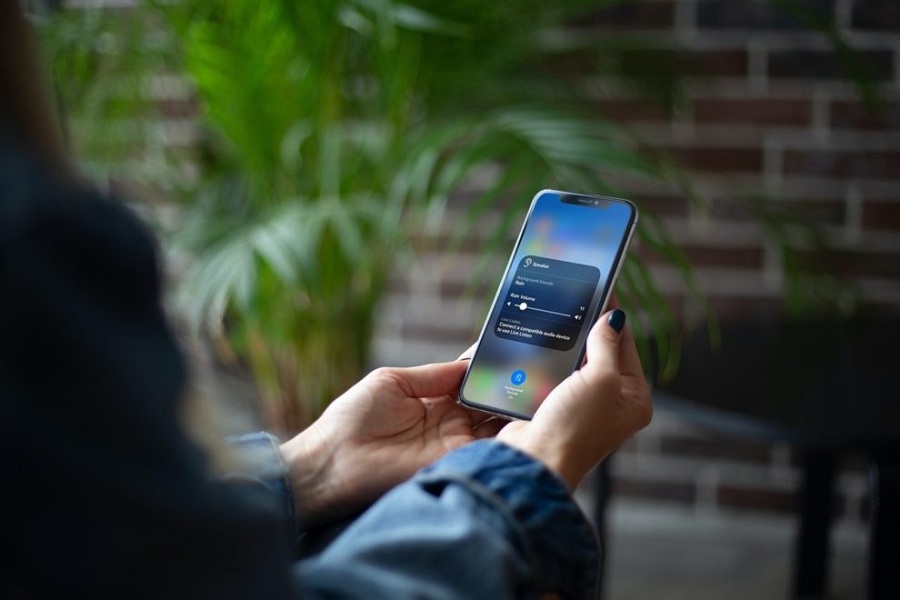Apple added the new Background Sound feature with iOS 15 update to add background music while travelling or sleeping to keep your mind at peace. Users can simply play Background Sounds including Balance Noise, Bright Noise, Dark Noise, Ocean, Rain, and Stream on iPhone and iPad. Even I enjoy this feature as it helps me sleep while listening to stream sound on my iPhone.
Initially, everyone was enjoying this feature. But after some time, I was missing the part to set a timer for Background Sound on iOS 15 running iPhone. Because when I go to sleep, I cannot keep the Background Sound on and on even after my mind goes to sleep. Hence, I wish I could have the option to set the Background Sound timer on iOS 15.
iOS 15 Background Sounds Timer: How To Set Timer On iPhone or iPad
- Open Settings on your iPhone.
- Go to Accessibility.
- Tap AirPods.
- Choose Audio Accessibility Settings.
- Background Sound.
- Turn “Stop Sounds When Locked” to ON.
- After that, go to Clock App.
- Then, change “When Timer Ends” to “Stop Playing.”
- Here set the timer.
Once you have followed the above steps, the iPhone will stop the sound as per the Background Sound and lock your iPhone. You will not have to stop Background Sound and lock your iPhone as everything will be done automatically.
Wrapping Up
That was the process to set a timer for Background Sound on the iOS 15 device. I hope it helped you keep your timer for Background Sound while sleeping or doing anything else. Was this guide helpful? Kindly share your feedback in the comment box.