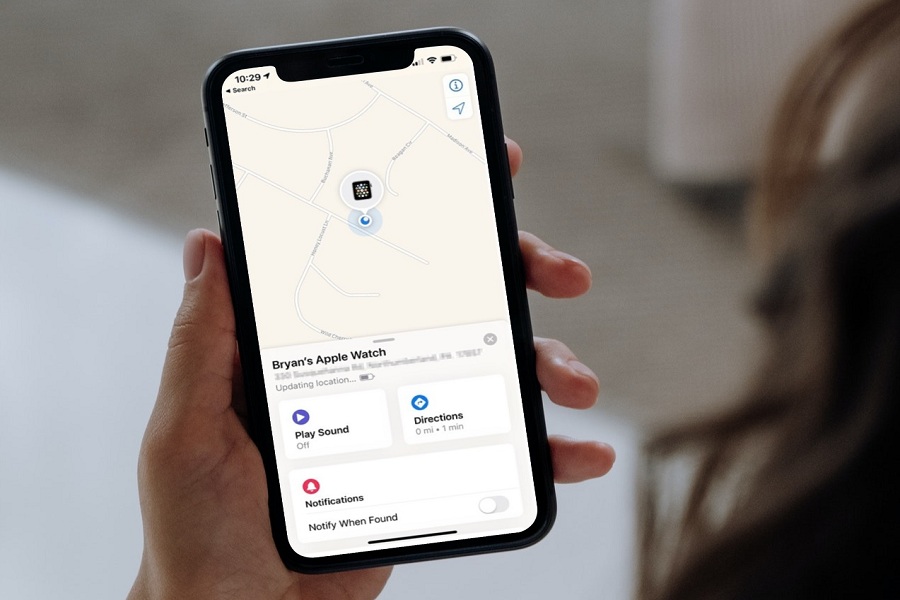People often forget things like mobile, wallets, watch, keys, and other valuable things in our busy daily schedule. Luckily, if you are using any Apple product, it would be easy to track any Apple item. This post will show how to find the lost Apple Watch.
Whether you have misplaced your Apple Watch or lost it somewhere far, we will help you to track Apple Watch with a couple of moves. Last year, Apple also introduced AirTags to find items like wallets, keys or anything else. Apple also worked greatly on Apple Watch by adding it within the Find My section. If you have enabled Find My on your device, you will find the lost Apple Watch easily with the help of the following guide.
How To Find Lost Apple Watch With iPhone in iOS 15
Either you can make a sound on Apple Watch and check the live location of the Apple Watch with the help of Find My. Even you can lock the watch or erase the data for security purposes.
How To Track Nearby Apple Watch
- Open Find My. Go to Settings > Apple ID Profile > Find My.
- Next, tap on the Device section at the bottom corner.
- Select the lost Apple Watch from the list.
- Tap on “Play Sound” or “Direction” according to your need.
- Once you find the watch, tap on Dismiss.
How To Find Lost Apple Watch From Far Away via iPhone
Since Apple Watch has the feature to show the last live location when the watch was online, you can also check the location of the Apple Watch with the help of Find My on iPhone.
- Launch Find My on your iPhone.
- Next, tap on the Devices section.
- Select the Apple Watch to see the location.
- Up next, tap on Direction to start the navigation.
- Follow the map to locate Apple Watch.
Don’t have an iPhone to track Apple Watch? Don’t worry. You will still be able to locate Apple Watch from PC via iCloud.
How To Find Lost Apple Watch Without iPhone
- Open the browser and go to iCloud.com.
- Sign in with your Apple ID.
- Now open Find iPhone and select All Devices.
- Tap on Apple Watch to start tracking.
Even after following the above process, if you could not locate the Apple Watch, it means your Apple Watch is not connected to Wi-fi or your paired iPhone. You cannot find the watch at the time, but you can safeguard your data by putting it on Lost Mode.
Putting Apple Watch in Lost Mode is safe?
Of course, it will help to keep your data safe. Once you put your Apple Watch in Lost Mode, it will turn off the watch and allow unknown users to pair with other iPhones, and it will show the Passcode that you have set.
Additionally, you can show the contact number and message on the screen of the Apple Watch let the founder contact you if they found it. Here’s how to set it up.
- Go to the Find My section on iPhone.
- Tap on Device.
- Choose Apple Watch.
- Scroll down and tap Active under Mark As Lost.
- Tap Continue and enter Passcode to lock the Apple Watch.
- Enter the Passcode again for the confirmation and then enter your contact number to show on the screen.
- Tap Next and add a short text message to show the number on the screen.
- Tap Next and turn the toggle on next to Notify When Found and Receive Email Updates.
- After that, tap on Active.
- Enter the Passcode to unlock it once you find the lost Apple Watch.
Similarly, you can turn off Lost Mode under Find My > Devices > Activated > Turn Off Mark As Lost > Turn Off.
Apple’s Find My is a great innovation to track down lost or missing Apple Products. If you haven’t used the Find My yet, go and set up now. Once you have enabled Find My and added all your Apple Products under it, you will easily find them in a case of misplacement or loss.
Wrapping Up
How was your experience tracking Apple Watch? Was this post helpful? Need more help? Don’t bother to ask through the comment box. We will be glad to help you with more Apple-related guides.