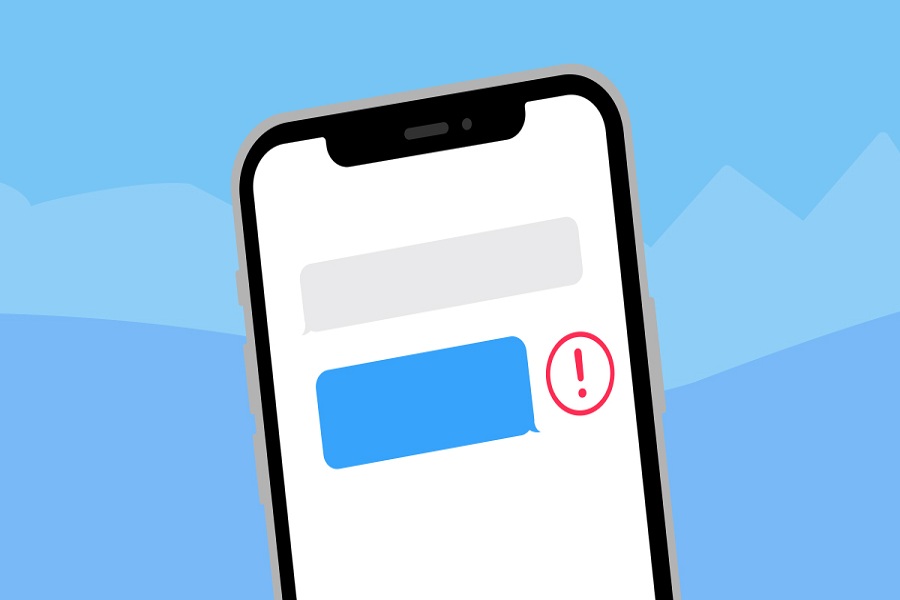iMessages was one of the primary reasons for switching to the iPhone. I love to use the iMessages app’s memojis, emojis, stickers, GIFs, and media files. But sometimes iPhone not sends a picture. Many other iOS users also reported the same issue as they cannot send pictures from iPhone to Android users.
As an iPhone user, I looked for solutions to fix iPhone not sending pictures in messages. After spending a couple of hours, I gathered some working methods that helped many users to get rid of iPhone not sending picture problems. Without further ado, let’s try each solution one by one.
How To Fix iPhone Not Sending Pictures From iMessage
Solution 1: Disable And Enable iMessage option
One of the simplest solutions that worked for many users is turning the iMessage option off and again ON. It helped many users get rid of iMessage not sending pictures from the iPhone issue. Let’s try to do it now.
- Open Settings.
- Next, locate the Messages option.
- You will find iMessage at the top of the list.
- Disable the iMessage app, and after a few minutes, switch it on again!
Solution 2: Reset Network Settings
Many users on Reddit claim that Resetting Network Settings helped them to fix iPhone not sending images issue on iOS 15 update. Sometimes, the wrong settings on Network may affect the iMessage app since it uses the device’s Network to send messages and media files. Hence, Resetting Network Settings will be helpful to fix iPhone not sending picture problem.
- Go to Settings.
- Tap on General.
- Transfer or Reset iPhone.
- Tap on Reset.
- Select Reset Network Settings.
- Enter Passcode and reboot the system.
Solution 3: Turn ON MMS Messaging
When you send the pictures to someone from your iPhone, it uses MMS Messaging to deliver the media file. Hence, you need to ensure that your iPhone’s MMS settings option is turned on to avoid any media error while using the iMessage app.
- Go to the Settings app.
- Tap on Messages.
- Scroll down and tap toggle next to MMS Messages.
Solution 4: Check Internet Connection
To send and receive messages and media files, iMessage user internet connection on iPhone. If your iPhone is not connected to proper Wifi or cellular connection, then you may not be able to send pictures from iMessage. Hence, make sure that your iPhone has a stable and strong internet network.
Solution 5: Update Carrier Settings
To meet the current app and iOS updates, carries also lands some minor update to make the Network better for users. Most of the users forget to update carrier settings. Therefore, to fix iPhone not sending a picture on iMessage, the user should also check for a new carrier update. Go to Settings > General > About and wait for 30 seconds to do that. You will see the popup to update the carrier if the new update is available.
Solution 6: Try To Send To Another Contact
To make sure everything is good on your side, try to send a picture via iMessage to another contact. If the image is delivered to that person without any problem, there is something wrong with the recipient. You can ask them to check iMessage settings.
Solution 7: Restart iPhone
Most of the time, restarting iPhone helps users fix any minor issue of the device. Hence, it would help if you also tried to restart your iPhone to fix iPhone not sending picture problems.
The Conclusion
These are the working solutions to fix iPhone not sending picture issues on the iMessage app. Which of the above method worked for you? Do you know any other working method? Don’t hesitate to share in the comment box.