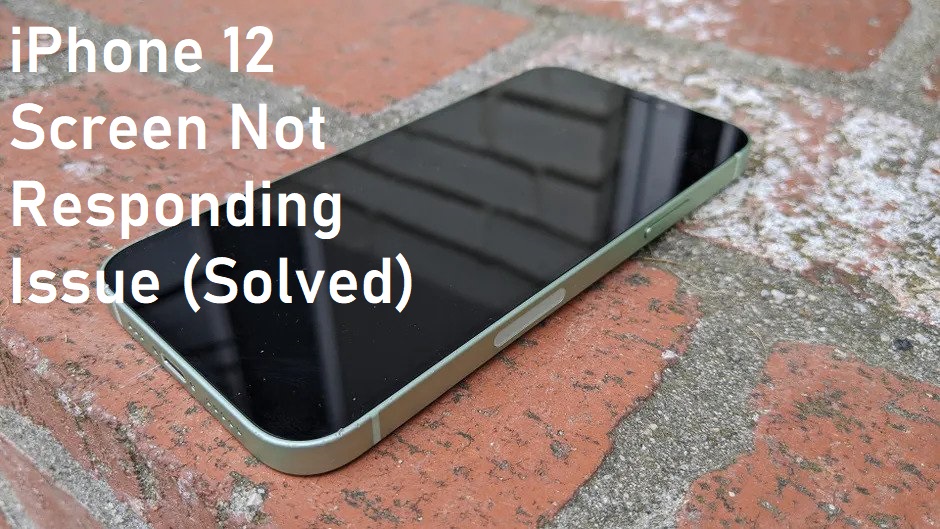If your iPhone 12 gets frozen on the black screen or if the iPhone 12 screen is not responding, we will instruct you on what to do. This article will also talk about how to make sure you don’t end up in a similar situation again.
On the other hand, if the device does not exhibit any signs of physical damage, the problem may be a relatively minor one with the firmware. You are fortunate in that you have choices, and you can use the iPhone 12 to troubleshoot the black screen issue on your own.
Method One: Restarting your iPhone 12 Forcefully
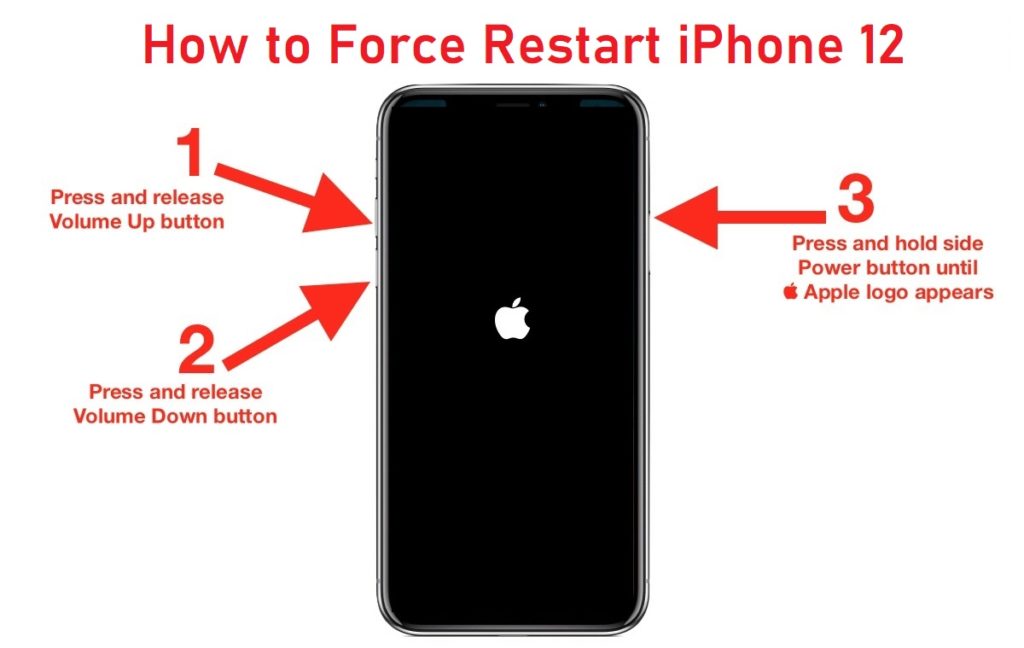
The first method involves doing a forced reset on your iPhone.
In the event that a firmware problem causes the dreaded “black screen of death” on your iPhone 12, you shouldn’t be too concerned since it won’t take you long to get your smartphone back up and running again. Do a thorough check of your iPhone to ensure that the problem isn’t caused by liquids or other physical damage.
If you are convinced that it is not the consequence of any physical harm, you should force a restart. It has been demonstrated to be effective in dealing with issues of this kind. What you absolutely must be aware of:
- First, press and then quickly release the volume up button and then the volume down button.
- Now, you will need to press and hold the power button on the side for 10 seconds or until you see the Apple logo.
- Release the side button as soon as you see the Apple logo, and then wait for your iPhone to finish restarting completely before attempting to use it again.
In the vast majority of cases, this method will be successful in resolving the iPhone 12 screen not responding issue. Consequently, the fact that you are now able to show the logo suggests that the problem has been fixed.
If your iPhone 12 or iPhone 13 stays stuck following a single effort at a restart, you might want to give the process another shot because there are many reasons why the procedure could have gone wrong. Next, if it still won’t turn on, try another way to see if it helps.
Method Two: Forced Reset while Charging

The second method is to do a forced reset while the device is charging.
If your iPhone 12 is not responding and is stuck on a black screen even after a number of forced restarts, it is possible that resetting it while it is attached to a charger can be helpful. This is the proper way to accomplish it:
- Connect your device using the lightning cable and plug your charger into a working wall outlet.
- Make sure to leave your iPhone plugged in for at least ten to fifteen minutes, regardless of whether or not it displays a charging symbol on its screen.
- Finally, while the iPhone is still connected to its charger, do a restart the device.
- If the recently installed update caused a minor problem, the system should now be able to boot up normally.
As long as this does not work, there is a possibility that the hardware on your iPhone 12 or iPhone 13 is malfunctioning. Because of this, a thorough examination of the device is required by professionals.
If your iPhone 12 becomes frozen on the “black screen of death” screen, you will be required to carry out the aforementioned steps. We have high hopes that you were able to get some value from the information presented in this post.