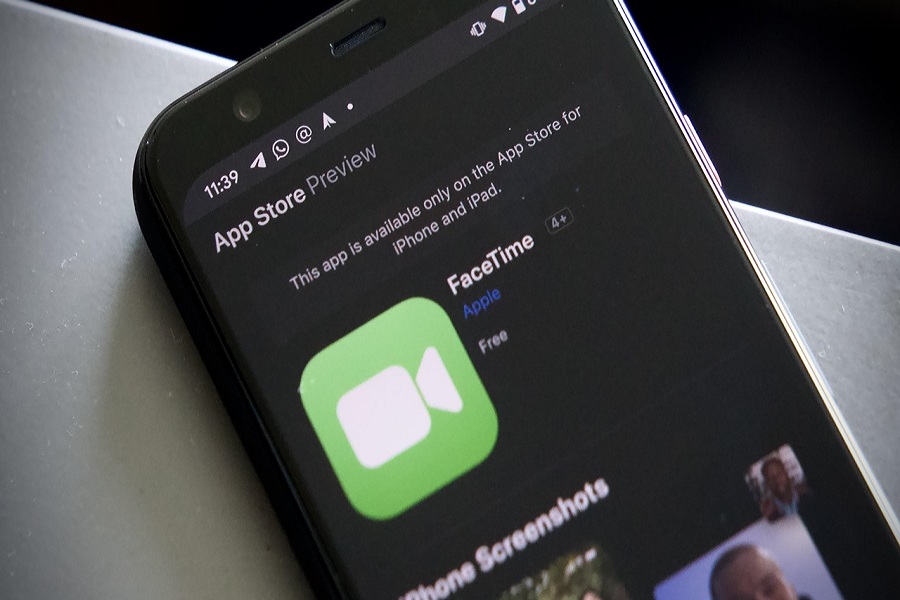One of the best features of iOS 15 is the new FaceTime upgrade. Apple did a great job on FaceTime with iOS 15 by adding multiple useful features. FaceTime is the only reason many people tried to install the iOS 15 beta. Unfortunately, iOS 15 beta FaceTime is not working for some users.
FaceTime’s screen share, portrait mode, new audio settings are great for honest iPhone users. But, if you are here, then I guess you are also struggling with FaceTime not working on iOS 15 problem. Don’t worry, as many users are facing the same issue. As the iOS 15 is still at the developer beta, bugs are usual. But we have found a way to fix iOS 15 FaceTime issue.
See More: How To Share FaceTime Screen In iOS 15 On iPhone
How To Fix FaceTime Not Working iOS 15
When You Get FaceTime Not Working iOS 15 Error?
After installing the new iOS 15 beta update, users launch the FaceTime and then see the new Continue button. When they tap the Continue button, the device says “FaceTime Waiting for Activation” on iOS 15. Even after some time, the screen is the same.
Step To Fix iOS 15 FaceTime Waiting For Activation Issue
- Go to the iPhone home screen and lunch the Settings app.
- Please scroll down to FaceTime and tap on it.
- Turn the toggle on Next FaceTime.
- Now tap on “Use your Apple ID for FaceTime” below.
- Tap on Sign In to use the ID.
- Wait for a few to ten seconds. Go back to the home screen, open Settings App and then FaceTime.
- Now, wait for a few seconds you will that FaceTime is logged in with your Apple ID.
- Now force-close all the tabs and then open the FaceTime app.
- Here you can see that it is working fine.
Once the FaceTime waiting for activation error is fixed on iOS 15, you can use the all-new amazing features of FaceTime. Even after following the above guide, the FaceTime is still not working on your iPhone, then you can also check the below things.
Alternative Ways To Solve iOS 15’s FaceTime Not Working Issue
- Check the internet or Wi-FI connectivity.
- You can reset Network Settings under the Settings -> General -> Reset -> Reset Network Settings
- You can soft or hard reset your iPhone.
- Check for the new iOS upgrade to fix the issue.
Need more help? Since the iOS 15 beta is news, there are high chances of issues, but you can share with us through the comment box.