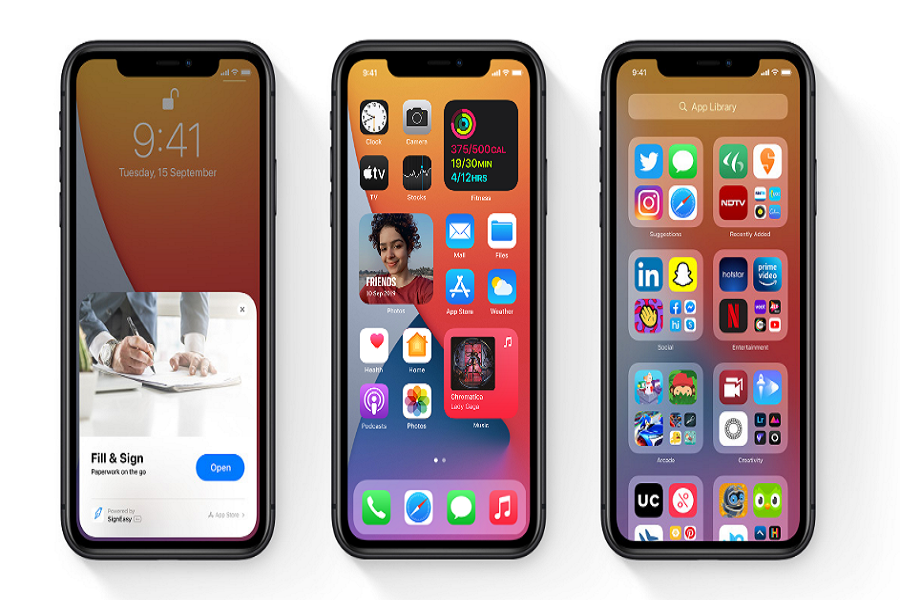Without any doubt, I must say that iOS 14 is a precious stone. From allowing users to personalize the iPhone home screen to set the personal photo as an app icon, Apple’s latest ecosystem is full of amazing stuff.
From a month, we have used the new iOS 14 with full passion and eagerness. Most of us are aware of the normal features of iOS 14. But we have found some hidden gems of iOS 14, which can be handy in your daily life.
Other than customization iOS 14 home screens, you can do a lot of great things on your iPhone with these hidden features of iOS 14 update. Without further ado, lets’ unhide the secret gems of iOS 14.
Hidden Features of iOS 14 Update For iPhone Geeks
Sound Recognition
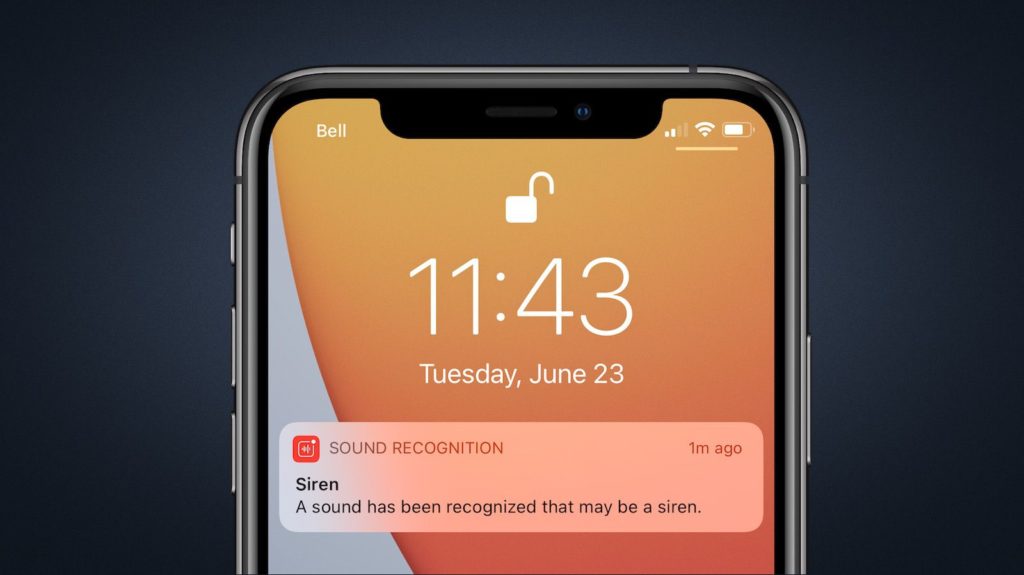
If you need some help to listen, iOS 14’s latest Sound Recognition feature is there for you to notify you when something is wrong or emergency. When this option is active, your device will automatically listen to sounds like a fire alarm, a dog barking, a baby crying, shouting, car horns, doorbells, and other related sounds and notify you.
Change Default Browser and Mail
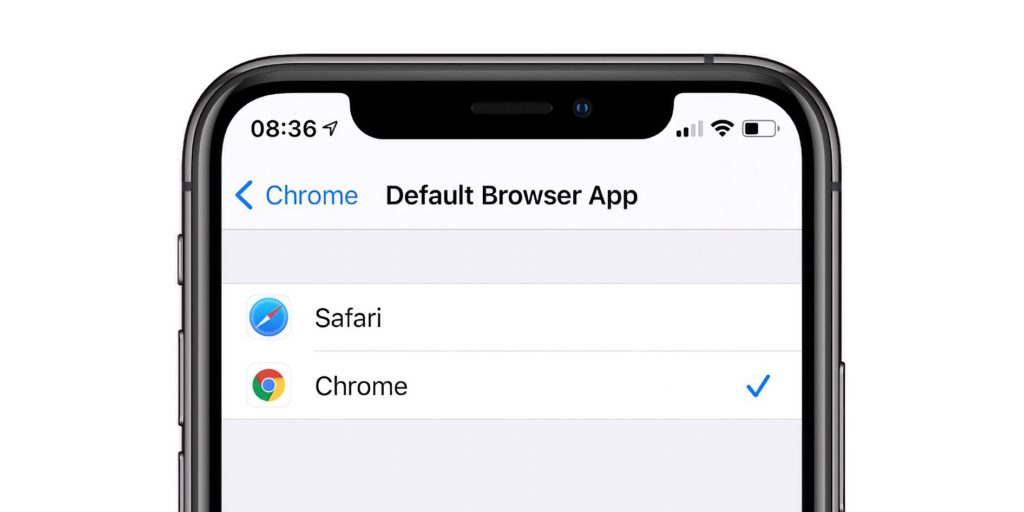
From the last 10 years, Apple users were stuck with the default Safari browser and Apple’s mail app. With iOS 14, everything has changed as you can change the default browser and mail app from iOS 14 settings. You can go to the settings and then the app you want set as default. Then you can select set as default according to your need.
YouTube in 4k
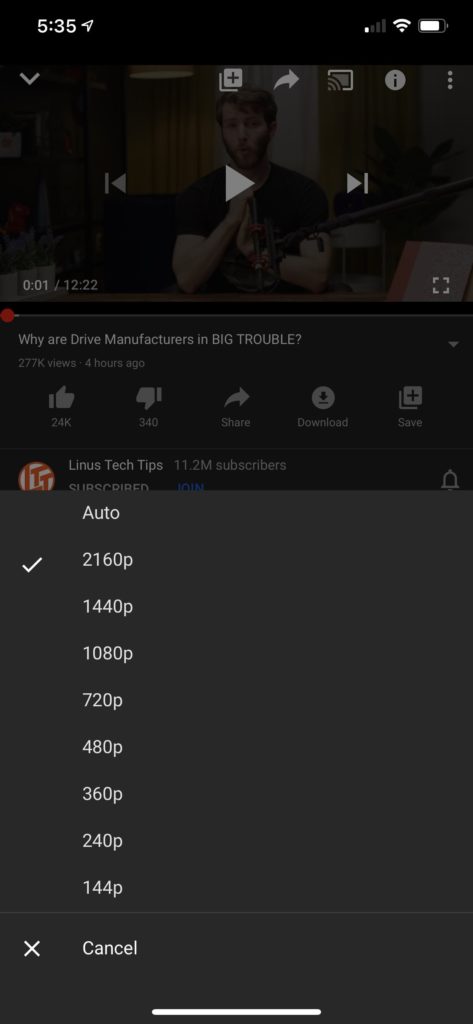
iPhone users were also waiting to watch YouTube content in 4K quality. So Apple has finally added 4k YouTube support with iOS 14 on iPhone and iPad. We know that iPhone and iPad don’t have 4k display, but if the video is higher than the 1080p resolution limit, it will support it. You can view content in 1440p HDR or 2160p HDR.
Pin Your Favorite iMessages
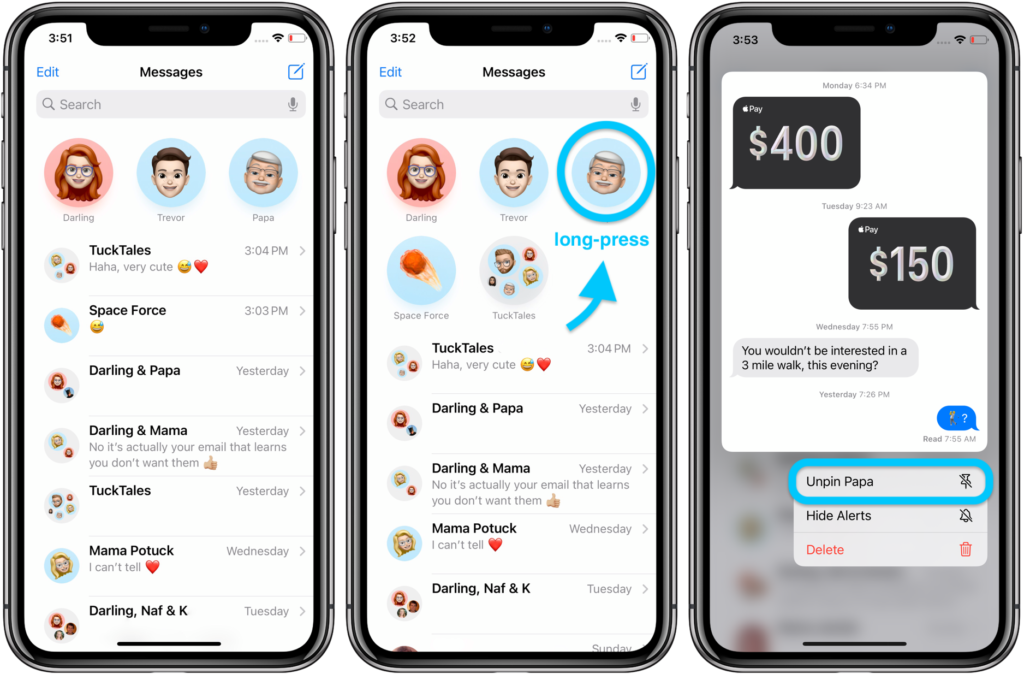
Everyone has favourite person to talk most through messages. And the great thing is if you are using iOS 14, you can pin that person’s chat at the top to find it quickly next time. To do that, you will have tap on the three dots at the top of iMessages, choose Edit Pins and then click the yellow pin icon next to that person.
Mirror Front Camera
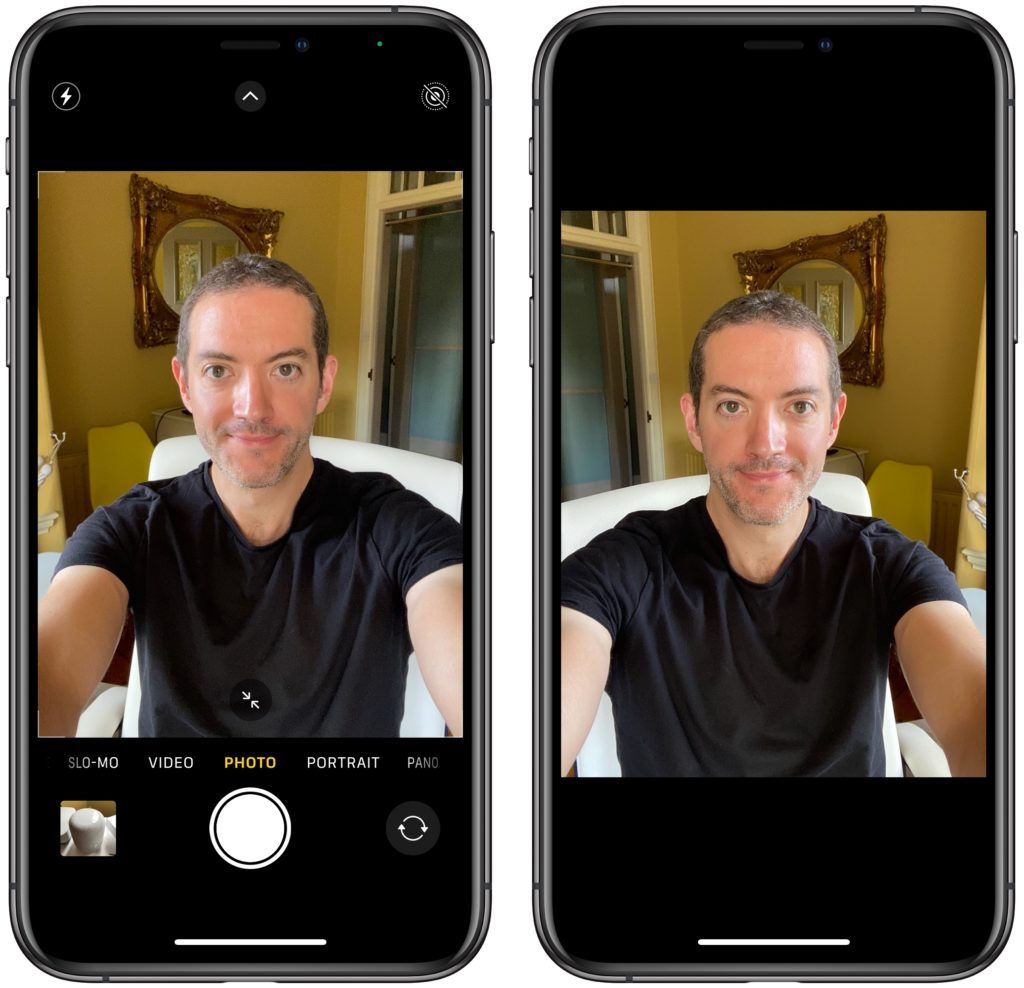
With the new iOS 14, the new Mirror Front Camera setting is available. You can use choose an option under Camera Settings in the Settings section. You can turn it on or off according to your need, whether you want to flip the selfie or not.
FaceTime Eye Contact
When iOS 13 launched initially, we saw many threads about unnatural eye contact while using FaceTime. When you start FaceTime video chat, it looks like you are making eye contact with a person even though you are looking at the display. You can now enable the new Eye Contact option to make natural eye contact with that person.
Translate App

Apple had added the new Translate App on iOS 14, which allows users to directly language. Just pick any two languages, type or speak the words you want to convert and go. You will see the translated word with audio. You can tap to play it as well. Currently, there are 11 languages available which can be used without an internet connection.
Photo Captions
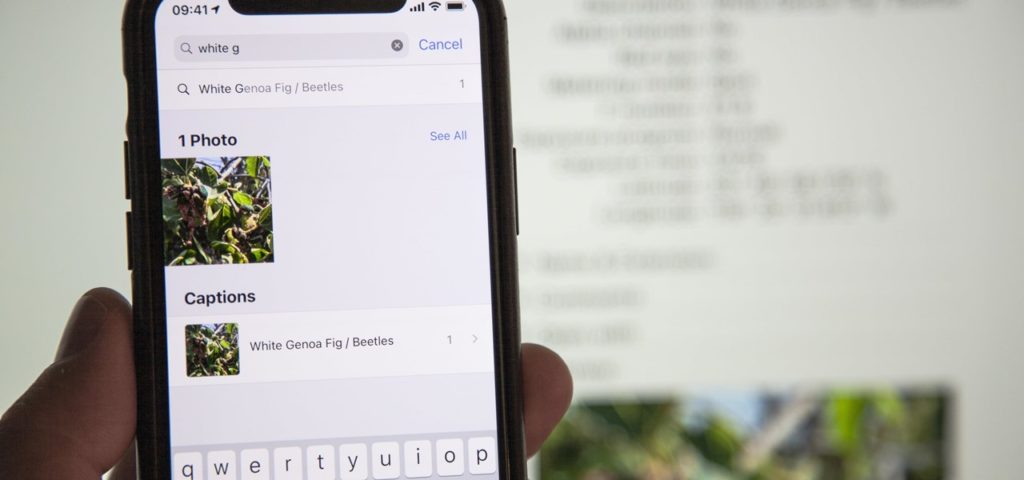
Finding one of your favorite photos from the thousands of pictures is not that easy. But with iOS 14, it can be easy to have stored photos with the new Photo Caption feature. You can simply swipe up on any single photo and add the caption.
Clear Crowd from Home Screen
If you prefect to keep your iPhone’s home screen clean and clear, you can move some apps from the Home Screen to App Library on iOS 14. Well, you won’t see that app on the home screen, but it will be there on the App Library. Either you can use the Spotlight search or App Library to launch the app.
Hide App Pages
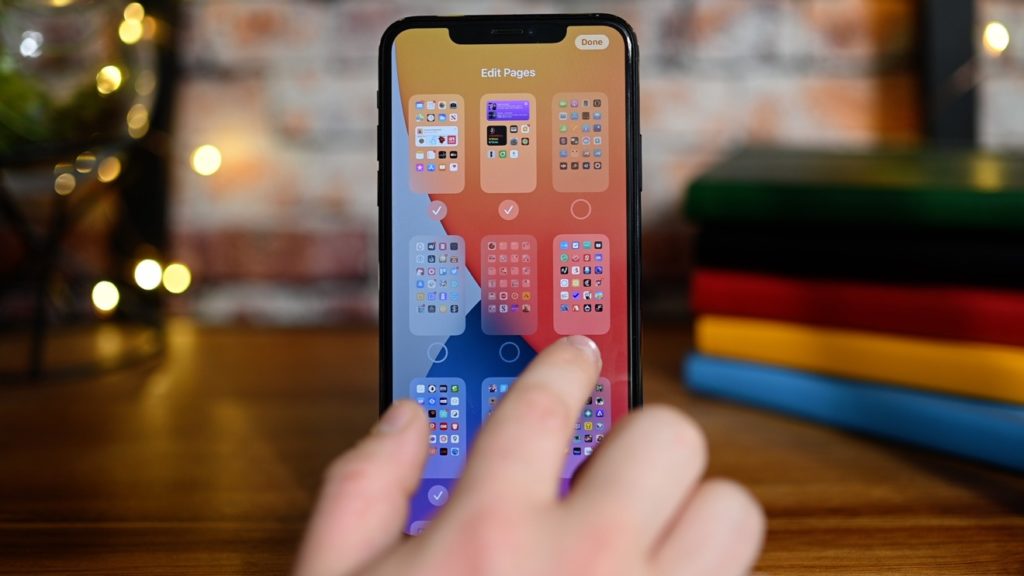
Want to hide some apps from the home screen? Luckily, the new iOS 14 update has the new feature to hide some app pages from your iPhone home screen. The great thing is you do not have to use any third-party app to hide apps. So first, you have to create a new page with apps you want to hide. After that, long press on the home screen and tap on the series of dots at the bottom. Then uncheck apps pages you want to hide. That’s it!
Back Tap

With the new iOS 14 update, Apple has given more options to iPhones users to use the device smartly. They added the new Back Tap function, which you can see under the Accessibility settings. You can set Double Tap and Triple Tap as any function use from the back of the iPhone.
Hide Photos Album
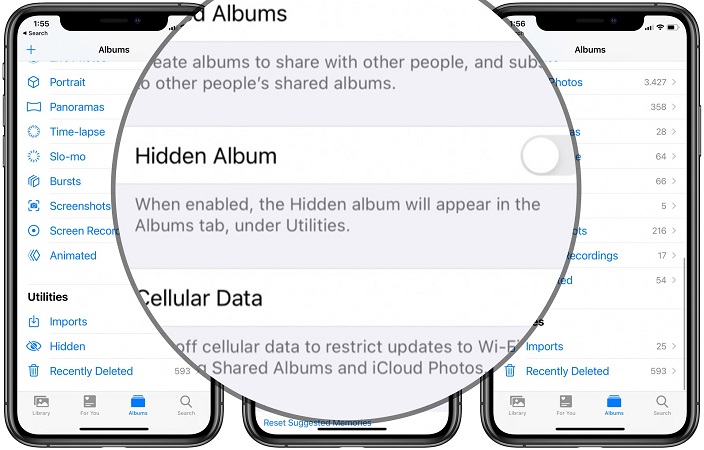
Earlier in iOS 13, there was an option in the Photos App to hide photo which can be accessed and shown with the name “Hidden” album. Hence, it was easy for anyone to find those hidden photos. With iOS 14, you can also hide the hidden album settings so that no one can find the hidden album.
Your Smart Widget Stack
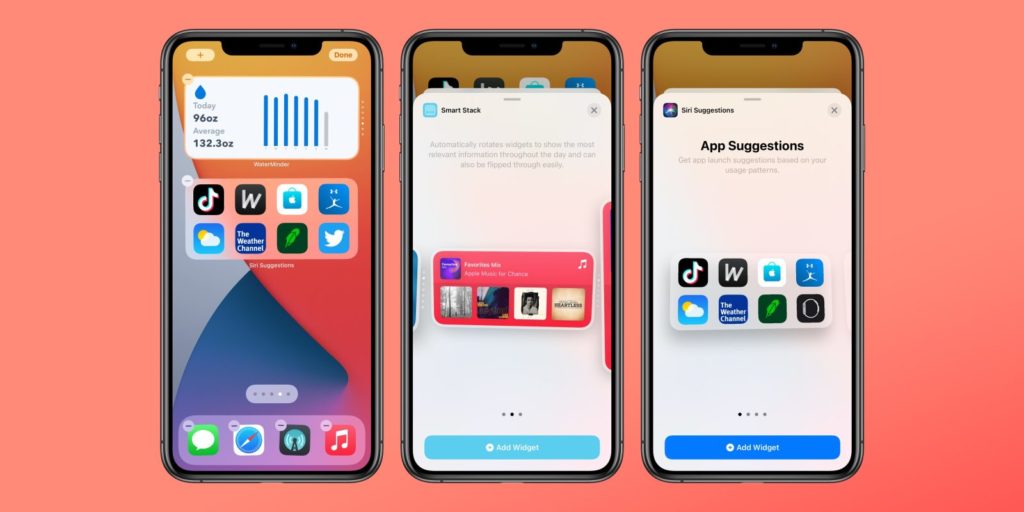
Everyone loved the new widget function of iOS 14. There are not many widgets available yet, but you can create a fantastic smart stack widget for your favorite apps. It will show up on your home page like enchanting slideshow. You can simply widgets one by one on one widget. When you place multiple widgets on the same widget, it will work as a new stack with those widgets.
Green and Orange Dots
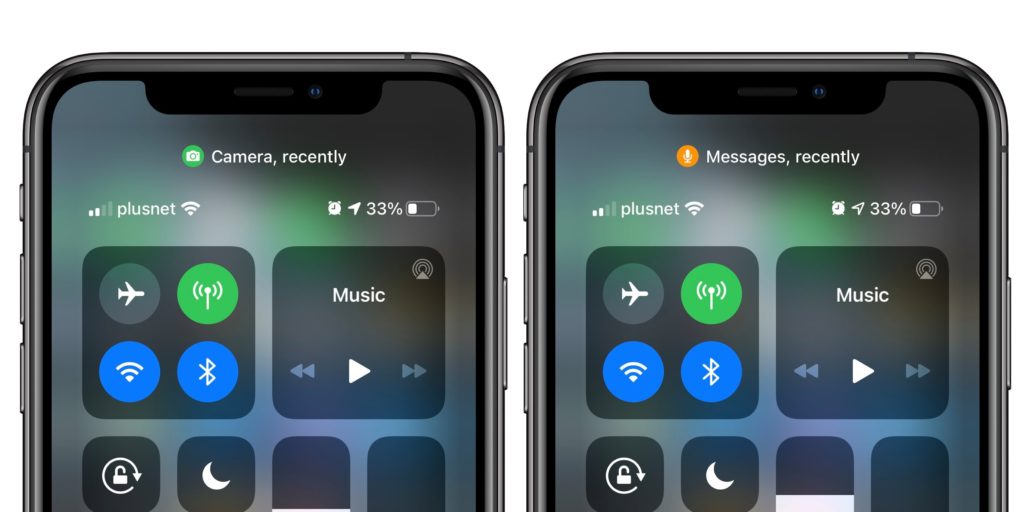
While using the iPhone after installing iOS 14, you may have noticed the new green and orange dot at the iPhone’s top. It changes to green and orange according to the use. If you are not aware, let me tell you that the green dot means that the app is accessing your camera and the orange dot means accessing your microphone. It is a security function alert users about which function and which apps are using your data.
After digging and spending a lot of time on iPhone with iOS 14, we came across the above-hidden specifications of iOS 14. If you know find any secret feature of iOS 14, please share it with us in the comment section.