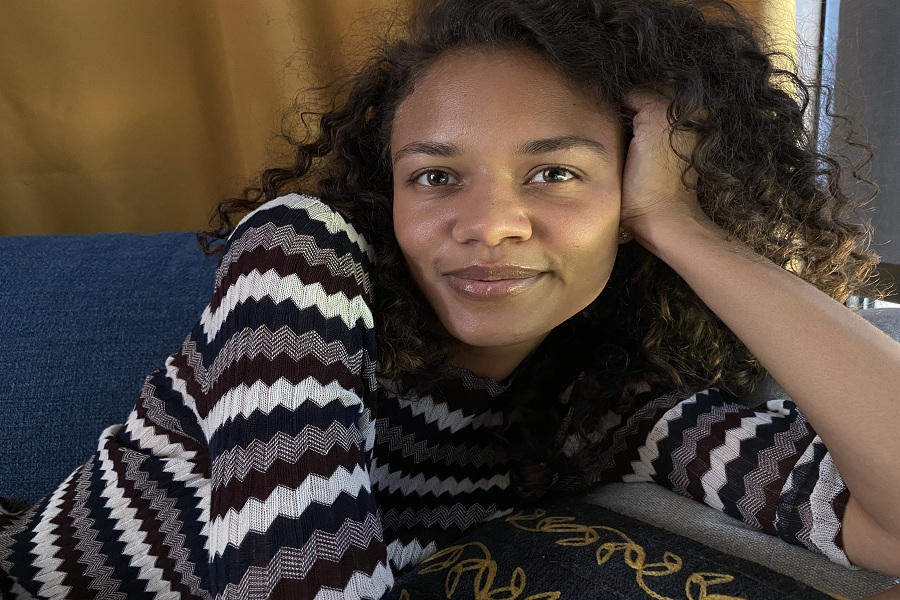Where to download iOS 13.2 Beta IPSW profile?
Before you go ahead to check the process of install iOS 13 beta, make sure that you have a complete backup of your iPhone and also check that your device is iOS 13 compatible.
Step #1: First of download iOS 13 IPSW
iPhone 6s – iOS 13.2 beta – Download
iPhone 6s Plus – iOS 13.2 beta – Download
iPhone SE – iOS 13.2 beta – Download
iPhone 7 – iOS 13.2 beta – Download
iPhone 7 Plus – iOS 13.2 beta – Download
iPhone 8 – iOS 13.2 beta – Download
iPhone 8 Plus – iOS 13.2 beta – Download
iPhone X – iOS 13.2 beta – Download
iPhone XR – iOS 13.2 beta – Download
iPhone XS – iOS 13.2 beta – Download
iPhone XS Max – iOS 13.2 beta – Download
iPhone 11 – iOS 13.2 beta – Download
iPhone 11 Pro – iOS 13.2 beta – Download
iPhone 11 Pro Max – iOS 13.2 beta – Download
Transfer the IPSW file on your PC using which you are going to perform the update.
Step #2: Open the iTunes on your Windows or Mac.
Step #3: Connect your iPhone to PC using the cable.
Step #4: In iTunes head over to the Summary page where it will list your device info with various options.
Step #5: In the Summary page, you will see your iPhone’s current version. Below the current version click on Update while holding the Options button in case of Mac and Shift button in case of Windows.
Step #6: Now locate the correct iOS 13 GM IPSW file and select it. It will further ask for confirmation so click on the Update button.
Step #7: Your iPhone will now update so wait for it. Later iTunes will ask you to enter Passcode on your iPhone in case if there is passcode. So enter the passcode and it will start restoring.
The restore will take time so wait for it and then do a quick setup.