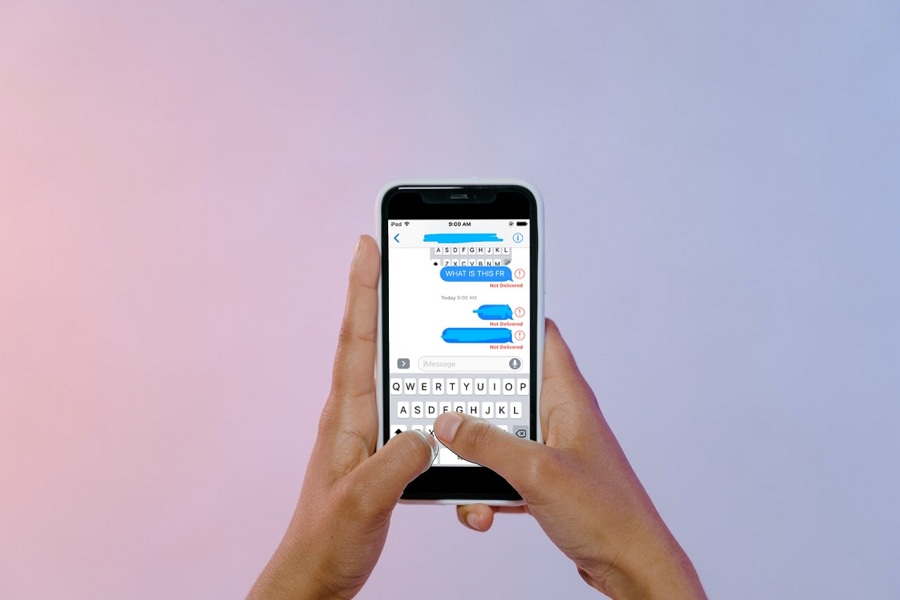iMessage is one of the best things Apple has provided for users. Instead of WhatsApp, or any other messaging apps, I love to use iMessage since it allows me to send free texts, images, and memojis to other Apple users. But sometimes, I see an ‘iMessage not delivered’ error on my iPhone.
When I looked for the solution, I saw that the iOS user had submitted many complaints regarding the same iMessage not delivered issue as many wrote “iMessage not delivered to one person”, “why aren’t my messages delivering to one person”, or “iMessage not delivered blocked”. I also came to know that there are a few reasons when iMessage does not deliver the message. Here we will discuss the reasons and solutions for this annoying issue.
How To Fix iMessage Not Delivered iOS Issue O iPhone
Before we head over to the solutions, let’s find out some reason behind this iMessage issue.
Reasons for iMessage Not Delivered Error
- The first reason for iMessage not showing delivered error would be the recipient might have blocked you on iMessage. You cannot do anything about it.
- If the recipient’s device is not connected to the internet, you would face the iMessage not delivered problem. Once the receiver’s device is connected to the internet, the message will be delivered.
- Make sure that the receiver is still using the Apple device. If the user moves to Android, the iMessage will not show the delivered sign.
Methods to Fix iMessage Not Delivered Error
Check Internet Connection
Whenever you see if the iMessage is not delivered to the recipient, you should ensure that your iPhone is connected to the proper internet network. If your iPhone is not connected to the proper internet or Wifi, iMessage will not send messages. Hence, you need to ensure that your device has a stable and stronger internet network.
Turn iMessage Off and On
Another workaround that worked for many users is turning the iMessage option off and then again eliminating the iMessage not working issue. To do that, you should go to Settings > Messages > turn toggle off next to iMessage.
Restart Your iPhone
Sometimes the small bug within the system may cause an iMessage to deliver a problem on iPhone. Restarting iMessage can fix the issue. Hence, it would help to restart your iPhone to fix the iMessage not delivered. It may help remove unwanted junk and bugs from the system.
Check for Update
Running an older iOS update may also get you in trouble while sending a message in the iMessage app. But if many new iOS updates have already arrived and you are still using the old iOS update, it would be a problem to use iMessage or any other app or function. Hence, we suggest you update your device to the latest version of iOS.
Wrapping Up
These were some reasons and solutions for iMessage not delivering the problem on iOS devices. We hope that these workarounds worked for you. If you know any other working method to fix the iMessage not delivered issue, don’t hesitate to share with us in the comment box.