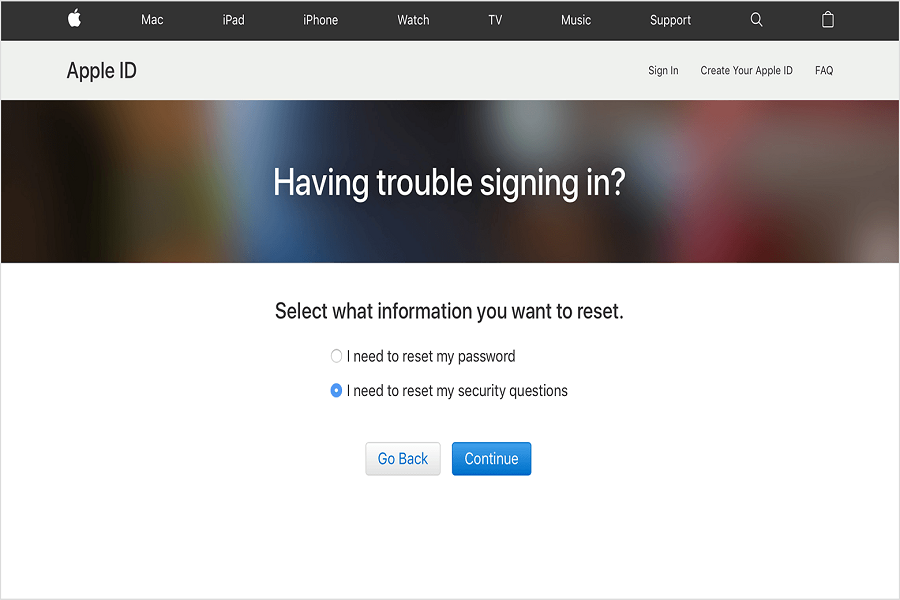Once we have logged in to our trusted Apple device with the Apple ID we are not asked to re-enter the Apple ID password again. But sometimes relying upon this we may forget the password or even the Apple ID. You only need your Apple ID password when you have signed out from your device or you have got a new device and you want to sign in again or you want to sign in to apple.com to use its various services. Recovering or resetting the Apple ID password is quite simple but it’s quite tricky to find your Apple ID if you don’t remember it. But it can be easy if you remember what email address you have entered while making Apple ID. In this article, we are going to tell you how to recover your Apple ID password and Apple ID easily.
Why do you need to recover your Apple ID?
When you forget your password you can reset it on Apple’s iforgot.apple.com page, but to follow this process you need to have remembered your Apple ID. Without Apple ID you can’t reset the password of it. If you remember your Apple ID and just want to reset your password then you can scroll down and read the segment on how to reset Apple password easily.
How to recover your Apple ID
If you are signed in to any of your device
Well, it is just as easy as pie to recover your Apple ID if you are already signed to any of your devices. Here’s how to locate and find your Apple ID.
iPhone, iPad, and iPod Touch
You can easily find your Apple ID on your iPad, iPod, and iPhones through iCloud and iTunes & App Store settings.
Through Top Settings – Head to the Settings and then tap on the name shown at top of the page. Then, touch on “Name, Phone Numbers, Email” where you will see your Apple ID. It can be the same as your email or new ID (depends on how you create an account).
Through iTunes & App Stores – Head to the Settings and then tap on the name shown at top of the page. Then, tap on iTunes & App Stores and you shall see your Apple ID at the top of the page. On iOS 10.2 or earlier OS, head over to the Settings, and then select iTunes & App Store.
Mac
Here are various ways you can find your Apple ID on Mac easily.
- Open Apple Menu, go to System Preference and select Apple ID
- Open Apple Menu then select System Preference. Now, Internet Accounts and then iCloud.
- App Store -> Store -> View My Account
- Open FaceTime -> Preferences -> Settings
- Messages -> Preferences -> Accounts
Apple TV
Settings -> Accounts -> iCloud
Settings -> Accounts -> iTunes and App Store
PC
- When you open the iCloud program on your PC you shall see Apple ID on the homepage.
- Go to the “iTunes” app on the PC -> Account -> click on “View My Account”.
This is how you can easily know your Apple ID if you are signed in to your any of the devices. But, what if you are logged out? Let’s find out:
How to recover Apple ID when you are logged out of all of
your devices
Tip: We suggest you create a simple and easy to remember Apple ID so you don’t forget but if you do, then here’s how to recover it. You can also set your email address as your Apple ID.
- Go to the link mentioned here Enter your first name, last name and email address (remember, you have to enter the name and email that you have used to create Apple ID)
- Now if all the details match then it will show you your Apple ID.
So this is how you can know your Apple ID if you have forgotten it and you are logged out of your devices.
How to reset or recover Apple ID password
Now once you have recovered your Apple ID somehow, what to do if you have forgotten your Apple ID password. Remember, once you have your Apple ID and your device then, you can easily recover your Apple ID password.
2FA – Two-Factor Authentication
This method will work on the iPhone, iPod Touch, and iPad and only if you have enabled 2FA security. Before using this, make you’re your device has iOS 10 or further iOS.
- Open Settings => Click on your name => Password & Security
- Now click on “Change Password” and you will have to follow the instruction on the screen.
From Computer
Visit iForgot.apple.com
- Write down your Apple ID in the required field and hit the enter or continue button
- Now provide your cell phone number that is connected with the Apple ID.
- Now the Apple device that you use will show a popup so tap on “Allow” there and enter the passcode of the device.
- Now, your device will ask for your passcode and then you can set the new password of your Apple ID on the next screen.
- On the next screen, you can reset your Apple ID password.
Final Words…
This is easily how you can reset the Apple ID password from the iForgot site. But you have to keep in mind that you will the Apple ID in order to reset your password. If you still face the trouble then you can visit Apple Service Center or ask for help in the comment section below.