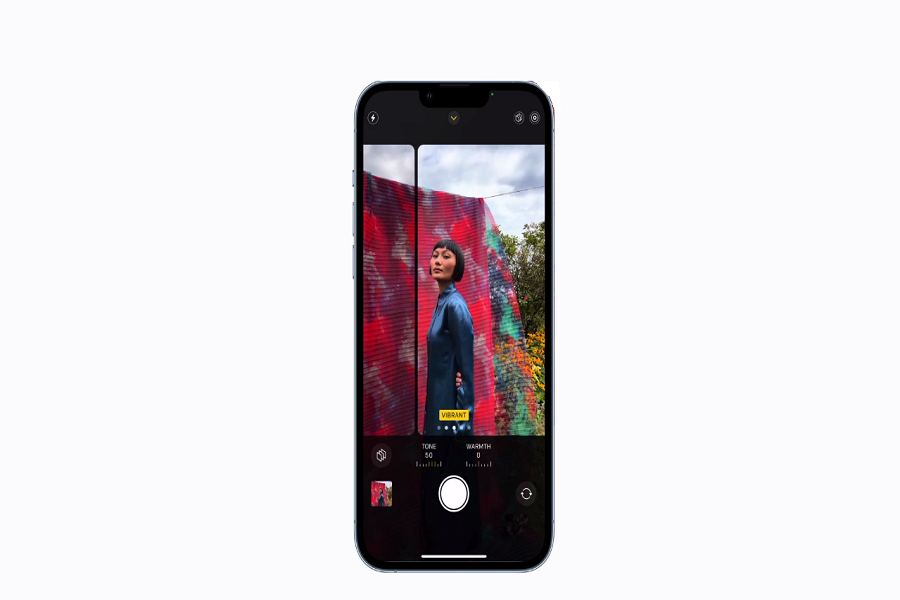My only reason for buying a new iPhone was the camera. Apple keeps upgrading the camera with every new iPhone. They did the same this year as they launched iPhone 13 with new Cinematic Mode and Photography Styles.
While Cinematic Mode is designed to record Hollywood movie like shoots, the Photography Styles is made to offer the best photography skill along with some Apple Presets. Users can use these filers while capturing photos and adjusting contrast, warm, cold, etc., without sacrificing skin tones.
Photography Styles also has new Tones to increase for brighter, more vivid colours and decrease for stronger shadow and contrast. And, the Warm option to increase to enhance golden undertones and increase to bring in more blue undertones.
How To Use Photography Styles iPhone 13 (Mini, Pro, Pro Max)
- Open the Camera app on your iPhone 13.
- Tap on Arrow at the top of the camera.
- Tap on the new Photography Styles icon.
- Now swipe on the camera to apply different filters.
- Now click the picture; it will stay that way and style.
- Even below, you can adjust Tone and Warm to the photo.
Apple is offering four different Photography Styles: Rich Contrast, Vibrant, Warm, and Cool. That’s new and innovative. Don’t you think so?
It seems like Apple has taken its cameras on iPhone 13 to another level. Once you got your hands with iPhone 13 and used the new Photography Styles, don’t forget to share your feedback in the comment box. Also, please share your review about the Cinematic Mode.