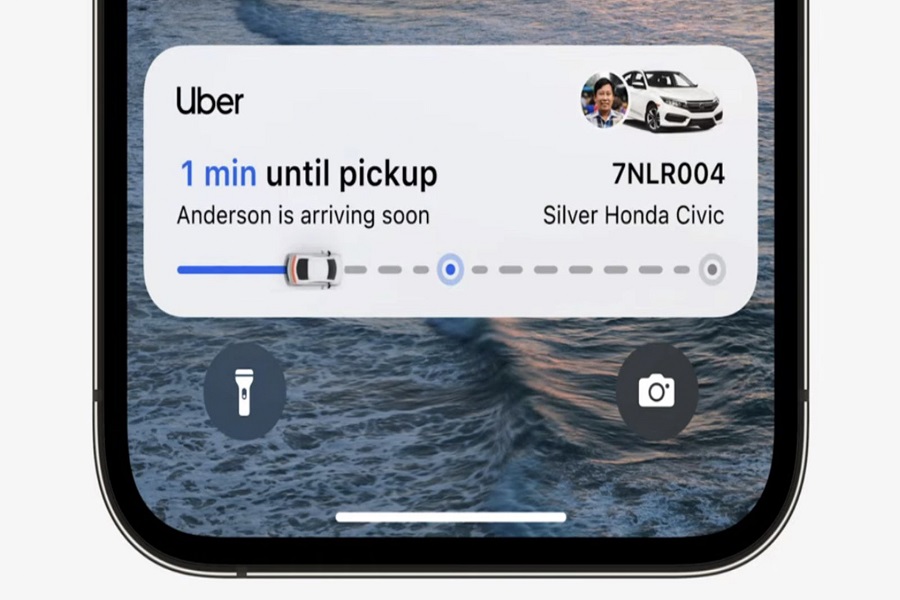Apple remains on top when it comes to releasing new features that are actually useful to the users. IOS 16 was one such update where Apple released many new features that are used in day to day life. One such feature that did not receive a lot of attention was Live Activities. It is one of the most amazing features that assist users in letting them know what is going on around them without having to unlock their iPhones. With the live Activities feature users can track food delivery, sports game updates, tracking uber rides, and many other things from their lock screen. If you are an iPhone 12 user and don’t know how to use this feature then this article is for you. In this article, I will guide you through the step by step process of how to use live activities iOS 16 on iPhone 12.
What is Live Activities?
For iPhones running iOS 16.1 and later, a new feature called Live Activities makes it easier for users to keep track of activities that are happening in real time, including sports game, workout, tracking uber ride, or food delivery order, directly from the Lock Screen. It originates from a new Apple API that developers may utilize to improve their applications for iPhones and is intended to deliver realtime app information, such as sports scores.
Which Apps Support Live Activities feature on iPhone 12?
Social networking applications like Apollo for Reddit, which lets you watch realtime Reddit thread comments, and Aviary, which lets you plan or undo Tweets for a later time, are among iPhone apps that supports Live Activities. Live Activities are also supported by sports and exercise applications like FotMob, which gives real-time soccer results, and SmartGym, which displays specifics of an active workout. Moreover, live activities features are supported by Flighty, Carrot Weather, MoneyCoach, Dark Noise, and other apps.
Can you use live activities on iPhone 12 running iOS 16?
It’s not possible to get live activity on an iPhone 13 that is using iOS 16 because this feature wasn’t made available until iOS 16.1. So, if you want to use this functionality on an iPhone 13 running iOS 16, you must update to iOS 16.1 or later.
How to use live activities iOS 16 on iPhone 12?
On iPhone 12 running iOS 16.1, users must enable the live activity feature in order to observe the realtime updates of the program operating in the background. By default, the live activity functionality is turned off. So, users need to enable this feature manually by going to the settings app.
- Open the Settings app on your iPhone 12. (Your iPhone 12 needs to be running iOS 16.1 or higher.)
- Tap on the Face ID & Passcode tab.
- Enter your passcode when prompted.
- Scroll down to locate Allow Access When Locked section.
- Enable the live activities option under allow access when locked section.
- Now your live activity feature is enabled.
All applications will automatically be enabled to this functionality when you enable the live activity feature. The instructions listed below should let you disable live activity for some specific apps.
- Make sure that the live activity feature is enabled. If not then follow the above steps to do so.
- Go to the settings app on your iPhone 12.
- Select the application you want to disable the live activity.
- Disable the live activity option.
- Toggle on the live activity option if you want to enable it.
How long does Live Activity last on the lock screen?
On the lock screen, live activities can last up to 12 hours. It will continue to operate for an uninterrupted 8 hours unless the user closes the software, at which point it will be shown in activity ended mode for the next 4 hours and then removed automatically after 12 hours.
What happens if you accidentally remove live activities from the lock screen?
Don’t panic; if you unintentionally deleted live activity from your lock screen, it won’t affect any background processes. For instance, if you bought food and then deleted the live activity log of the delivery, your order would still be processed; it would simply no longer be shown on the lock screen.
Until next time, with another topic. Till then, Toodles.