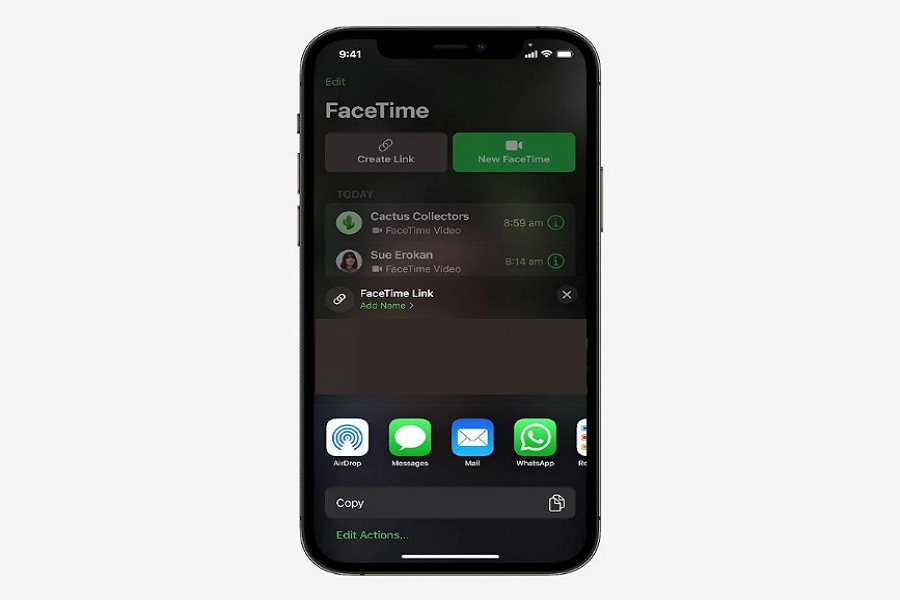It seems like Apple’s new FaceTime upgrade is the best replacement for video chatting apps like Zoom, Google Meet, Skype, and more. With the new FaceTime Link on iOS 15, Apple broke the wall for other platforms as everyone with Android and desktop can connect to FaceTime.
After updating iPhone to iOS 15 beta version, when you open the FaceTime app, you will see the new FaceTime link button on the app’s homepage. Many users are still unaware that the FaceTime link is specially designed to connect with Apple and non-Apple users to FaceTime video chat. From now, every Android user can join your FaceTime call. The great thing is we have the final answer to how to use FaceTime for online classes.
See More: How To Use Live Text in iOS 15 On iPhone or iPadOS
How to Use FaceTime Link For Online Meeting in iOS 15
Note: These steps are based on the iOS 15 beta 1 update. The final version may have a different process.
Do you need an Apple ID to join FaceTime video chat on Android or PC?
If you are joining FaceTime call as a participant, then you don’t create an Apple ID. You can tap on the FaceTime link and join the call.
How To Create A FaceTime Link
You can create a FaceTime link video conference with other users, or you can schedule a FaceTime link for a meeting later.
- Launch the FaceTime app on your iPhone.
- Tap on Create Link button.
- Tap on Add Name option to give a group chat or meeting a name.
- Tap on Ok.
- Now you can choose any social media platform to share the link.
See More: How To Blur Background In Instagram Video Call in iOS 15
Once you share the FaceTime link with anyone, they need to tap on the link and select Join to join the FaceTime video meeting. Similarly, you can create multiple FaceTime links for different meetings and calls. Apple will generate a new FaceTime link every time.
The Final Words
I hope you have followed the above steps and now know how to create and share the FaceTime link with others. Need more help regarding the use of iOS 15? Please don’t bother to ask us in the comment box.