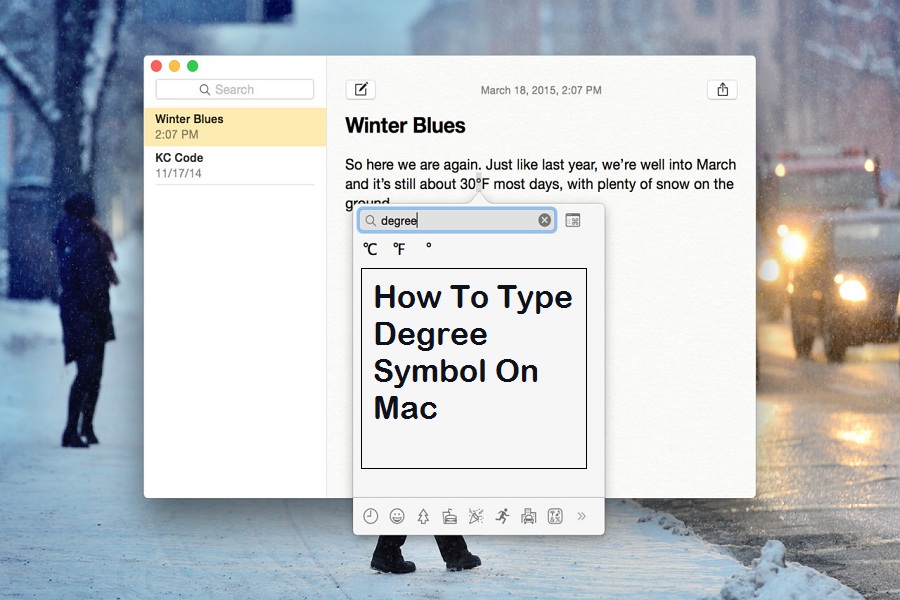In this decade of social media platforms and chatting platforms, emojis speaks louder than written text. Apple’s Mac also has dozens of emojis and symbols to use while chatting with your loved ones. Since I travel often, I also chat with my family to update them about the current weather. But sometimes, I stuck at typing the degree symbol on Mac.
It is not like I need the degree sign for a chat; I also write my travel blog and use the degree symbol many times on the post. Initially, I had no idea how to do the degree symbol on Mac. But later, when I did some research, I ended up on one Reddit page that simply explained how to make a degree symbol on Mac. I feel lucky to share this post about inserting a degree symbol on Macbook.
How To Make Degree Symbol On Mac
Note: We have mentioned different methods to type or use a degree sign from the keyboard or emoji section.
Method 1: How To Use Keyboard Shortcut To Type Degree Symbol on Mac
- Shift + Option + 8: With the help of a shortcut, you can bring the degree symbol on your field like 95°.
- Option + K: This one inserts a small ring – 95˚. (It’s used for typing the Ring above a diacritic)
- Option + 0 (ZERO): An opportunity to write a sign – 95º. (It’s the Masculine Ordinal Indicator used in written languages)
Method 2: Use Emoji Keyboard to Add Degree Symbol On Mac
- First of all, you need to press Ctrl + Command + Space at the same time to open the keyboard.
- Click On Edit at the top of the screen.
- Now select Emoji & Symbols.
- Go to the search box of Emoji & Symbols, and type ‘Degree’ on it.
- Now you will see the different results of the weather. You need to select one symbol you want to use.
I hope you check them both method properly and now you know how to put the degree symbol on Mac while writing the article or chatting with friends and family.
Many users also use Google search to find the degree symbol from other articles and copy-paste it. But why go for a long search if you can do it with just a couple of clicks.
Apple is also working constantly to make the device better and they are releasing new updates. Every macOS update comes with different features and methods. We may see a new method on upcoming macOS updates. To keep updated, stay tuned with us.