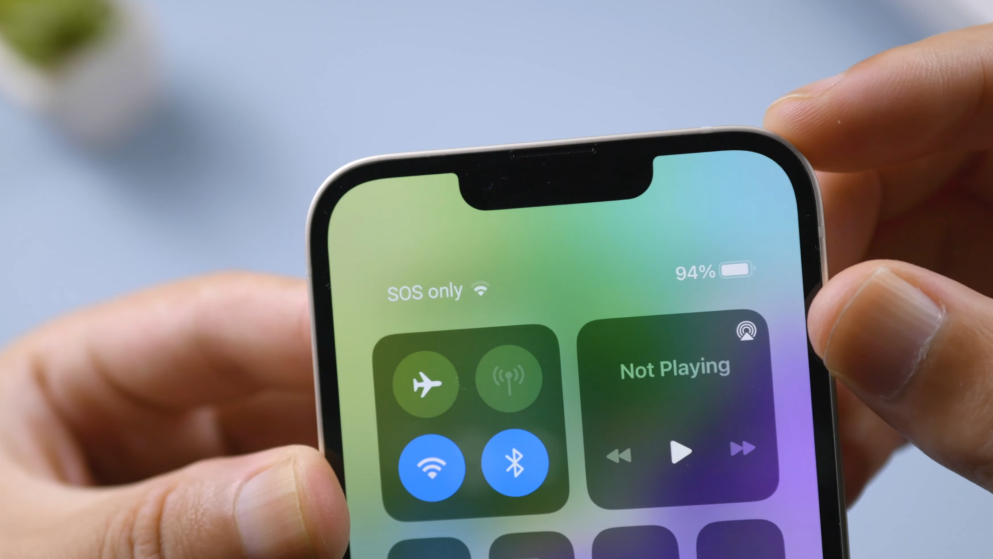If you are an iPhone user, you must have seen the Emergency SOS feature on your phone. As the name suggests, this feature comes in handy during emergencies. It helps you to quickly contact emergency services in times of need.
What does SOS only mean on iOS 16?
Using the SOS feature is easy. All you have to do is press and hold the power button and one of the volume buttons. Although this is a helpful feature, some users might find it nothing more than an inconvenience. For example, your kids might accidentally call the SOS number.
Thankfully, Apple allows you to turn off SOS. If you are wondering how it’s done, read through this post.
How Emergency SOS works?
Before moving on to the steps, let’s learn how the SOS option works. This feature is used in emergencies when you feel the need to call emergency services or loved ones. Instead of going through your phonebook, you can simply make the call by pressing a single button.
When you trigger the SOS option, your phone will automatically connect you to the local emergency number. In some regions or countries, you are required to choose the service you want to call. Not only that, but you can also set a person’s number as your SOS contact.
After the SOS call ends, your emergency contacts are alerted with a text message until you cancel it. Your iPhone will automatically send your location to your SOS contacts and also update them if your location changes.
Turn Off SOS On iPhone
If you don’t need the SOS feature, you can disable it by following these steps.
- Open the Settings app on your phone.
- Go to ‘Emergency SOS.’
- Turn off the ‘Call with Side Button’ slider with a single tap.
That’s it, you have successfully disabled the SOS option on your iPhone. You can enable the option at any time by following the same steps.
What to do when your iPhone gets stuck in SOS mode?
To be able to use the SOS feature, you need to press one of the volume keys and the power button. If you accidentally press the wrong button, your iPhone may get stuck in SOS mode.
If you are facing a similar situation, we have some solutions for you. Go through the below guide and you will know what to do.
Solution 1: Restart your iPhone
This is one of the easiest ways to get your iPhone out of SOS mode. All you have to do is restart your iPhone and it should solve the problem.
To restart your iPhone, press and hold the power button until the power slider appears on the screen. Swipe the slider to the right and your phone will switch off. Wait for a few seconds before switching your phone on.
Solution 2: Re-insert the SIM card
This is another method you can try to remove your iPhone from the SOS mode. This method requires you to physically take out the SIM card from your phone and clean it using a soft cloth.
After you are done, put the SIM card back in. This should disable the SOS mode.
Solution 3: Check your network
Your iPhone might stay stuck in the SOS mode due to poor connection. If this is the reason, then you should change your location to catch a strong signal. Move around your house and see if the network becomes strong.
Conclusion
Emergency SOS is a useful feature that can come in handy in various situations. However, if you are getting bothered by it, you can turn it off by following the steps mentioned in this post. It takes just a few simple steps to disable the SOS function.