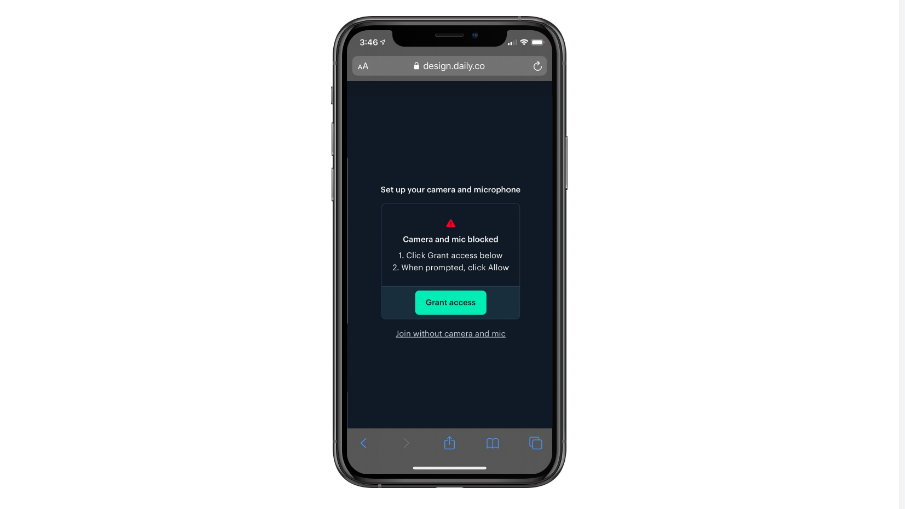Omegle has been trending among youngsters for quite some time now and all thanks to TikTok for making it so popular. For those who are not aware of what Omegle is, let me shed some light on it. Omegle is an online website that pairs you with random strangers and you can talk to them regarding anything through texting or video call. You can use this site to talk to strangers without even signing up. And it also takes care of your privacy by providing your names as anonymous, and it also asks your permission if you want to do a video chat with your camera on. If you have an iPhone and want to enable the camera on Omegle then you have come to the right place. Read this article to know how to enable the camera of Omegle on your iPhone.
How to enable the camera on Omegle iPhone
Method 1:
- Go to the safari browser on your iPhone.
- Search for the Omegle website.
- Click on the video button.
- A pop up will appear regarding the terms and conditions, click on both of the boxes.
- Then tap on confirm and continue.
- A pop up will appear on the screen asking you to give access to the camera and microphone.
- Click on Allow.
Method 2:
- Go to the safari browser on your iPhone.
- Search for the Omegle website.
- On the tab bar click on aA icon.
- Click on website settings.
- Enable request desktop view, camera, and microphone.
- Click on the camera / microphone and tap on Allow option.
- Enabling location is optional.
- Now you may start the chat by texting or video.
Create a shortcut for Omegle on iPhone:
If you are a frequent user of Omegle and you don’t want to go through the process of searching and opening the website, then you can simply add the shortcut and save yourself some time.
- Go to the safari browser on your iPhone.
- Search for the Omegle website.
- Click on the share button.
- From the list of options click on Add to home screen.
- A pop up will appear asking you to rename the shortcut.
- Type in Omegle or any other name as per your choice.
- Click on Add after naming it.
- 0now whenever you need to visit the site, simply click on the shortcut that is created on your home screen.
Using Omegle might be intriguing but it is advisable to be careful while you chat with strangers and not to share any of your personal information as you never know who might be on the other side of the line. If you are below the age of 13, then it is not advisable for you to use Omegle app. Children in the age group of 13 to 18 are allowed to use Omegle under the supervision of their parents.Until next time, with another topic. Till then, Toodles.
Read Also
How To Put Apple Watch In Pairing Mode