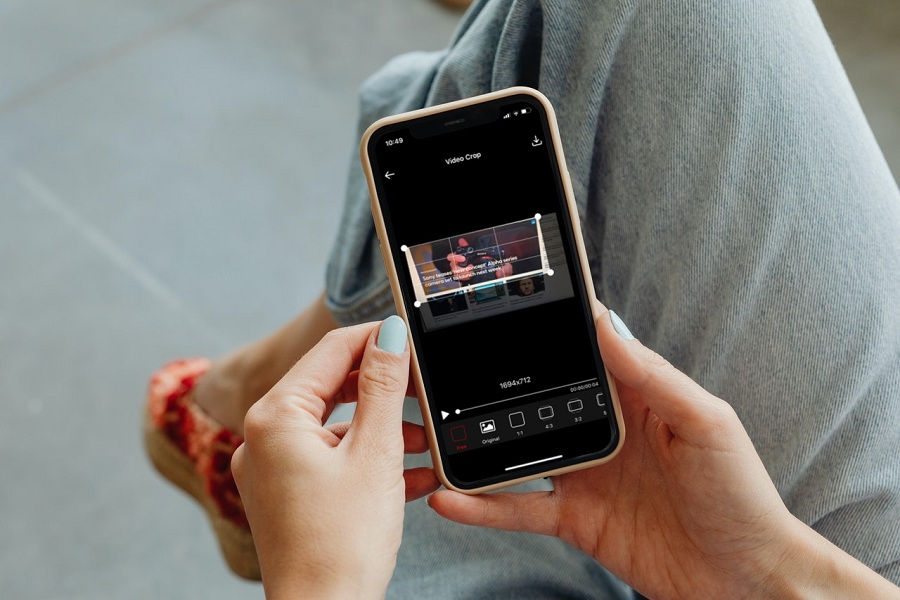Videos are an amazing way to capture memories and save them for future reference. However, when you are editing a video, putting it into a certain dimension can be a little tricky if you don’t know how to crop a video on your iPhone.
To be fair, the steps aren’t as complicated as many might think. You might find it a little challenging in the beginning but once you have a fair practice of the process, things should fall right into place without much effort.
This article will explore some of the easy ways to crop a video on an iPhone using different methods.
3 Methods to Crop a Video on iPhone
There are quite a few ways in which you can crop a video on your iPhone. We will highlight the top 3 methods.
Using Photos app
Many first-time users might have the misconception that you can crop a video on your Camera app. However, once you have captured the video on your camera, you can use the Photos app to further edit the video. The steps are pretty simple and nothing that you have to be worried about.
Here’s what you can do:
- Open your Photos app and then select the video you wish to crop
- Once the video is open, click on Edit which is present in the top-right corner of the screen
- Tap on the Crop-Rotate option on the bottom and select the Crop mode from there
- You have to touch and hold down the crop button and drag it to the part of the video you want to crop out
- Once done, click on Done and the cropped version will be saved to your iPhone.
Using iMovie
If the Photos app isn’t enough for you, we’d recommend using iMovie. It is available for free download on the App Store and allows you to play around and edit the videos like a professional.
Here’s what you need to do:
- Install iMovie to your phone and then click on Create a New Project
- Tap on the Movie option and then select the video you wish to crop out
- You will find a Zoom icon on the top right corner of the screen.
- This allows you to pinch the video in or out to effectively crop it as per your needs.
- Once done, click on Done and your video will be saved.
Using Video Crop
This is a third-party application that allows you to effortlessly crop and save your video on your iPhone. It is effortless and hands down one of the easiest apps to use for this purpose.
Once you have downloaded and installed the application, here’s what you need to do:
- Open the app and then tap on Ok to allow permissions
- On the top of the screen, click on the white checkmark and press down on the four corners to crop as you need
- Once you are done cropping, click on the download button to save the cropped version to your iPhone
Conclusion
Cropping a video on your iPhone isn’t as complicated as you think. With the right steps and guidance, you too can master it within a matter of seconds. We hope this article gives you a good idea of what to do and how to do it as well.