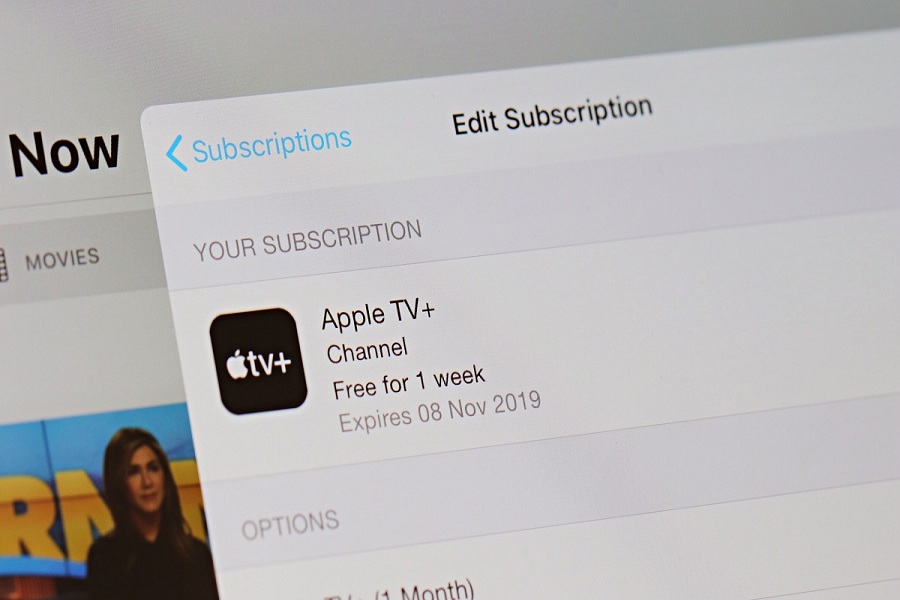How to Cancel Apple TV plus Subscription on iPhone or Online or Apple TV or
Mac
Here are prepared different methods to cancel free Apple TV+ subscription:
How To Cancel Apple TV Plus Subscription on iPhone or iPad
Step #1: Launch the Apple Store on your iPhone or iPad.
Step #2: Next, tap on your profile at the top right corner.
Step #3: Here, you need to tap on the Subscription from the list.
Step #4: Now, you will get all your subscription plans, select Apple TV+.
Step #5: At the Apple TV subscription page, tap on the Cancel Subscription and then again Confirm to cancel it.
How To Cancel Apple TV Plus Subscription On Apple TV
Step #1: Open Setting on your Apple TV.
Step #2: Next, choose Users & Accounts and select your account.
Step #3: Here, you need to select Apple TV+ from the subscriptions.
Step #4: Now press on the Cancel Subscription option and then Confirm to cancel it.
How To Cancel Apple TV Plus
Subscription On Mac
Step #1: Launch the App Store app on your Mac.
Step #2: At the left bottom of the sidebar, click on your Profile.
Step #3: Next, choose View Information at the top right corner of the window.
Step #4: Now, you need to sign in with your Apple ID.
Step #5: Once it’s done, you will get the Account Information page. Here you will see Manage Section, and you need to click on Manage.
Step #6: From your all subscriptions, you will have to click on Edit next to the Apple TV+.
Step #7: Now you can click on Cancel Subscription and then again Confirm to cancel it.
How To Cancel Apple TV Plus Subscription on Windows 10 PC
Step #1: First of all, visit tv.apple.com on your Windows device.
Step #2: Next, you need to sign in with your Apple ID to get started.
Step #3: Once you have signed in, you need to click on the Profile icon at the top right corner of the window.
Step #4: There, you can get two different options: Account Settings and Sign Out so select Account Settings.
Step #5: Now scroll down to the Subscription section and click on the Manage below the Apple TV+ subscription.
Step #6: Here you can click on Cancel Subscription and then again on Cancel Subscription to confirm cancellation.
That’s all!