For more than ten years, Apple users waited for the well-prearranged app feature on iPhone. Thanks to the latest iOS 14, iPhone users can finally organize their app with the new iOS 14’s App Library. When I installed iOS 14 on my iPhone, I struggled to move apps between the home screen and app library on iOS 14.
See More: How To Change App Icons/Colour in iOS 14 on iPhone
After spending a couple of weeks, I am fully aware of this new Android-like App Library feature on iOS 14. I found the new App Library function very fruitful as it allows me to quickly launch any apps from the App Library without searching on the home screen.
The well organized App Library gives the full group view of all the apps on the single page. You can simply go to the App Library by swiping right from the home screen. If you have recently installed iOS 14 and a bit of confused on how to use it, then here we are.
See More: How To Make Aesthetic Home Screen iOS 14 on iPhone
How To Add Apps To App Library in iOS 14 on iPhone
Moving an app to App Library on iOS 14 is straightforward process.
Step #1: Long press on the app you want to move.
Step #2: Next, tap on the Remove App option.
Step #3: Now tap on the Add to Library.
Once you tap on the app library, the app’s icon will be removed from the home screen and directly move to the App Library. In the App Library, Apple will keep the app organized with some groups like Suggestions, Recently Added, Utilities, Social, Entertainment, Games, etc. You can simply find that app in the specific app group.
How To Remove App From App Library and Move to Home Screen on
iOS 14
If you prefer to use the home screen instead of App Library, then you can simply move back the app from App Library to Home Screen. To do that,
Step #1: Go to the App Library section.
Step #2: Long press on the app you want to add to the home screen.
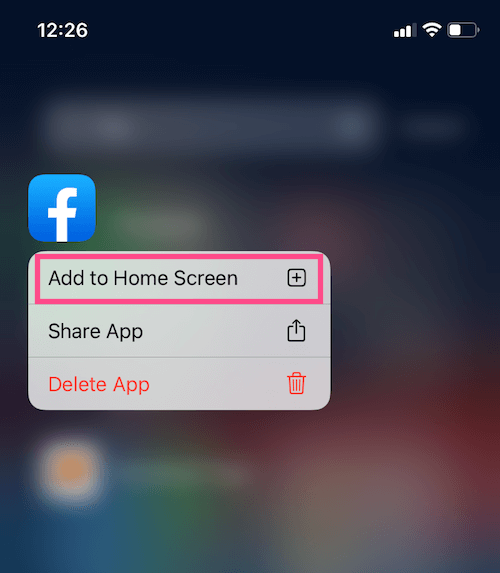
Step #3: Now select “Add To Home Screen”.
(Alternatively, you can even search for the specific app on the top of the App Library search bar and move back the app to the home screen)
Can I Remove or Disable App Library on iOS 14?
Many people are also asking if there is any way altogether to remove App Library from the iOS 14 home screen. So let me tell you that there is no option to disable App Library on iOS 14. If you don’t want to use the App Library, then you can avoid the App Library section.
Can I edit or rearrange app in App Library on iOS 14?
Sorry for iOS geeks, but there is no option to rearrange or edit app groups in App Library on iOS 14. But we hope that Apple would add this feature in the next upgrades.
That’s it
We tried to fully explain how to use the App Library feature on iOS 14. If you have any other questions about the new iOS 14, do not hesitate to drop it in the comment section. Stay tuned for more guides and update about the new ecosystem of iOS 14.





