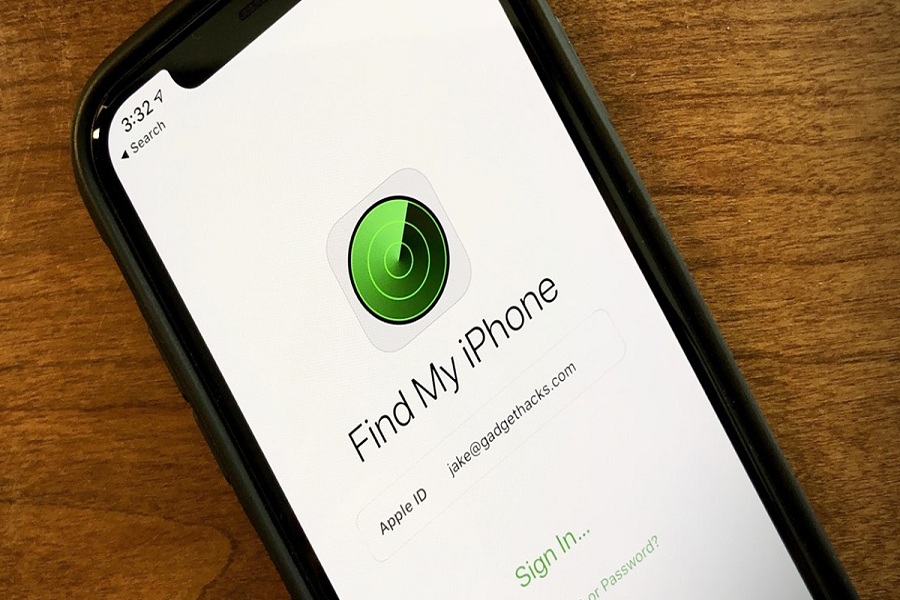Find My iPhone is a highly useful app for iPhone users. If you ever lose your iPhone or someone steals it, you can use this app to locate your device.
Before the release of iOS 13.1 and iPadOS 13.1, Find My iPhone was an individual app. But now it allows anyone with an Apple ID to use the app. The app is supported on both iPhone and iPad.
Apple has now clubbed Find My iPhone and Find My Friends in one app called Find My. This new app has both new and old features from the previous two apps. It works pretty much the same as before.
If you are a new iPhone user and want to know how to log into the Find My iPhone or Find My app, you are in the right place. In this post, we will share with you all the details you need. As we are heading to the iOS 16 launch, you can download ios 16 wallpaper right now.
Steps To Sign Into Find My iPhone App
You can log into your Find My iPhone on iCloud.com and locate your device even if you have lost it. To help you out, we have explained the steps below:
- First, go to icloud.com/find.
- Now sign in using your Apple ID and password that you set when setting up your device for Find My iPhone.
- You may be asked to provide a code that is sent on your trusted device. To continue without the code, select the Find iPhone button under “Or get quick access to.”
Note: You should set up more than one method of verifying your identity. If you lose your device or it gets stolen, having multiple verifications will come in handy.
Guide To Set Up Find My iPhone App
When you get a new iPhone device make sure you set up your Find My so that you can use it to locate your device if you ever lose it. Not just that, but you can use it to find your friend’s device as well. It also allows you to share your location and contacts with your family and friends. Plus, you can ask to follow a friend’s direction or get your friend’s location.
Here is what you need to do to set up your Find My iPhone App:
- Access the Settings app on your iPhone.
- Tap your name and select Find My.
- To let your loved ones know your location, enable Share My Location.
- Now select Find My and enable it.
- To locate your device even when it is offline, enable Find My network.
- To have the location of your device sent to Apple, enable Send Last Location.
If you want to find your lost device on a map, you need to have your location services turned on. For this, go to Settings then to Privacy, and then to Location Services. Turn on your Location Services.
How to use the Find My app on your friend’s device to locate your missing device?
The best thing about the Find My app is that you can use it on your friend’s iOS device. If you lose your device, you can take your friend’s device to locate your iPhone. Find My app is compatible with all iOS devices, which means you can use it on your iPhone, iPad, and even Mac computer.
Here are the steps you need to follow:
- The first thing you need to do is open the Find My app on your friend’s iOS device.
- Go to the Me tab if it is not already selected.
- Now bring the Me tab over the map to see the additional options.
- Select Help a Friend at the bottom.
- Let the iCloud.com page load. Use your Apple ID and password to log into your iCloud account.
- Once you log in, you will get to see a detailed map with all the devices that are signed in to your iCloud account. By tapping the arrow icon in the top-right corner, you can center the map on the currently selected device.
- Scroll up on the devices below the map to see all the listed devices. You will get to see the last known location of all the devices. The padlock sign indicates that the lost device has been manually locked. Tap on the device you are looking for to reveal additional device options.
The options you have given to you are based on the type of device you are looking for. But you should always have the option to play a sound to locate a nearby device. However, this feature is useful as long as the device is within range and power. Arvig Webmail is basically an email service for Arvig customers.
If the selected device is out of range, you can enable the option Notify When Found. You will receive an email from Apple as soon as your device gets located.
Find My iPhone app is now clubbed with Find My Friends app and it is called Find My app. If you are using iOS 13.1, you will have the Find My app on your phone. You can log into the app using your Apple ID and password. This app helps locate your iPhone. If your phone gets stolen or you misplace it, you can rely on this app to find it for you. The good thing is you can use this app on your friend’s iPhone as well. Hopefully, you found this post helpful. AZpeople is an online portal offered by the American automotive retailer company AutoZone for the current as well as former employees
FAQs
Can you use the Find My iPhone app on someone else’s iPhone?
Yes, you can use the Find My app on your friend’s iPhone. All you have to do is log into the app using your Apple ID and password.
By doing so, you can locate your lost device.
How useful Find My iPhone app is?
Find My iPhone is very useful for iPhone users because it helps you to locate your lost device. If you ever misplace your iPhone or it gets stolen, you will find this app useful. Also, this app is compatible with all iOS and Mac devices.