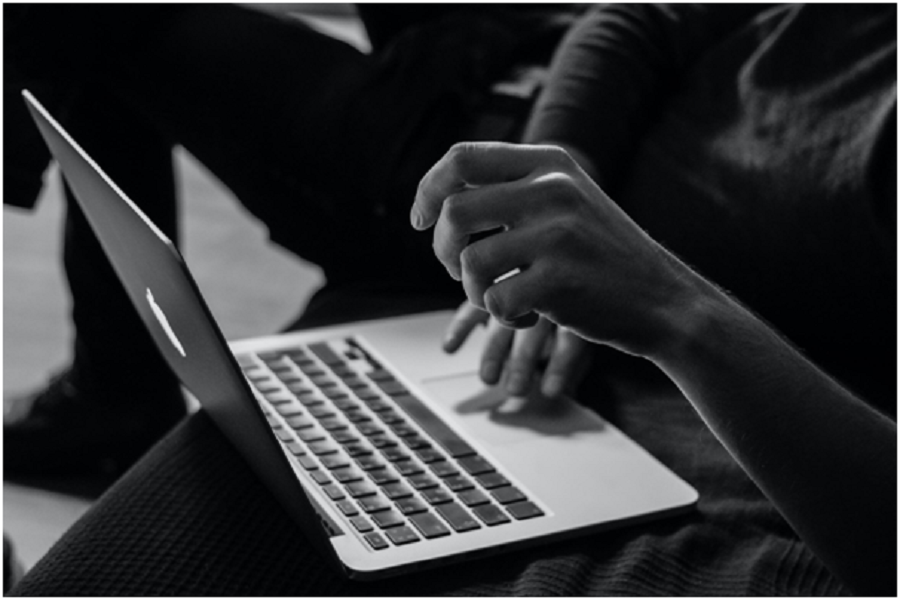Despite its many advantages, MacBooks are still not the best when it comes to total available storage. And when you consider how much money you have to pay for a new Mac model, many people wish that there was more drive space to work with.
Nevertheless, this disadvantage does not stop Apple computers from rising in popularity. After all, the company sold almost 7 million Macs in the last quarter of 2020.
And when you really think about it, there are more than enough ways to prevent the laptop’s drive from cluttering.
Take Care of Temporary Junk Data
Starting with temporary junk is a good approach. An overabundance of files like app extensions, plugins, cache, and old system backups is a problem for two reasons. The first is that they take valuable drive space. The second is that the system has more files to process, which slows down the overall MacBook performance.
Besides, if you use resource-heavy software like Photoshop, there might also be some problems with the scratch disk (consider reading a detailed blog post about Mac’s scratch disk in case you encounter constant pop-ups about the disk being full).
The problem with removing these files is that doing so manually would take a lot of time. In addition, you would need to create backups since there is a chance that you might delete an important file accidentally.
With that in mind, you can simplify the deletion process by getting a cleanup utility tool that can do the job for you, for example, CleanMyMac X.
Pay Attention to Applications

Besides removing applications you no longer need, you should also keep tabs on some redundant files that are part of the app files.
Some MacBook applications have language data pack support. You do not need files that translate an app into 50 or even more languages, right? And these files take more space than you expect.
When you install a new application, uncheck boxes that ask for permission to install data like foreign language support.
Delete Files Permanently
Remembering that you need to remove files permanently to free up the MacBook’s drive space. If you drag shortcuts in the Trash Bin, make sure to empty the Bin every time. There is also an option to enable the feature that deletes Bin files automatically after 30 days, but waiting for a month does not sound optimal.
Besides the Trash Bin, you could use a keyboard shortcut. Option + Command + Delete is a sequence to delete Mac files permanently. Select a file you wish to remove and hit the shortcut. The data will disappear from the system after you confirm the pop-up.
Change Default Downloads Location
Your MacBook’s download folder might have more files than you expect. If you have a habit of forgetting about old downloads, change the default location. The laptop’s desktop should work great for that.
You will notice unnecessary files on the desktop right away and can remove them once they serve their purposes. Not to mention that cluttering the desktop is a problem for the overall MacBook performance, and that is something you do not wish to deal with.
Use iCloud
Cloud storage is a great alternative to keeping data on the computer. For instance, iCloud offers five gigabytes of free storage with an option to extend available space up to 2TB for as little as 10 dollars per month.
Transferring files from your Mac to iCloud is hassle-free. Besides, you can access cloud storage from iPhone and iPad as well, provided that you sync your iCloud account with these devices.
Invest in an External HDD

An external hard drive or even a USB drive is similar to cloud storage in the sense that you have an alternative location to keep your files. Also, an external HDD does not require a monthly fee. Paying for it once will be enough.
In addition to functioning as an external storage device, an HDD could also be used as a means to create data backups together with the Time Machine tool.
Stick to Streaming Sites
For some Mac owners, large media files are the biggest problem. They like to hoard movies, TV shows, and hundreds of songs on a computer. And since there is not enough time to watch everything, the backlog grows and leaves even less free storage on the computer.
Instead of keeping media files on your Mac, you should subscribe to streaming platforms and consume your media there.
Check for Malware and Other Threats
The last bit of advice is about malware. Despite the fact that Macs are not as prone to malware as other OS, you should still keep an eye on potential threats. A virus might start eating the MacBook’s space, and the problem will not disappear by itself. Taking some precautions, like installing reliable antivirus software and avoiding shady websites, would reduce the odds of attracting cybersecurity threats