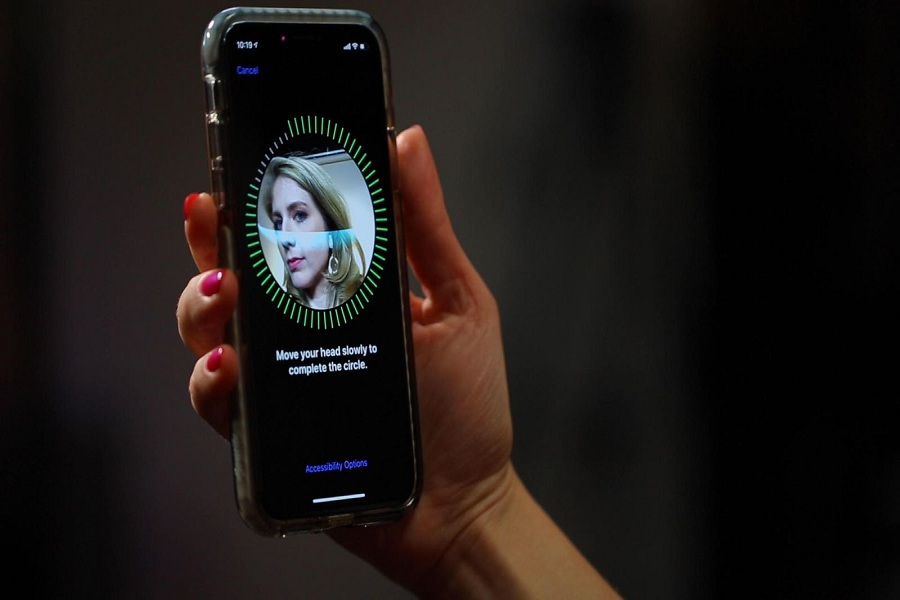How To Fix Face ID Not Working
Issue in iOS 13.2.2
Solution #1: Force Restart Your
Device
Sometimes a smaller step can fix your huge problem. So here we suggest you try to force restart your device to fix the issue.
Step #1: First of all, press and release the Volume Up button.
Step #2: Next, press and release the Volume Down button.
Step #3: Now press and hold the Power button until the Apple logo appears.
If you are using older than iPhone X device, then you need to use the physical home button to restart the device.
Step #1: Concurrently press and hold the Power button and Home button until the device shuts down and reboots.
Step #2: When the Apple logo appears, release both the Power and Home buttons.
Step #3: Wait for the reboot done and then you can again try the Face ID.
If the issue is still on, go for the next fix.
Solution #2: Manage Your Face ID
Settings
If you have recently upgraded your device to the iOS 13.2.2, then it is possible that your Face ID got changed. So you can try this method.
Step #1: From the Home screen, tap on Settings.
Step #2: Select Face ID & Passcode.
Step #3: Check and ensure that the Face ID is set up.
Here you should make sure that all features that use the Face ID are enabled like iPhone Unlock, iTunes & App Store, Apple Pay, and Password Autofill.
Solution #3: Try To Create New
Face ID
If you have just completed the iOS 13.2.2 update, then maybe you have to register your Face ID again, so let’s try.
Step #1: On your Home screen, tap Settings.
Step #2: Next, select Face ID & Passcode.
Step #3: Now, you need to enter your device passcode when asked to continue.
Step #4: Tap the option to Set Up an Alternate Appearance.
Step #5: Here, you must follow the onscreen instructions to create a new Face ID appearance.
Note: Be sure to look straight into your phone and position your face inside the frame.
Step #6: Now move your head slowly to complete the circle. You can also tap on Accessibility Options if you cannot move your head.
Step #7: After completing the first Face ID scan, tap Continue.
Step #8: Then move your head slowly to complete the circle for the second time.
Step #9: At the end, tap Done when the Face ID setup is finished.
Now try to unlock your device with the Face ID and see its working or not. If no, then go to the next solution.
Solution #4: Try To Reset Your
Face ID
Step #1: Tap Settings from the Home screen.
Step #2: Select Face ID & Passcode.
Step #3: Then tap the option to Reset Face ID.
Step #4: Tap Set Up Face ID and follow the onscreen commands to set it up again.
Once you have successfully set up new Face ID, then reboot your device and try to unlock it with Face ID.
Solution #5: Reset Settings
Here we are talking about resetting all settings in iOS 13. So it will also remove all your customized settings and make your device settings new.
Step #1: Tap Settings from your Home screen and then Tap General.
Step #2: Next, scroll down and tap on Reset.
Step #3: Now choose Reset all settings from the given options.
Step #4: Here, you need to enter your passcode when asked to proceed.
Step #5: Finally, tap the option to confirm all settings reset.
Now reset your device and see the problem is fixed. If it still continues, then go get the last solution.
Solution #6: Factory Restore Your
Device
The factory reset one of the huge steps which erase the entire data from your device and makes your device the brand new. You could also lose your personal data as well as saved information during the process.
Step #1: From the Home screen, tap on Settings and Tap General.
Step #2: Next, Tap Reset.
Step #3: Select the option to Erase all content and settings.
Step #4: Now, you need to enter your passcode to proceed.
Step #5: Tap the option to confirm the full system reset or factory reset.
Once all done, you can again register the new Face ID and start the new Face ID unlocks on your iPhone.
Even after following all these six solutions, if you are still getting the same issue, then we suggest you wait a couple of weeks as the Apple will keep the problem in mind and release the new update to fix Face ID error on iOS 13 iPhones.