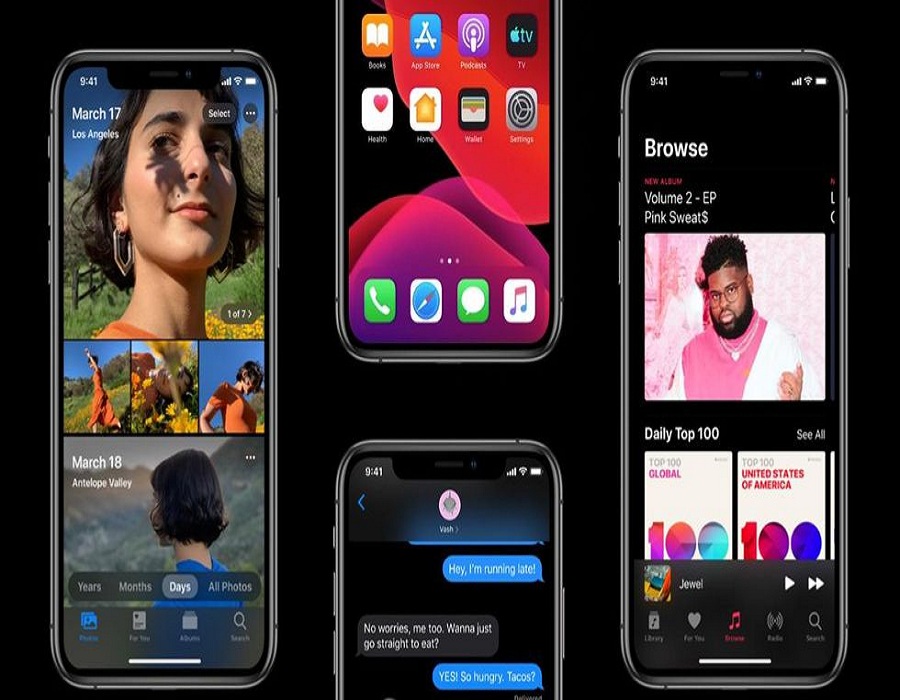Finally, iOS 13 and iPadOS have been released officially. iOS 13 has brought one of the most awaited dark mode to iPhone and has brought various features that were rumored and multiple changes in Apple’s application such as Mail, Calculator, Reminder, Notes. Dark Mode in iOS 13 provides a beautiful dark theme background in the whole operating system. Earlier, iOS users had to set the brightness at the lowest while using the iPhone at night. So now with iOS 13’s Dark Mode, your eyes won’t strain with sleep killing brightness.
Dark Mode is the best suitable at night for better viewing experience and you can also use it all day long. It’s super easy to use and customize the dark mode according to your needs. Dark Mode makes OLED display even more gorgeous and it will also help to save the battery life of your iPhone. Check below, we have provided a guide on how to enable dark mode in iOS 13 on your iPhone.
How to Turn On/Off Dark Mode in iOS 13 on iPhone
There are basically two methods to enable and disable Dark Mode on iPhone with iOS 13.
Method 1 – Traditional through Settings
Step 1 – Open Settings and then go to Display & Brightness Settings
Step 2 – You will see two options saying “Light” and “Dark”. Select Dark to turn on Dark theme and Light to disable Dark Mode.
Method 2 – Turn on Dark Mode from Control Center
Step 1 – Swipe up from the bottom in iPhone 8 Plus and earlier devices to open Control Center. On iPhone X and later and on iPad, from top right corner swipe down and you will get access to Control Center.
Step 2 – Press and hold the brightness setting option and you will see an option saying “Appearance Light”. And dark mode will be enabled.
Step 3 – And follow the same steps to disable dark on iOS 13.
So by these simple steps, you can enable and disable dark mode theme on your iPhone with iOS 13 beta installed. Now don’t let your eyes suffer from a strain with high brightness.