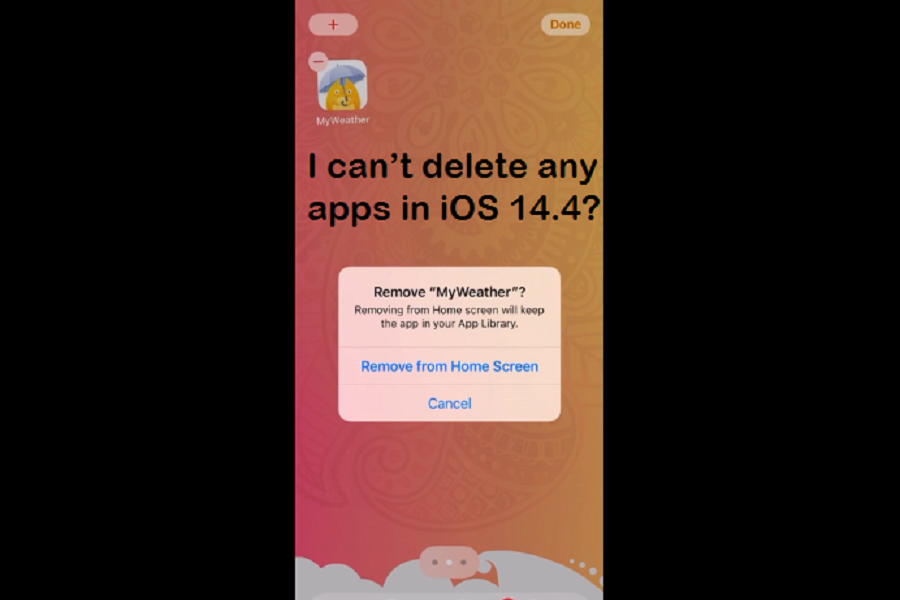While the many iOS geeks are enjoying the latest iOS 14.5 beta version with the iPhone unlocking with a mask on the feature, many users are going mad because they can’t delete apps on iOS 14.4.
On users on Reddit wrote that “I don’t know if I’m going crazy but I can’t delete any apps? I’m using iOS 14.4. Anyone else experiences this?” Like this, I have seen on many other forums that people face from deleting apps in iOS 14 on iPhone. Even some users cannot see deleting app option on iOS 14.
When we saw the numbers’ complaints, we did some digging and came around with the simple solution to get rid of this problem. Tried too hard to delete any app from iOS 14.4? Still struggling with the same issue on your iPhone? Here we have the easy-peasy solution! Let’s check it out!
Why can’t I delete any apps on iOS 14?
As iOS 14.4 has the Screen Time feature to let users know how much time they have spent on the phone and apps, sometimes people make mistakes by disabling the delete app option under the Screen Time settings. Let’s find out where it is and how to turn it on.
How Fix Can’t Delete Any App Problem on iOS 14.4
- Launch the Settings app on your iPhone.
- Scroll down and tap on the Screen Time option.
- In the Screen Time settings, tap on ‘Content & Privacy Restrictions’ option.
- If you have enabled this option, you will see ‘iTunes & App Store Purchases’ tap.
- Tap on ‘Deleting Apps’ and select ‘Allow’ if the option is set as don’t allow.
- Go back to the Home Screen, and try to delete the app again. You won’t any problem then.
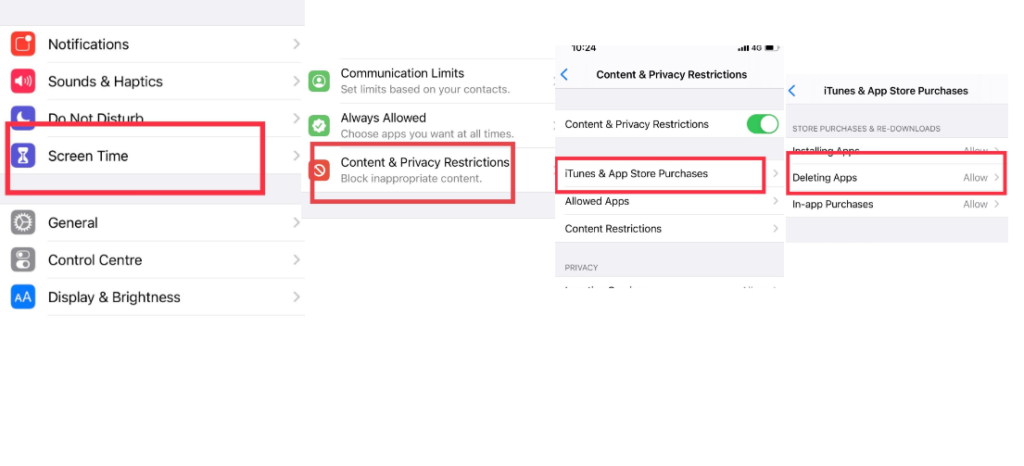
It fixed now!
Once you have followed the above five steps and set the ‘allow’ option to delete apps in the Screen Time settings, you will easily remove any apps from your iOS 14 running iPhone.
Alternative Solution To Delete Apps in iOS 14.4
Few users also tried to turn off Wi-Fi and use cellular or airplane and then delete app apps from iOS 14.4 iPhone. This trick worked for many. You can again try this on your iPhone.
If all fails, you can try rebooting or restart your iPhone. It will work for sure. We are also open to having your feedback and solution for the same problem. So don’t bother to share your solution through the comment box.
Have you tried the new iOS 14.5 beta? If so, you can also share your review about the next iOS update in the comment section.