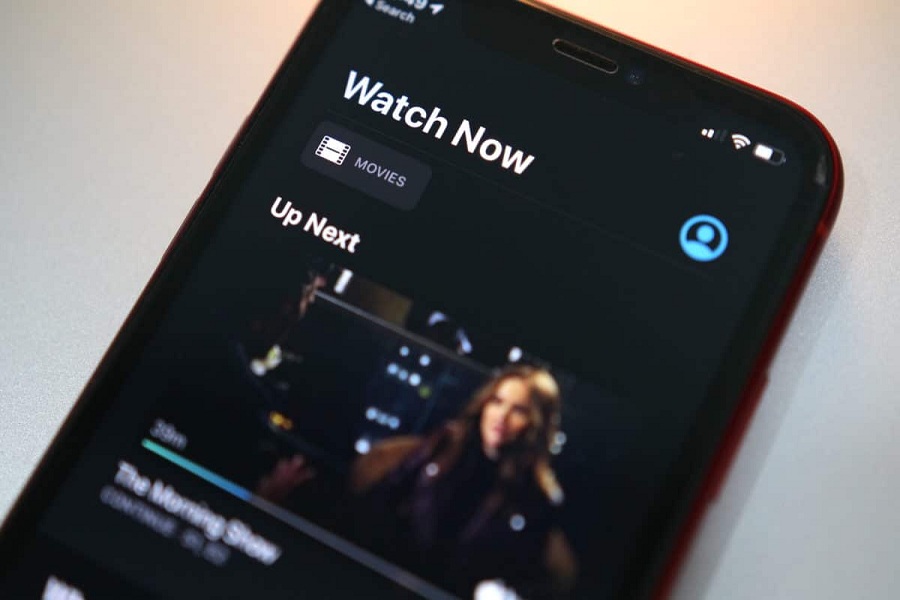These days, spending the weekend binge-watching any new series at your home is the best thing you can do. But if you often travel a lot and still want to watch the new tragicomedy series Dickinson on Apple TV+, then it could be easy to get the proper Wi-Fi for streaming the 4K content. At the time, it would be better to download Apple TV Plus show for offline viewing. Sounds great! Don’t you think so?
Just like Netflix and Amazon Prime streaming series, Apple’s streaming service also includes the offline viewing option as you can download TV shows or movies on Apple TV Plus to watch offline. So once you download any of your favourite TV shows or movie within the Apple TV+ app, you watch them later while travelling on a long flight, train or bus without Wi-Fi or cellular data. If you haven’t subscribed the Apple TV+ yet, then let me tell you that you can get a year free Apple TV+ trial pack. We must also tell you that there only nine content available right now and the company adding more in upcoming weeks and months.
How to Download Movies and Shows from Apple TV+ on iPhone or iPad for Offline Viewing
Short notes:
- Apple TV+ download for offline viewing option is now only available on Apple TV on iPhone and iPad. So, sorry for tv.apple.com website users.
- Make sure your device connected to a strong wi-fi network as you cannot download with your cellular data.
- There is also no option to choose download resolution as it downloads the content automatically with better speed.
- The downloaded content would valid for only a month (30 days).
- If you cross the download limit, then you will have to delete the previous downloads to download new content.
Step #1: Open the Apple TV App on your iPhone or iPad.
Step #2: Next, get on the TV show or movie you want to download.
Step #3: Once you select the content, tap of download icon next to the episode’s name to download the episode.

Step #4: Once it downloaded, you can see the Apple TV+ downloaded content in the Library section.
That’s it!
That was easy-peasy! Hope you have downloaded your favourite TV shows or
movie on Apple TV+ so that you can watch them later in offline mode. Once you
are done watching the downloaded content then you can delete the content by
heading to the Library tab, then Edit option at the top right corner and the
select the episodes to delete and then hit the Delete Download.
Once after using the Apple TV+ offline viewing function, please do not
forget to share feedback with us in the comment box. Also, feel free to share
your opinion about the Apple TV+ app interface; is it good compared to Netflix
and Amazon Prime? You are always welcomed!