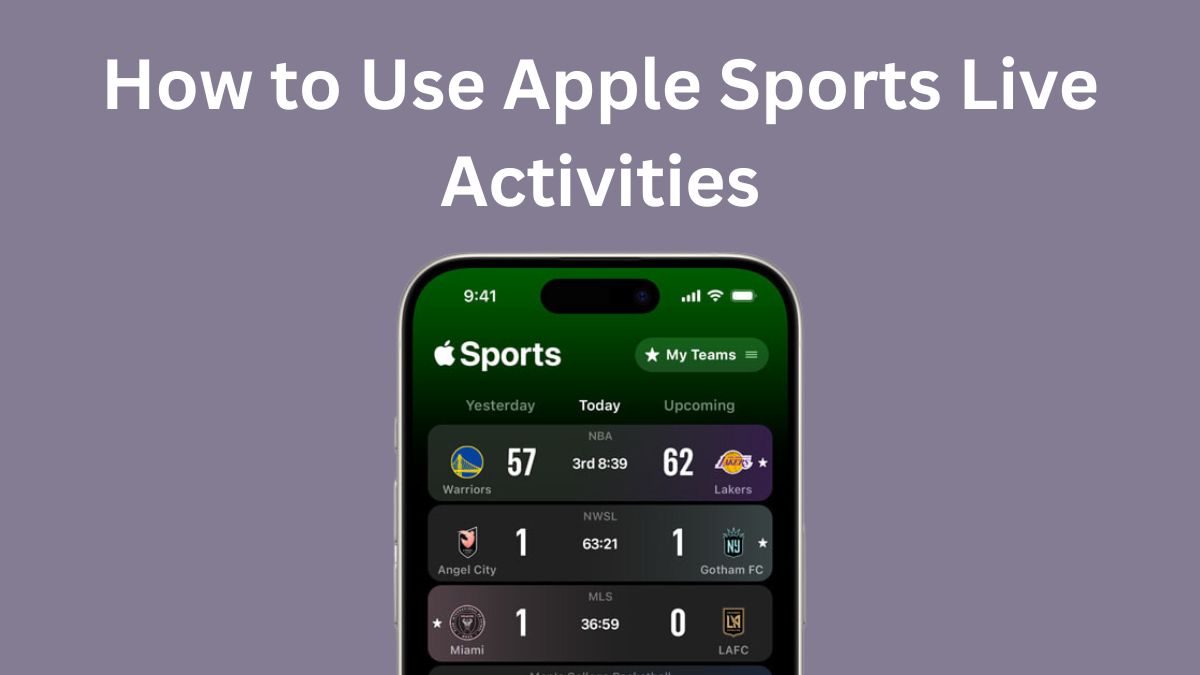Apple recently launched a new sports app called Apple Sports that allows users to track scores, stats, and more for their favorite teams and leagues. The app includes support for Live Activities, which displays real-time updates on the iPhone lock screen and in the Dynamic Island on iPhone 14 Pro and iPhone 15 models. Here is a guide on how to use Live Activities with the Apple Sports app:
How to Enable Live Activities
To use Live Activities, you first need to enable the feature in your iPhone settings:
- Open the Settings app
- Tap “Face ID & Passcode” (or “Touch ID & Passcode” if you have an older iPhone)
- Enter your passcode if prompted
- Scroll down and toggle on “Live Activities” under “Allow Access When Locked”
This allows Live Activities to be displayed on your lock screen.
Also Check: How to Fix Warframe iOS Cross Save Missing
Follow Your Favorite Teams
Once Live Activities is enabled, open the Apple Sports app and tap the “Follow” button next to your favorite teams and leagues to add them to your personalized sports feed. This includes:
- MLS
- NBA
- NCAA Basketball
- NHL
- Premier League
- Bundesliga
- LaLiga
- And more
As you follow more sports, your customized scoreboard will update with the latest scores, stats, and news.
View Live Activities
With your favorite teams now followed in the Apple Sports app, Live Activities will automatically appear on your lock screen whenever a game is in progress. For example, you may see:
- The current score
- Game clock
- Recent scoring plays
- Key stats like shots on goal or rushing yards
Tap on the Live Activity to open the Apple Sports app for more details on the game.
You Can Customize Updates
You can customize how often Live Activities refresh with new data in the Apple Sports app settings:
- Open the Apple Sports app
- Tap the profile icon in the top right
- Tap “App Settings”
- Under “Live Activities” toggle “More Frequent Updates” on or off
Turning this on will make Live Activities update more often, but may impact battery life.
Read: What is the Best Ad Blocker for iPhone
Stream Games
Many Live Activities in Apple Sports also include a button to stream the game live, right from the lock screen. Tap this button to open the live stream in the Apple TV app (subscription required).
So, with just a few taps, you can enable Live Activities on your iPhone, follow favorite teams in the Apple Sports app, and get real-time sports updates glanceably on your lock screen. It’s the easiest way to track live sports on iPhone!
Additional Tips
Here are some additional tips for using Live Activities with Apple Sports:
Customize Your Sports Feed
In the Apple Sports app, tap the profile icon in the top right and select “Customize Sports Feed” to reorder your followed teams and leagues. Drag your most important sports to the top.
Get Alerts for Important Moments
Enable notifications in Apple Sports to get alerts for game start times, scoring plays, and more. Open the Apple Sports app, tap the profile icon, tap “Notifications” and toggle alerts on.
See Live Activities on iPhone 14 Pro and iPhone 15 Lock Screen
Live Activities appear prominently right on the iPhone 14 Pro and iPhone 15 lock screen. On older iPhones, simply swipe left to see them.
Interact With Live Activities
Many Live Activities allow you to tap buttons, toggle info displays, start countdown timers, and more—right from the lock screen.
So tap into live sports with Apple Sports and Live Activities on your iPhone! It’s the best way to follow your favorite teams.