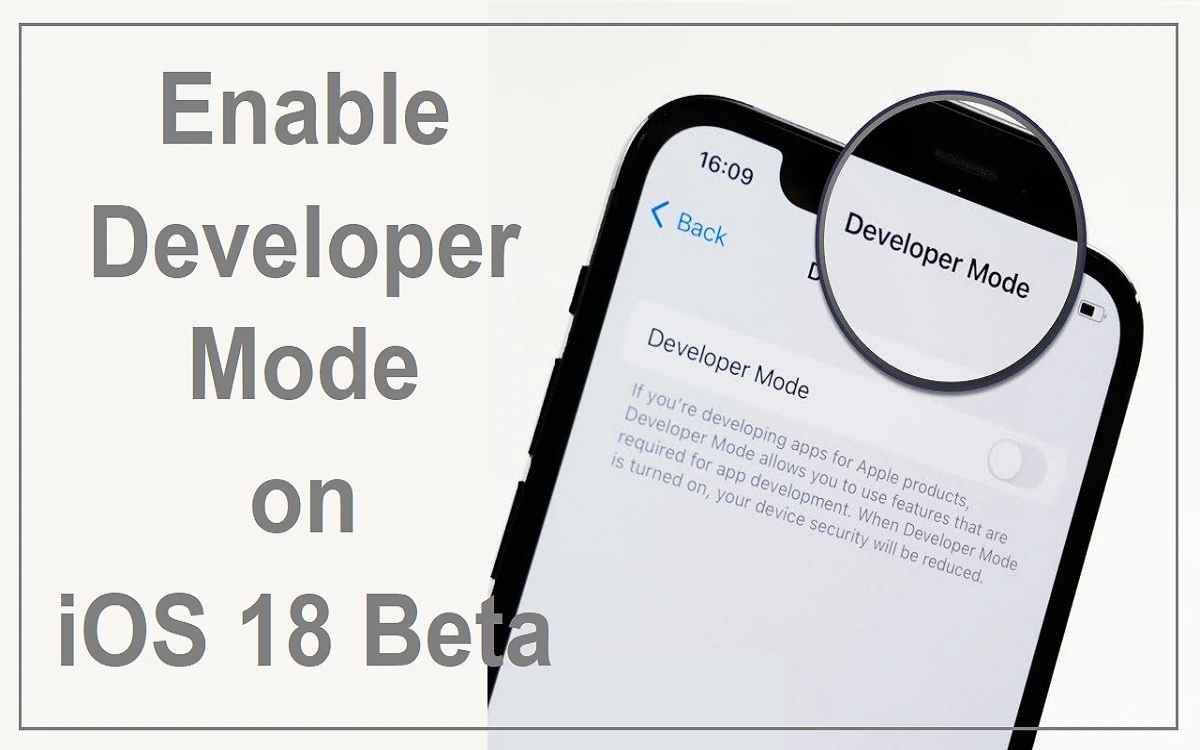iOS 18: A Tutorial Guide to Developer Mode
Introduction
As Apple continues to push the boundaries of mobile technology, iOS 18 brings exciting new features and capabilities to the table. Among these is the Developer Mode, a powerful tool that opens up a world of possibilities for app creators and tech enthusiasts alike. We’ll explore everything you need to know about Developer Mode on iOS 18, from enabling it on your device to understanding its benefits and potential risks.
Recent Released: The Best Setups for Gaming on Apple
What is Developer Mode in iOS 18?
Developer Mode is a special setting in iOS 18 that provides access to advanced features and tools typically used by app developers. It unlocks additional capabilities that are not available to regular users, allowing for deeper system access, enhanced debugging tools, and early access to upcoming iOS features.
Benefits of Enabling Developer Mode
Advanced Development Tools and Features
One of the primary advantages of activating Developer Mode is gaining access to a suite of specialized tools and settings. These include:
- Xcode debugger integration
- Performance analysis tools
- Advanced app testing capabilities
These tools are essential for developers who want to create high-quality, stable apps for the iOS platform.
Early Access to New iOS Features
By enabling Developer Mode, you can get a sneak peek at upcoming iOS features and APIs before they’re publicly released. This early access allows developers to:
- Optimize their apps for the latest iOS version
- Ensure compatibility with new system features
- Stay ahead of the curve in app development
Sideloading and Testing Beta Apps
Developer Mode allows users to sideload and test pre-release apps that are still in development. This capability is crucial for:
- Getting early feedback on app functionality
- Identifying and fixing issues before App Store submission
- Testing apps in real-world conditions
Improved App Development and Debugging
With Developer Mode enabled, developers gain deeper system access and control, which leads to:
- Better understanding of app behavior
- More effective troubleshooting
- Higher quality and more stable app experiences for end-users
Customization and Automation Capabilities
Developer Mode opens up opportunities for advanced customization and automation of the iOS user experience. This allows developers to create more powerful and tailored apps that can:
- Integrate more deeply with system features
- Automate complex tasks
- Provide unique user experiences
How to Enable Developer Mode on iOS 18
Enabling Developer Mode on iOS 18 can be done through several methods. We’ll explore the most common and effective approaches.
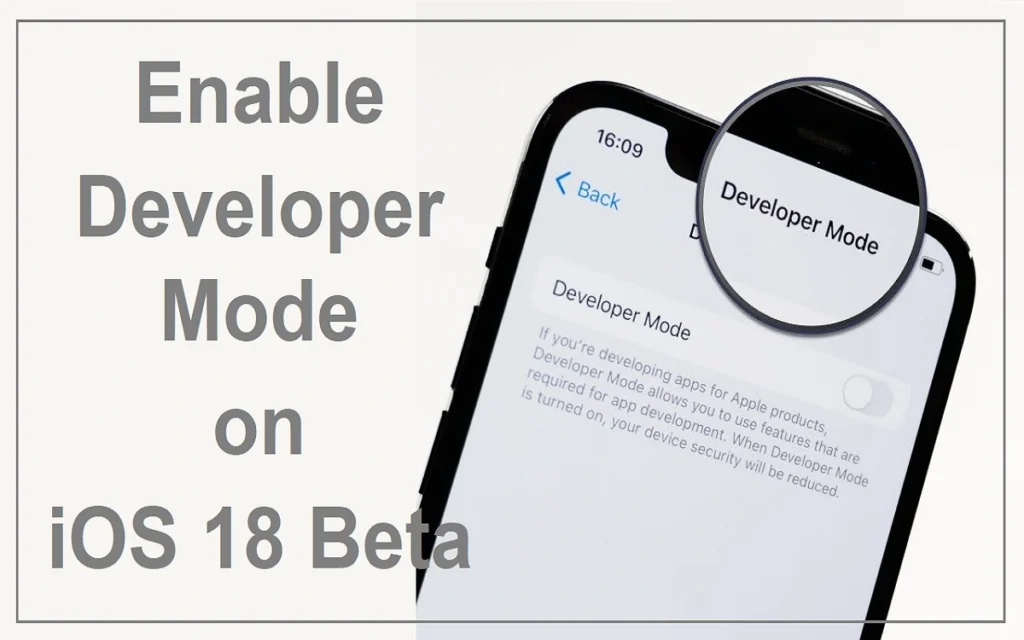
Method 1: Using Tenorshare iCareFone
This method is the simplest and most recommended way to enable Developer Mode without using Xcode.
- Download and install Tenorshare iCareFone on your PC or Mac.
- Connect your iPhone to the computer using a lightning cable.
- In iCareFone, click the edit button (pen icon) next to the Quick Access section.
- Add the “Developer Mode” tool to the Quick Access menu.
- On your iPhone, navigate to Settings > Privacy & Security.
- Turn on the Developer Mode toggle.
- Confirm the action when prompted, and your iPhone will restart.
Method 2: Using Xcode
For those with access to a Mac and Xcode, this method provides a more traditional approach:
- Connect your iPhone to your Mac using a USB cable.
- Open Xcode on your Mac.
- Go to the “Window” menu and select “Devices and Simulators”.
- Select your connected iPhone from the list.
- On your iPhone, open the Settings app and look for the “Enable Developer Mode” option.
- Turn on Developer Mode and confirm the activation when prompted.
Method 3: Direct iPhone Settings (Limited Availability)
In some cases, you may be able to enable Developer Mode directly through your iPhone’s settings:
- Open the Settings app on your iOS 18 Beta iPhone.
- Navigate to Privacy & Security.
- Scroll down to find the “Developer Mode” option and turn it on.
- Confirm to enable Developer Mode when prompted, and your iPhone will restart.
However, it’s important to note that this direct method may not always be available, as Apple has removed this option in recent iOS versions to enhance security for regular users.
Troubleshooting Developer Mode Issues
If you’re having trouble enabling Developer Mode on your iOS 18 device, here are some troubleshooting steps to try:
- Ensure your iPhone model is fully compatible with iOS 18 developer tools.
- Verify that your Apple ID is linked to a registered developer account.
- Update to the latest iOS 18 beta patches.
- Try using Tenorshare iCareFone as a reliable alternative method.
- If using Xcode, make sure you have the latest version installed.
Risks and Considerations
While Developer Mode offers powerful capabilities, it’s important to be aware of the potential risks:
What are the Security Risks
- Bypassing certain security restrictions can make your device more vulnerable to malware and unauthorized access.
- Low-level system settings and data access could potentially be misused.
Stability Risks
- Developer Mode features are intended for testing and may be less stable than regular iOS releases.
- You may experience app crashes, battery drain, and other performance issues.
- Some system updates or features may not function properly with Developer Mode enabled.
Privacy Risks
- Tools that monitor network traffic, app usage, and other sensitive data could potentially compromise your privacy.
- There’s a risk of unintentional data collection or misuse by developers.
Compatibility and Availability
It’s important to note that Developer Mode availability and functionality may vary depending on your iPhone model and iOS 18 version. Not all iPhone models support the full suite of Developer Mode features in iOS 18. Additionally, the visibility of Developer Mode settings may depend on whether your Apple ID is linked to a registered developer account.
Useful Table: Developer Mode Features and Considerations
| Feature | Benefit | Risk | Recommendation |
| Advanced debugging tools | Improved app development | Potential system instability | Use on dedicated development devices |
| Early access to iOS features | Stay ahead in app development | Compatibility issues with released apps | Test thoroughly before implementation |
| Sideloading beta apps | Easier testing of pre-release apps | Security vulnerabilities | Only sideload from trusted sources |
| Deep system access | Enhanced app capabilities | Increased risk of malware | Implement strong security measures |
| Performance analysis tools | Optimize app performance | Battery drain | Use judiciously and monitor device health |
Conclusion
Developer Mode in iOS 18 is a powerful tool that unlocks a wealth of possibilities for app developers and tech enthusiasts. By providing access to advanced features, early iOS capabilities, and enhanced debugging tools, it enables the creation of more sophisticated and stable apps for the iOS ecosystem.
However, it’s crucial to approach Developer Mode with caution. The added capabilities come with increased risks to security, stability, and privacy. For most regular users, enabling Developer Mode on a primary device is not recommended. Developers should carefully weigh the benefits against the potential drawbacks and consider using dedicated development devices when working with these advanced features.
As iOS continues to evolve, Developer Mode will likely play an increasingly important role in shaping the future of mobile app development. By understanding its capabilities, benefits, and risks, developers can harness the full power of iOS 18 to create innovative and high-quality applications that push the boundaries of what’s possible on mobile devices.
Remember to stay informed about the latest updates and best practices in iOS development, and always prioritize the security and privacy of your users when leveraging the powerful tools provided by Developer Mode in iOS 18.