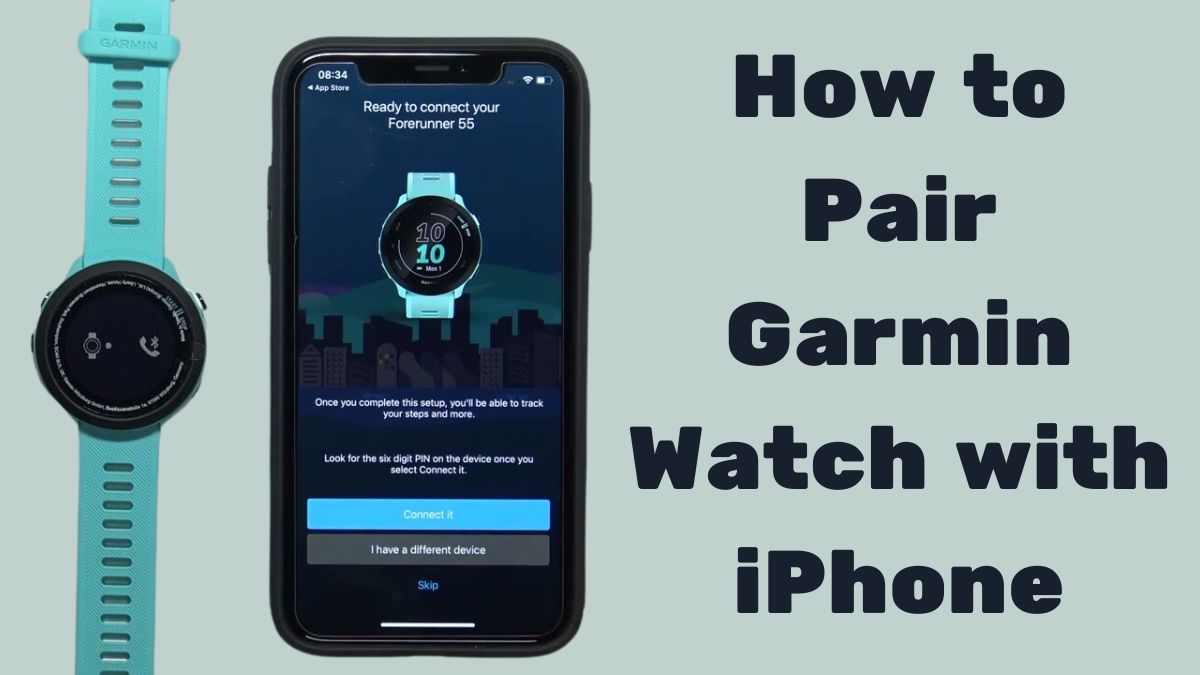Pairing your Garmin watch with an iPhone allows you to sync data between the devices and access connected features like notifications and activity tracking. The process is straightforward, but there are a few things you need to do to set it up.
Requirements
- A compatible Garmin watch
- Check Garmin’s website for compatibility
- iPhone running iOS 10 or later
- Garmin Connect Mobile app installed on your iPhone
Steps to Pair
1. Turn on Bluetooth on iPhone
Bluetooth is required for the devices to communicate. Go into your iPhone settings and ensure Bluetooth is enabled.
2. Download the Garmin Connect Mobile App
If you don’t already have the Garmin Connect app, download it from the App Store on your iPhone. This app lets you sync data between devices and access connected features.
Check: Why Apple’s New Sports App Doesn’t Include the NFL (Yet)
3. Put Garmin Watch in Pairing Mode
The way to initiate pairing varies by Garmin watch model:
- For most models: Go to Settings => Bluetooth => Pair Phone
- For older models: Go to Settings => Bluetooth => Pair Mobile Device
Refer to your device manual for the exact steps. The watch will show a 6-digit pairing code when ready.
4. Open Garmin Connect App on iPhone
With the pairing code displayed on your watch, open the Garmin Connect app on your iPhone.
5. Select “Add Device” in Garmin Connect App
In Garmin Connect, tap the more (3 lines) icon and select Garmin Devices > Add Device. The app will search for nearby devices in pairing mode.
6. Tap Your Garmin Watch
When your watch name appears on the list, tap it to initiate pairing.
7. Enter Pairing Code
Enter the 6-digit pairing code shown on your Garmin watch into the pop up on your iPhone to complete pairing.
8. Allow Notifications (Optional)
If prompted, you can enable notifications like calls, texts, and calendar events to be forwarded from your iPhone to your Garmin watch.
Once paired, your Garmin watch and Garmin Connect app will remain connected via Bluetooth automatically syncing activity data.
Read: Can I Play Games on My Apple Watch?
How to Fix Garmin Watch Not Connecting to iPhone
- Restart both devices
- Ensure Bluetooth is enabled on both devices
- Put Garmin watch in pairing mode again
- Remove the paired device and re-pair
- Check for updates in the Garmin Connect app
What You Can Do After Pairing
After successfully pairing your Garmin watch with your iPhone and the Garmin Connect app, you unlock a wide range of connected features:
- Sync activity data such as runs, rides, and workouts
- Track health stats like steps, heart rate, and sleep
- Enable smart notifications from your iPhone
- Customize watch faces and data fields
- Share activities with friends
- Update watch software
The seamless connectivity between your Garmin watch and iPhone provided by the Garmin Connect app enhances the experience and capabilities of your devices. With just a few quick steps to pair initially, you open up a whole new world of health, fitness, and activity tracking at your fingertips.
So, get your devices paired and start taking full advantage of what your Garmin watch can offer.