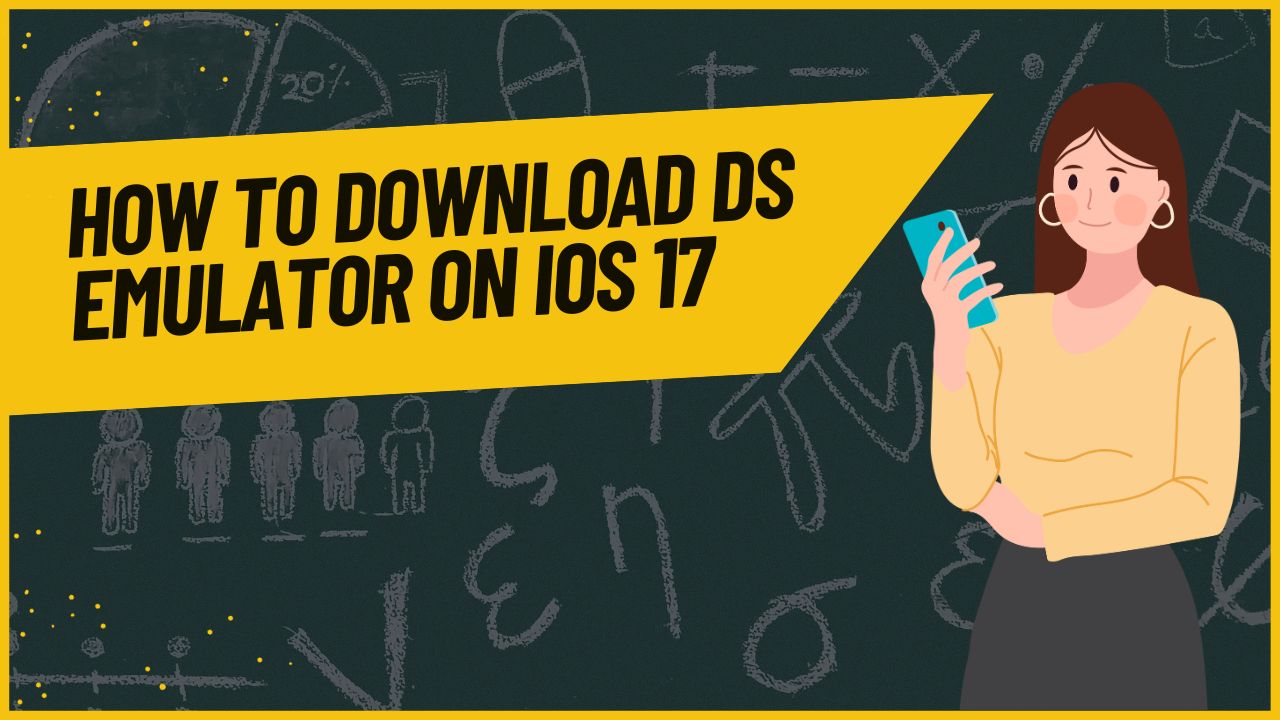The Nintendo DS is one of the most popular handheld gaming consoles ever made, with a massive library of classic games. Thanks to emulators, you can now play your favorite DS games right on your iPhone running iOS 17. Here, we will cover everything you need to know about downloading, installing and using a DS emulator on iOS 17.
Best DS Emulator for iOS 17
The best DS emulator available for iOS 17 is called iNDS. Developed as a fork of the older NDS4iOS emulator, iNDS provides excellent performance and compatibility with most DS games. Key features of iNDS include:
- Smooth 60fps gameplay for most titles
- Support for landscape and portrait orientation
- Customizable on-screen button overlays
- Integrated file browser for easily loading ROMs
- Dropbox sync to access your game library anywhere
In terms of accuracy and performance, iNDS is as close as you can get to playing DS games on the actual console. It works flawlessly on iOS 17.
How to Download and Install
Here is a step-by-step guide to download and install iNDS on your iPhone running iOS 17:
- Install AltStore – AltStore is an alternative app store for sideloading emulators like iNDS. Follow the instructions on AltStore.io to install it.
- Download iNDS IPA File – Search online for the iNDS IPA file and download it to your computer. This contains the actual emulator app.
- Connect iPhone and Transfer IPA – With AltStore open on your phone and iTunes on computer, connect your iPhone via USB and transfer the iNDS IPA file to it.
- Trust and Install iNDS – On your iPhone, go to Settings > General > Profile to trust the transferred IPA. Then open AltStore to install iNDS.
- Allow iNDS Access – In Settings, provide access to Photos for importing ROMs and to Storage for file management.
iNDS should now be successfully installed on your iPhone.
Compatibility and System Requirements
iNDS is compatible with iPhone models all the way back to iPhone 5S, running iOS 11 and above. This covers all devices that can be updated to iOS 17. The emulator works fastest on more recent iPhones with more RAM and processing power.
To run smoothly, iNDS requires at least:
- iPhone 5S or newer
- iOS 11 or later (iOS 17 recommended)
- 1GB RAM
- Quad-core processor
Meeting these system requirements, you can enjoy full-speed DS emulation without lags or crashes.
Is It Safe to Use DS Emulator?
While emulators themselves are legal, downloading commercial ROMs you don’t already own is often illegal. iNDS requires you to add your own game dumps and does not provide ROMs. To stay on the right side of the law, only use personal backup copies of games you physically own.
There is also a small risk of your Apple ID being banned if the unofficial app store AltStore is detected during app validation checks. Avoid pirated IPAs and stick to downloading iNDS from trusted sites to minimize any issues.
Conclusion
That sums up everything you need to know to get started with DS emulation on iOS 17. When used legally with your own game libraries, iNDS provides an authentic, nostalgic DS experience right on your iPhone. With regular updates and active development, it is the best DS emulator that keeps getting better.