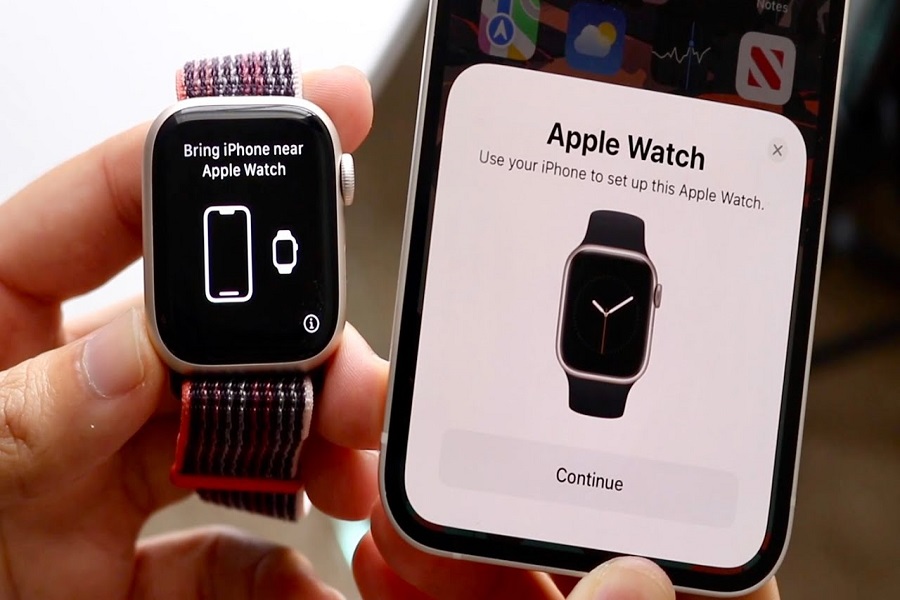The Apple Watch is a smartwatch that connects to your iPhone perfectly, offering access to a wide range of apps, features, and settings right on your wrist. To fully enjoy the features between these two devices, you need to connect them together. But how? Worry not, as I am here to guide you through the process of how to connect apple watch to iPhone without any hassle so you can take full advantage of your apple watch.
To connect your apple watch to your iPhone you need to have some basic requirements fulfilled. All you need is a Bluetooth which should be enabled on your iPhone, good and active internet connection, and the Apple Watch app installed on your iPhone. Make sure that both the devices are updated to their latest version.
How to connect apple watch to iPhone automatically?
- Make sure that both your Apple Watch and iPhone are charged and turned on.
- Keep your Apple Watch close to your iPhone, and unlock your iPhone.
- Open the Apple Watch app on your iPhone.
- Tap Start Pairing in the Apple Watch app.
- Hold your iPhone’s camera over the animation on your Apple Watch until it’s paired.
- Alternatively, you can tap Pair Apple Watch Manually and follow the instructions on the screen. (steps given below)
- Once the pairing process begins, wait for a Your Apple Watch is Paired message to appear on your iPhone.
- Choose the wrist on which you’ll wear your Apple Watch and proceed to set up other preferences.
How to connect apple watch to iPhone manually?
- Make sure that both your Apple Watch and iPhone are charged and turned on.
- Open the Apple Watch app on your iPhone.
- Instead of tapping Start Pairing, select Pair Apple Watch Manually at the bottom of the screen.
- Tap on the info icon.
- You’ll see a six-digit code displayed on your Apple Watch.
- Enter this code on your iPhone to start the pairing process.
- Follow the on-screen instructions on both devices to complete the setup.
How to setup apple watch on iPhone?
- After the pairing is complete, you’ll be prompted to sign in with your Apple ID and password on your iPhone.
- This will sync your iCloud data and settings with your Apple Watch.
- Set up a passcode on your Apple Watch for added security.
- Choose whether to unlock your Apple Watch with your iPhone or set up a separate passcode.
- Customize your app layout and select which apps you want to install on your Apple Watch.
Your Apple Watch and iPhone will now begin the syncing process automatically.Depending on the amount of data to be synced, the process may take some time, so be patient.You can check the progress of the sync on both your iPhone and Apple Watch.Once the sync is complete, you’re all set to use your Apple Watch with your iPhone.
That’s it folks! Follow the steps given above and you will have successfully connected your apple watch to your iPhone devices. If you ever wish to disconnect apple watch with your iPhone completely, you simple need to go to apple watch app on your iPhone. click on the name of your apple watch device and then select unpair apple watch. And you will have successfully disconnected your iPhone from apple watch.
If you come across any hurdle with connecting then feel free to ping us through the comment section down below and we will surely get back to you with a solution.
Until next time, with another topic. Till then, Toodles.