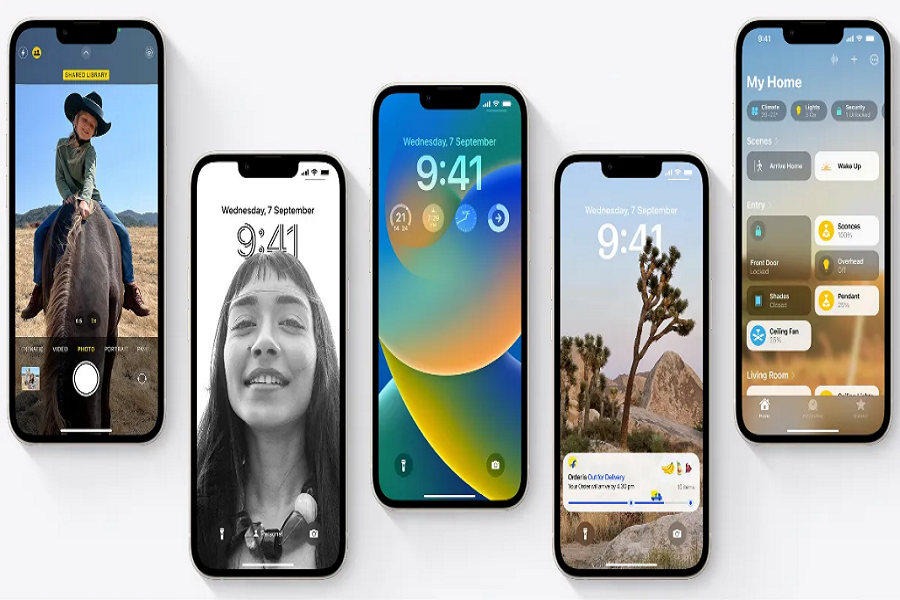Apple fully improved and changed the lock screen with iOS 16. The company added new wallpaper and options to set wallpaper from built-in weather, emoji, and astronomy. However, Live Wallpaper was the most missing thing on iOS 16. Thankfully, Apple’s new iOS 17 landed with the option to set Live Wallpaper on iPhone in iOS 17 update.
However, iOS 17 stable update is a few months away. Still, many developers have already gotten hands with iOS 17 beta and noticed the new Live Photos option under the wallpaper settings. If you have waited long to get Live Wallpaper on iPhone back, then iOS 17 is here. Check out the guide to setting Live Wallpaper in IOS 17 on iPhone.
See More: How to use NameDrop on IOS 17
How To Set Live Wallpaper In iOS 17 On iPhone
Note: Make sure that you have installed iOS 17 beta on your iPhone to access new Live Wallpapers on your iPhone.
How To Set Live Wallpaper In iOS 17 On iPhone From Settings
Step 1: Open the Settings app on your iPhone.
Step 2: Scroll down and tap on “Wallpaper”.
Step 3: Swipe and tap the “+” button to create a new wallpaper pair for the lock screen and home screen.
Step 4: Check the stock wallpapers and tap on “Photos”. You can filter your images by Live Photos.
Step 5: Select a live photo from your collection. You can customize the clock style, type, and add widgets to complete the new lock screen. You can also preview the live photo from this screen. Tap “Add” at the top when you’re ready.
Step 6: Tap “Set as Wallpaper Pair” to apply the live wallpaper to both the lock screen and home screen. By default, the system applies a blur effect to the home screen wallpaper. If you don’t like the effect, you can tap “Customize Home Screen”.
Step 7: Tap “Blur” to remove the blur effect, and then tap “Done”.
Step 8: To see your live wallpaper in action, use the power button to lock your iPhone. Then press the side button to wake up the device and check your live wallpaper on the lock screen. It will add a cool effect to your lock screen, enhancing its appearance.
That’s it! Your live wallpaper is now set on your iPhone with iOS 17, and you can enjoy the dynamic and visually appealing lock screen.
How To Set Live Wallpaper In iOS 17 On iPhone From Lock Screen
Here are the steps to set a live wallpaper on the lock screen in iOS 17 on an iPhone:
Step 1: Press the side button on your iPhone to wake up the device and view the lock screen. Long-press on any empty area of the lock screen until options appear.
Step 2: In the bottom-right corner, tap the “+” (plus) button to add a new wallpaper.
Step 3: From the options that appear, select “Photos” to choose a live photo from your device’s photo library.
Step 4: Once in the Photos app, at the top of the screen, tap on “Live Photo” to filter and display only your live photos.
Step 5: Browse through your live photos and select the one you want to set as your lock screen wallpaper.
Step 6: After selecting the live photo, tap on “Set Lock Screen” to apply it as the wallpaper specifically for your lock screen. You can also choose to set it as the wallpaper for the home screen if desired.
That’s it! Your selected live photo will now be set as the wallpaper on your lock screen in iOS 17, bringing dynamic and animated visuals to your device’s lock screen.
That’s how you can set live wallpaper on your iPhone using iOS 17. Did you enjoy the guide? Share your feedback in the comment box.