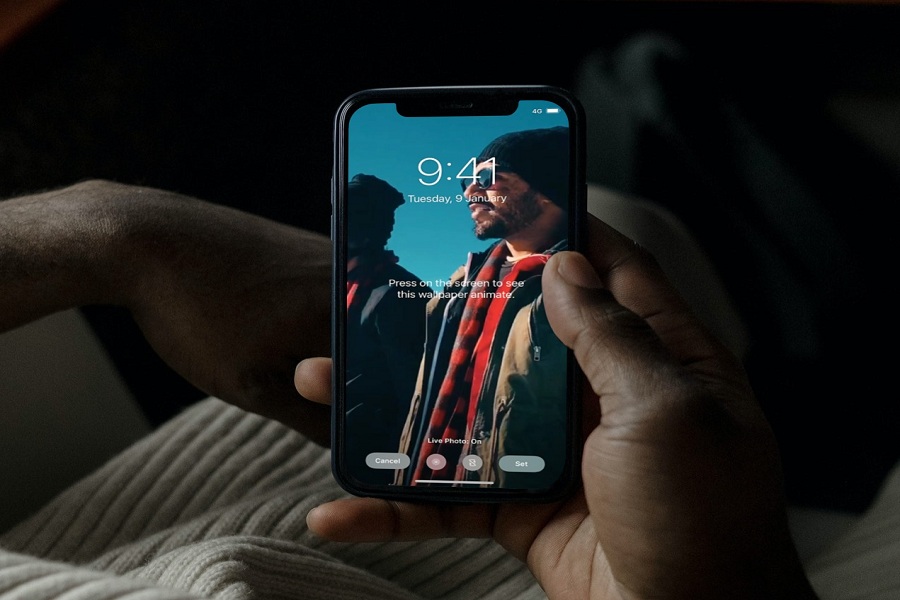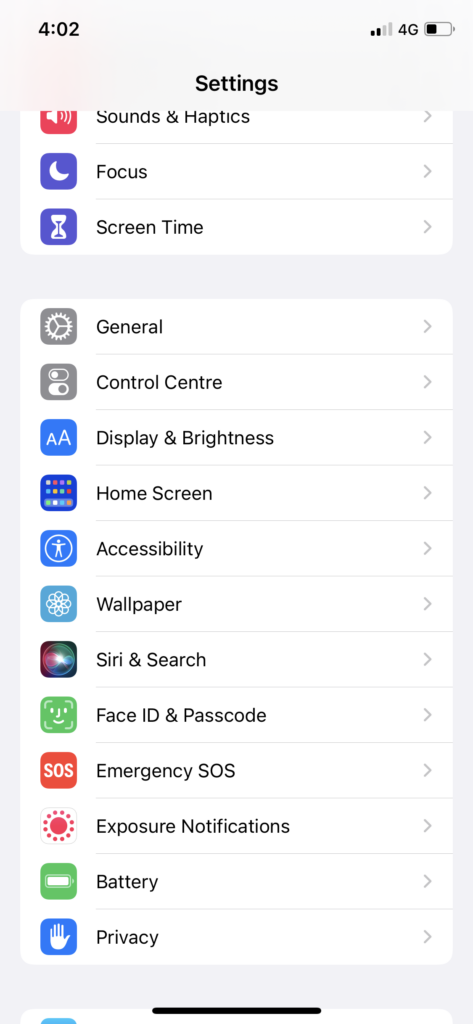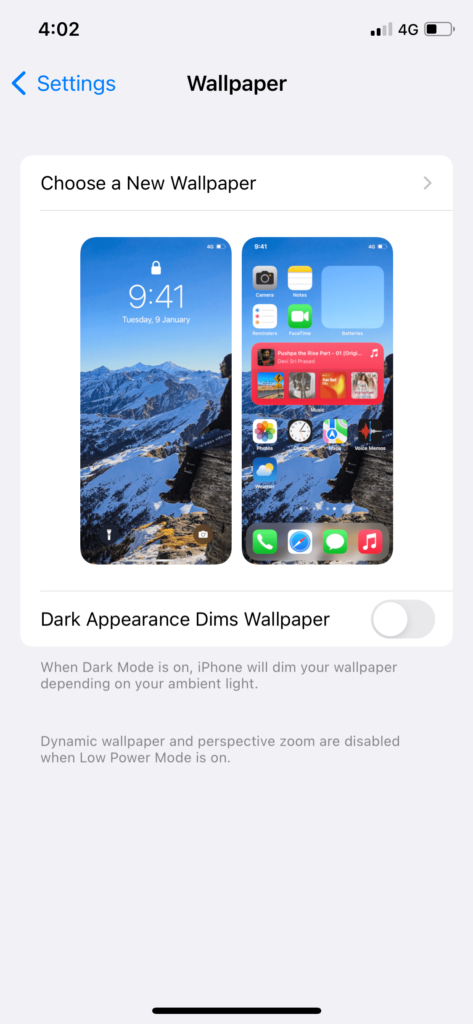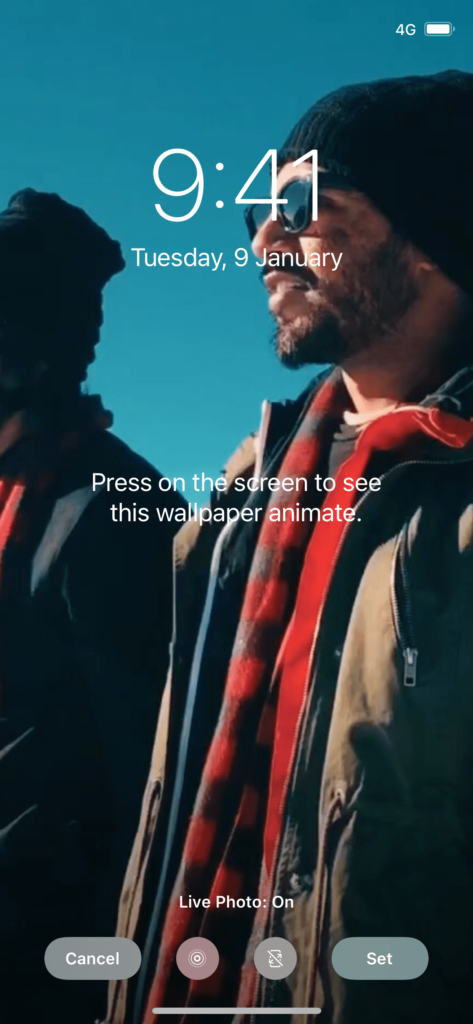Having the live Wallpaper of your choice on your beloved iPhone home screen wallpaper and lock screen is so overwhelming. Like a true nature lover, I always love to set the live sunsets on my iPhone’s home screen. However, many users are still unaware that they can set Video as live Wallpaper on an iPhone screen.
Since some new iPhone users are asking for a way to make Video live Wallpaper on their new iPhone, we have developed a simple tutorial to get live Wallpaper on iOS devices. This article will guide the easy method to create a short live Wallpaper from your favorite video click and set it as live Wallpaper on your beloved iPhone.
How To Set Live Wallpaper on iPhone
Note: We tried these steps on iOS 15 running iPhone. Before heading to the steps, make sure that you already have a short video for the Live Wallpaper to set on your iPhone lock screen and Wallpaper.
Since there is no built-in feature on iOS devices to convert Video into live Wallpaper, we will use third-party apps to trim and make live Wallpaper for iPhone.
- Go to the App Store on your iPhone.
- Please search for the Video To Live app by Pixster Studio and install it.
- Next, launch the App and select the Video.
- Up next, crop the best part for live Wallpaper. Use the starting and ending drag point to trim the Video.
- At the bottom right corner of the App, tap on the Download button.
- Then, hit the Save button and be saved in the Live Photos section.
- Now close the App, and open the Settings App.
- Scroll down and tap on Wallpaper.
- After that, tap on “Choose a New Wallpaper.”
- From your iPhone’s album, select Live Photos.
- Now select the recently converted Live Photo.
- Once you choose it, it will give the preview, and you can long-press on it to take a live preview of Live Wallpaper.
- If you are okay with it, tap on Set.
- Choose from Set Lock Screen, Set Home Screen, or Both.
- That’s it.
When you see the number of steps, it will look lengthy. But once you start following these steps, the task will become easy. After following these fifteen steps, you can have the live Wallpaper on your iPhone’s lock screen.
How To Put A Video As Your Wallpaper On iPhone
But it would help if you kept in mind that the Live Wallpaper will be shown as animate; you will have to long-press on the screen to view the live wallpaper animation. There is no feature on iPhone to add the auto-playing live Wallpaper or Video on the lock screen or Wallpaper. We can expect the always-on-display feature in the upcoming iOS 16.
Wrapping Up
It was too exciting to get live Wallpaper on iPhone. Do you think the same? Did you enjoy this tutorial? Did it help to make live Wallpaper on your iPhone? Please do share your feedback in the comment box.