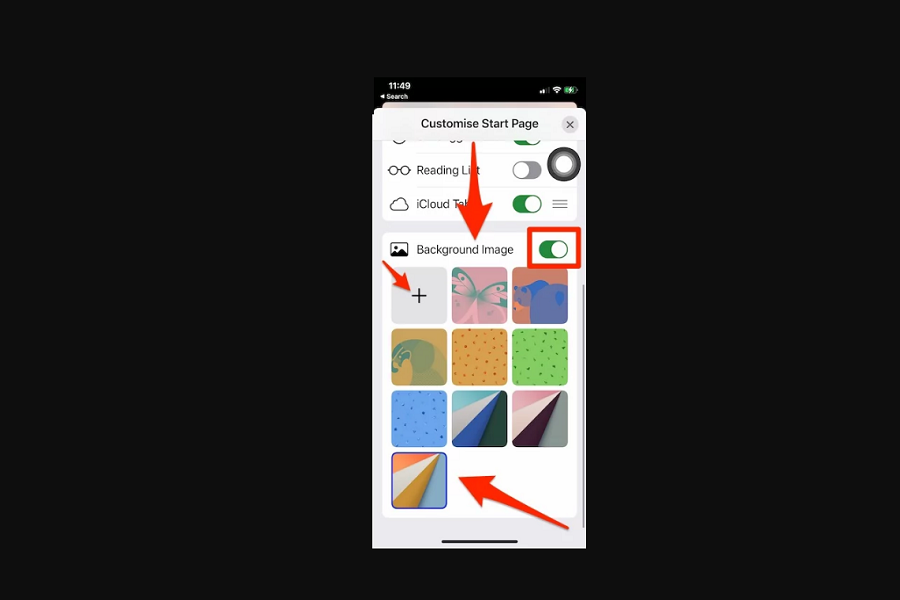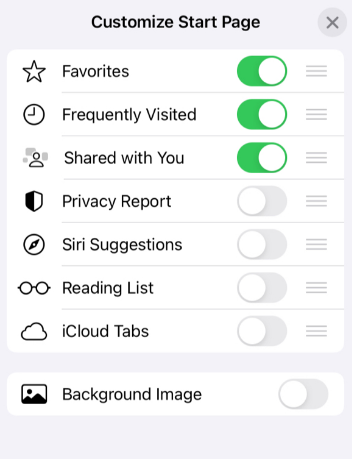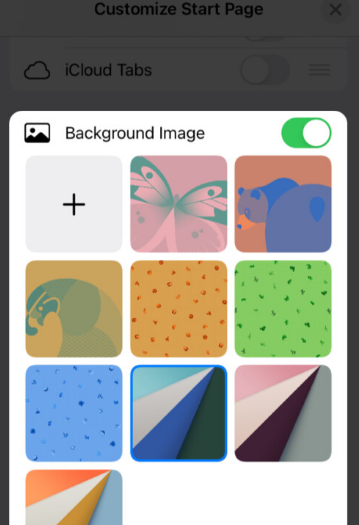While using Safari on my iPhone, I always thought the light gray background on Safari doesn’t have to be that way forever. Mac already can change the Safari theme, and now iOS 15 landed with the same feature to change Safari background on iPhone.
If you have installed iOS 15 on your iPhone, then you don’t have to go with the default Safari theme, as you can replace it with any other colorful image or aesthetic wallpaper. Either you can set any wallpaper from the background list or add new wallpaper from your iPhone. Without further ado, let’s change the Safari wallpaper on your iPhone.
How To Change Safari Theme in iOS 15 on iPhone
Note: iOS 15 is still in beta; the final and stable version will release in September. The process of customizing Safari mat changes in the final version.
- Launch Safari browser on your iPhone.
- From the Safar home page, scroll down and tap on Edit.
- Turn toggle ON next to Background Image.
- You can either choose the wallpaper from the list or tap on the plus icon to add more from your iPhone on the Background Image section.
- Once the wallpaper is set, tap on X close to see the applied wallpaper.
After following the above five steps, you will have the new Safari background wallpaper. Furthermore, you can also see different options like Favorites, Frequently Visited, Shared with you, Privacy Report, Siri Suggestions, Reading List, and iCloud Tabs under the customize start pare to do more customization. The options will let you create the new and personalized Safari welcome page of your choice.
If you have set the neon app icons and neon style iPhone home screen, you can also do that same on the Safari browser by setting the neon wallpaper on the Safari background.
Are you using iOS 15 public beta on your iPhone? What other feature did you liked the most on iOS 15? Please do not forget to share with us through the comment.